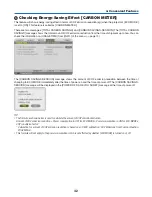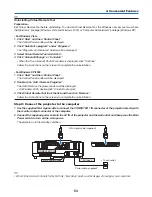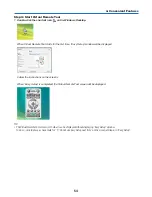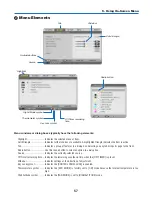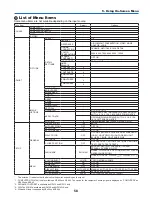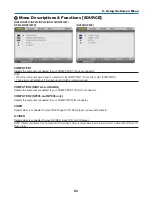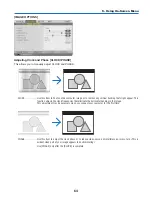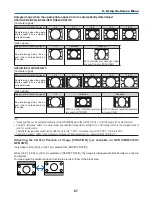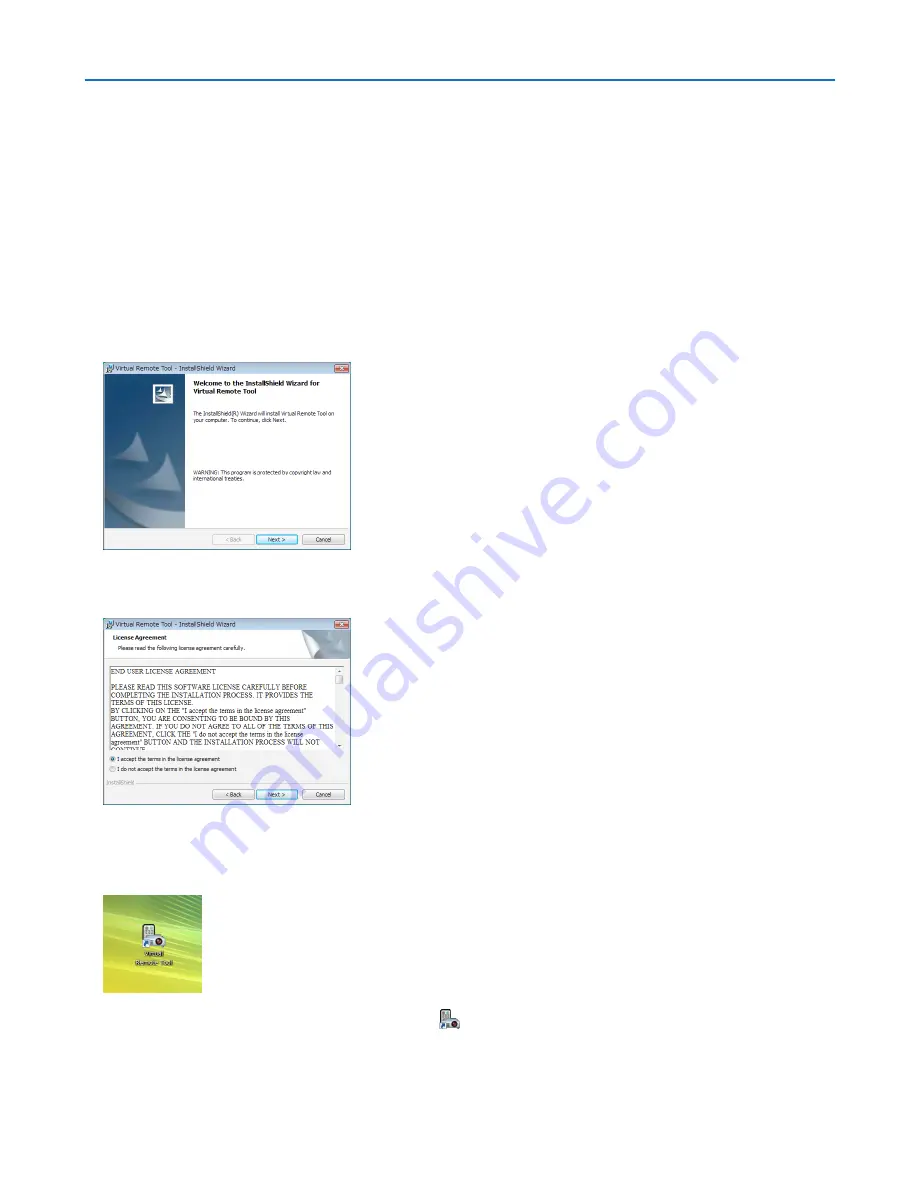
52
4. Convenient Features
Install Virtual Remote Tool
Preparation:
Exit all running programs before installing Virtual Remote Tool. If another program is running, the installation may not
be completed. To install Virtual Remote Tool, the Windows user account must have [Administrator] privilege (Windows
Vista and Windows 2000) or [Computer Administrator] privilege (Windows XP).
1 Insert the accompanying NEC Projector CD-ROM into your CD-ROM drive.
The folders in NEC Projector CD-ROM will be displayed. If the folders are not displayed, right-click the CD/DVD
drive icon in Windows’ “Computer” (or “My Computer”) and select “Open”.
2 Double-click “software” and then “Virtual Remote Tool”.
The “setup.exe” icon will be displayed.
3 Double-click the “setup.exe” icon.
The Installer will start and the Wizard screen will appear.
4 Click “Next”.
“END USER LICENSE AGREEMENT” screen will be displayed.
Read “END USER LICENSE AGREEMENT” carefully.
5 If you agree, click “I accept the terms in the license agreement” and then click “Next”.
Follow the instructions on the installer screens to complete the installation.
After the installation is completed, the shortcut icon
for Virtual Remote Tool will be placed on the desktop.