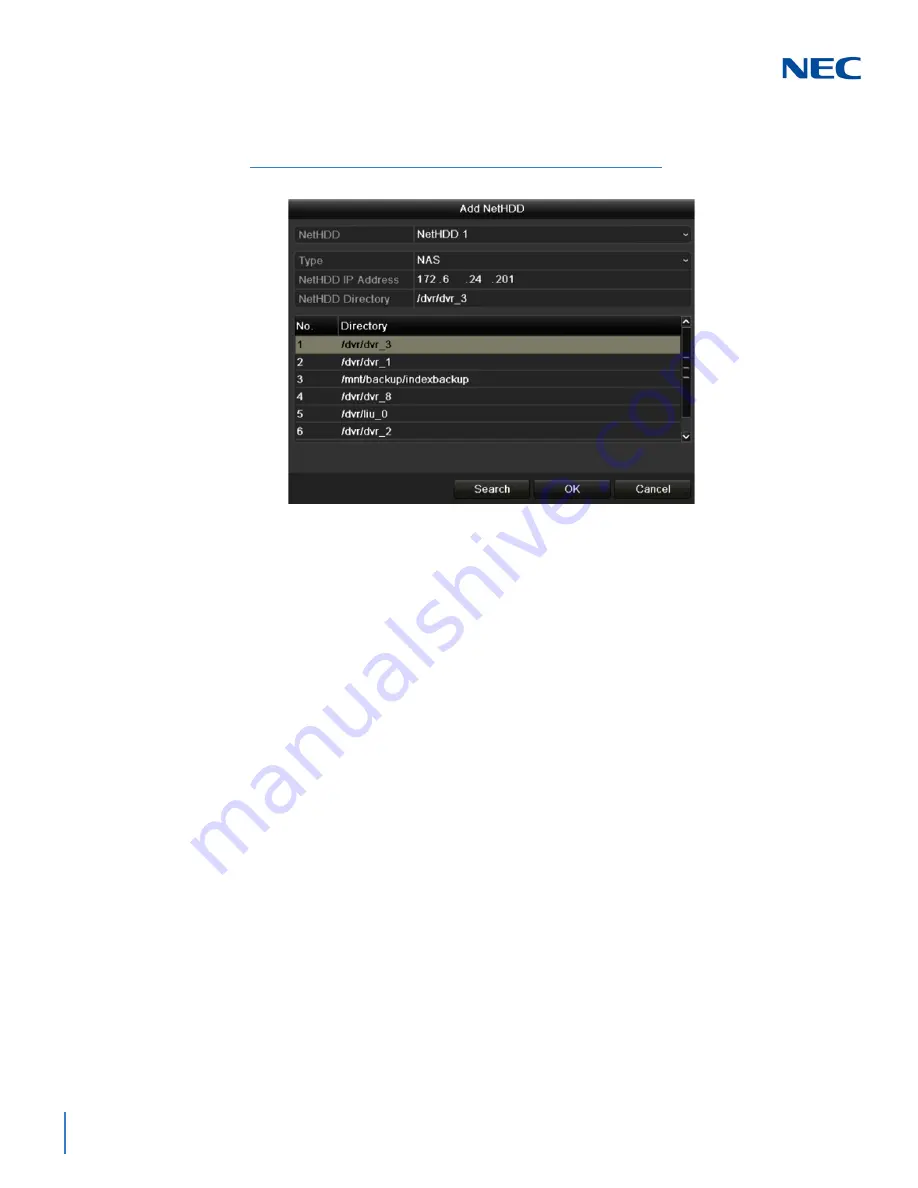
ISSUE 1.0
13-4
HDD Management
3.
Add the allocated NetHDD.
4.
Set the
Type
as NAS or IP SAN.
5.
Configure the NAS or IP SAN settings.
Add NAS Disk:
5a.
Enter the
NetHDD IP Address
in the text field.
5b.
Click
Search
to search the available NAS disks.
5c.
Select the NAS disk from the list.
Or, you can manually enter the directory in the text field of
NetHDD
Directory
.
5d.
Click the
OK
button to add the configured NAS disk.
Add IP SAN:
5a.
Enter the N
etHDD IP Address
in the text field.
5b.
Click
Search
to search the available IP SAN disks.
5c.
Select the IP SAN disk from the list.
5d.
Click
OK
to add the selected IP SAN disk.
Figure 13-8 Add NAS Disk
Summary of Contents for NRS Expanded Series
Page 2: ......
Page 4: ......
Page 16: ...xii Table of Contents ISSUE 1 0 ...
Page 28: ...xxiv List of Figures and Tables ISSUE 1 0 ...
Page 32: ...Manual 2 NVR Configuration Guide Advanced for NRS Expanded Series ...
Page 36: ...Regulatory 4 NVR Configuration Guide Advanced for NRS Expanded Series ...
Page 84: ...ISSUE 1 0 3 10 Live View ...
Page 96: ...ISSUE 1 0 4 12 PTZ Controls ...
Page 168: ...ISSUE 1 0 8 16 Alarm Settings ...
Page 182: ...ISSUE 1 0 9 14 VCA Alarm ...
Page 190: ...ISSUE 1 0 10 8 VCA Search ...
Page 246: ...ISSUE 1 0 13 18 HDD Management ...
Page 250: ...ISSUE 1 0 14 4 Camera Settings ...
Page 280: ...Issue 1 0 A 12 Glossary and Troubleshooting ...
















































