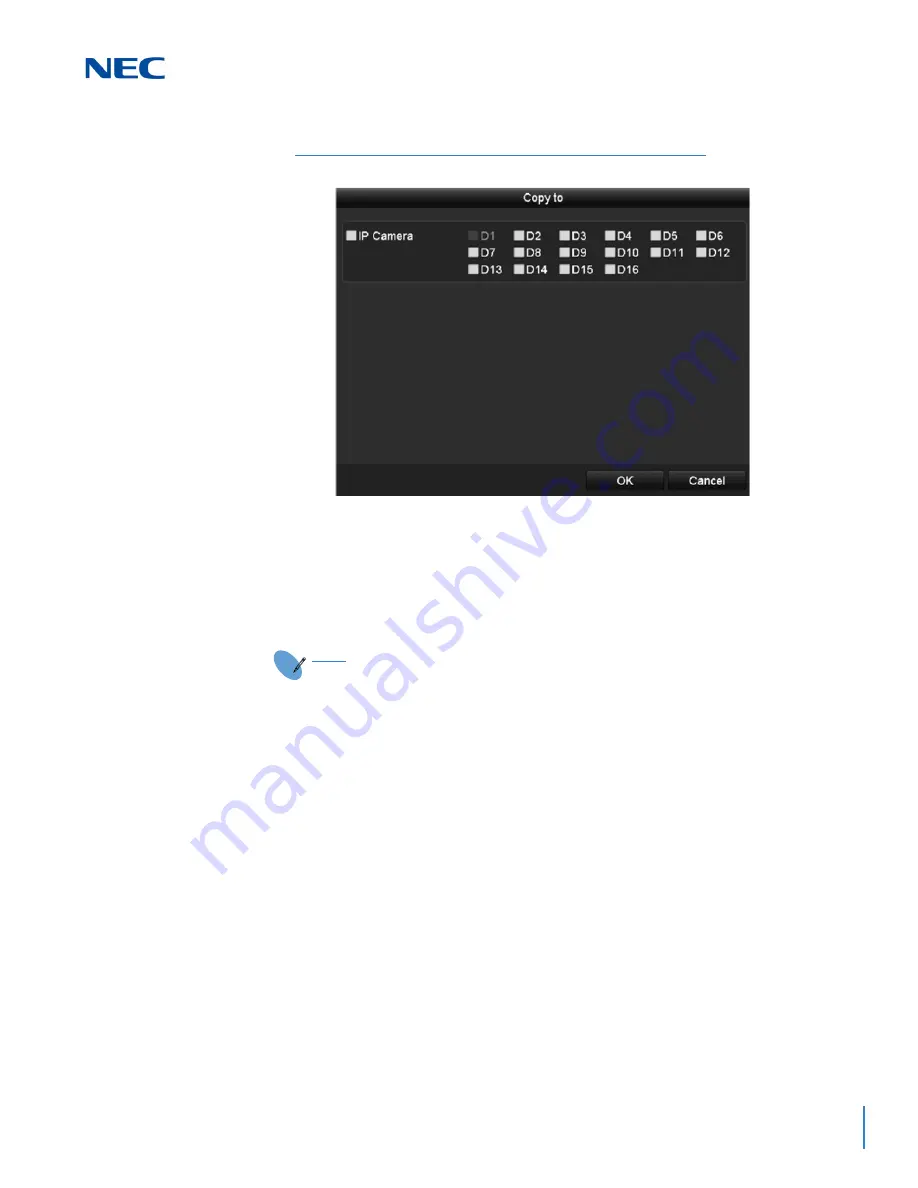
ISSUE 1.0
NVR Configuration Guide (Advanced) for NRS Expanded Series
13-11
6.
Select the camera(s) to be configured with the same Quota settings. You can also
check the IP Camera checkbox to select all cameras.
7.
Click
OK
to finish the copy settings and return to the
Storage Mode
screen.
8.
Click
Apply
to apply the settings.
S
ECTION
6
C
ONFIGURING
D
ISK
C
LONE
If the S.M.A.R.T. detection result declares the HDD is abnormal, you can choose to
manually clone all the data on the HDD to an inserted eSATA disk. Refer to
for details for S.M.A.R.T detection.
Before you start,
an eSATA disk should be connected to the device.
1.
Access the HDD Advanced settings screen:
Menu
->
HDD
->
Advanced
2.
Click the
Disk Clone
tab to enter the
Disk Clone
screen.
Figure 13-20 Copy Settings to Other Camera(s)
NOTE
If the quota capacity is set to 0, then all cameras use the total capacity of the
HDD for record and picture capture.
Summary of Contents for NRS Expanded Series
Page 2: ......
Page 4: ......
Page 16: ...xii Table of Contents ISSUE 1 0 ...
Page 28: ...xxiv List of Figures and Tables ISSUE 1 0 ...
Page 32: ...Manual 2 NVR Configuration Guide Advanced for NRS Expanded Series ...
Page 36: ...Regulatory 4 NVR Configuration Guide Advanced for NRS Expanded Series ...
Page 84: ...ISSUE 1 0 3 10 Live View ...
Page 96: ...ISSUE 1 0 4 12 PTZ Controls ...
Page 168: ...ISSUE 1 0 8 16 Alarm Settings ...
Page 182: ...ISSUE 1 0 9 14 VCA Alarm ...
Page 190: ...ISSUE 1 0 10 8 VCA Search ...
Page 246: ...ISSUE 1 0 13 18 HDD Management ...
Page 250: ...ISSUE 1 0 14 4 Camera Settings ...
Page 280: ...Issue 1 0 A 12 Glossary and Troubleshooting ...
















































