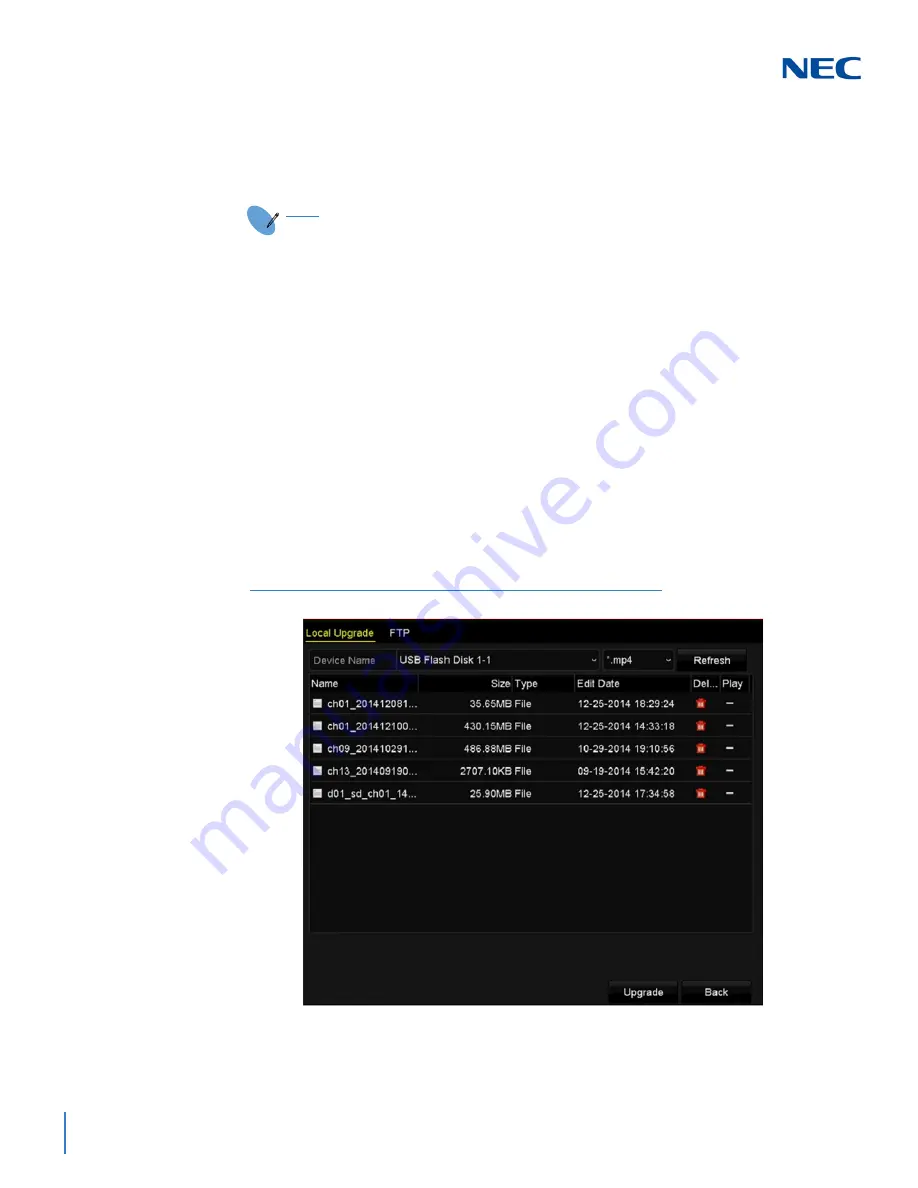
ISSUE 1.0
15-6
NVR Management and Maintenance
3.
To import a configuration file, select the file from the selected backup device and
click the
Import
button. After the import process is completed, you must reboot the
NVR.
S
ECTION
5
U
PGRADING
THE
S
YSTEM
The firmware on your NVR can be upgraded using a local backup device or remote
FTP server.
5.1 Upgrading by Local Backup Device
1.
Connect your NVR to a local backup device where the update firmware file is
located.
2.
Access the
Upgrade
screen:
Menu
->
Maintenance
->
Upgrade
3.
Click the
Local Upgrade
tab to enter the local upgrade menu.
4.
Select the update file from the backup device.
5.
Click the
Upgrade
button to start upgrading.
6.
After the upgrade is complete, reboot the NVR to activate the new firmware.
NOTE
When the configuration files finish importing, the device reboots
automatically.
Figure 15-7 Local Upgrade Screen
Summary of Contents for NRS Expanded Series
Page 2: ......
Page 4: ......
Page 16: ...xii Table of Contents ISSUE 1 0 ...
Page 28: ...xxiv List of Figures and Tables ISSUE 1 0 ...
Page 32: ...Manual 2 NVR Configuration Guide Advanced for NRS Expanded Series ...
Page 36: ...Regulatory 4 NVR Configuration Guide Advanced for NRS Expanded Series ...
Page 84: ...ISSUE 1 0 3 10 Live View ...
Page 96: ...ISSUE 1 0 4 12 PTZ Controls ...
Page 168: ...ISSUE 1 0 8 16 Alarm Settings ...
Page 182: ...ISSUE 1 0 9 14 VCA Alarm ...
Page 190: ...ISSUE 1 0 10 8 VCA Search ...
Page 246: ...ISSUE 1 0 13 18 HDD Management ...
Page 250: ...ISSUE 1 0 14 4 Camera Settings ...
Page 280: ...Issue 1 0 A 12 Glossary and Troubleshooting ...
















































