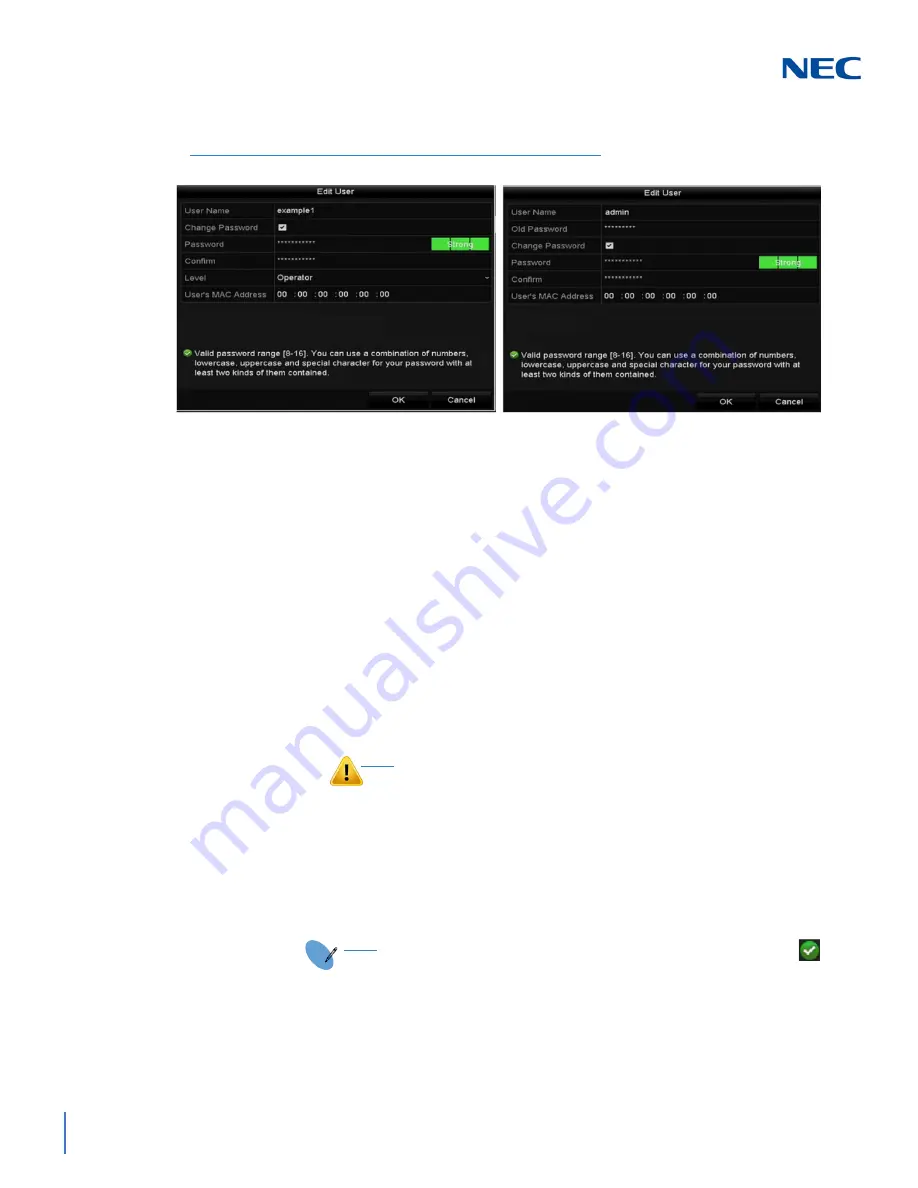
ISSUE 1.0
16-10
Other Settings
4.
Edit the corresponding parameters.
Operator and Guest:
You can edit the user information, including user name, password,
permission level and MAC address.
To create a new password, check the
Change Password
checkbox and
enter the new password in the
Password
text field. Enter it again in the
Confirm
text field.
Admin
You are only allowed to edit the password and MAC address.
To change the password, check the
Change Password
checkbox and
enter the old password in the
Old Password
text field. Enter the new
password in the
Password
text field and enter it again in the
Confirm
text field.
5.
Click the
OK
button to save the settings and exit the menu.
Figure 16-11 User Management - Edit User Screen
CAUTION
STRONG PASSWORD RECOMMENDED – We highly
recommend you create a strong password of your own choosing
(using a minimum of 8 characters, including upper case letters,
lower case letters, numbers and special characters) in order to
increase the security of your product. And we recommend you
reset your password regularly, especially in a high security
system, resetting the password monthly or weekly can better
protect your product.
NOTE
For the Operator or Guest user account, you can also click the
button on the User Management screen to edit permissions.
Summary of Contents for NRS Expanded Series
Page 2: ......
Page 4: ......
Page 16: ...xii Table of Contents ISSUE 1 0 ...
Page 28: ...xxiv List of Figures and Tables ISSUE 1 0 ...
Page 32: ...Manual 2 NVR Configuration Guide Advanced for NRS Expanded Series ...
Page 36: ...Regulatory 4 NVR Configuration Guide Advanced for NRS Expanded Series ...
Page 84: ...ISSUE 1 0 3 10 Live View ...
Page 96: ...ISSUE 1 0 4 12 PTZ Controls ...
Page 168: ...ISSUE 1 0 8 16 Alarm Settings ...
Page 182: ...ISSUE 1 0 9 14 VCA Alarm ...
Page 190: ...ISSUE 1 0 10 8 VCA Search ...
Page 246: ...ISSUE 1 0 13 18 HDD Management ...
Page 250: ...ISSUE 1 0 14 4 Camera Settings ...
Page 280: ...Issue 1 0 A 12 Glossary and Troubleshooting ...













































