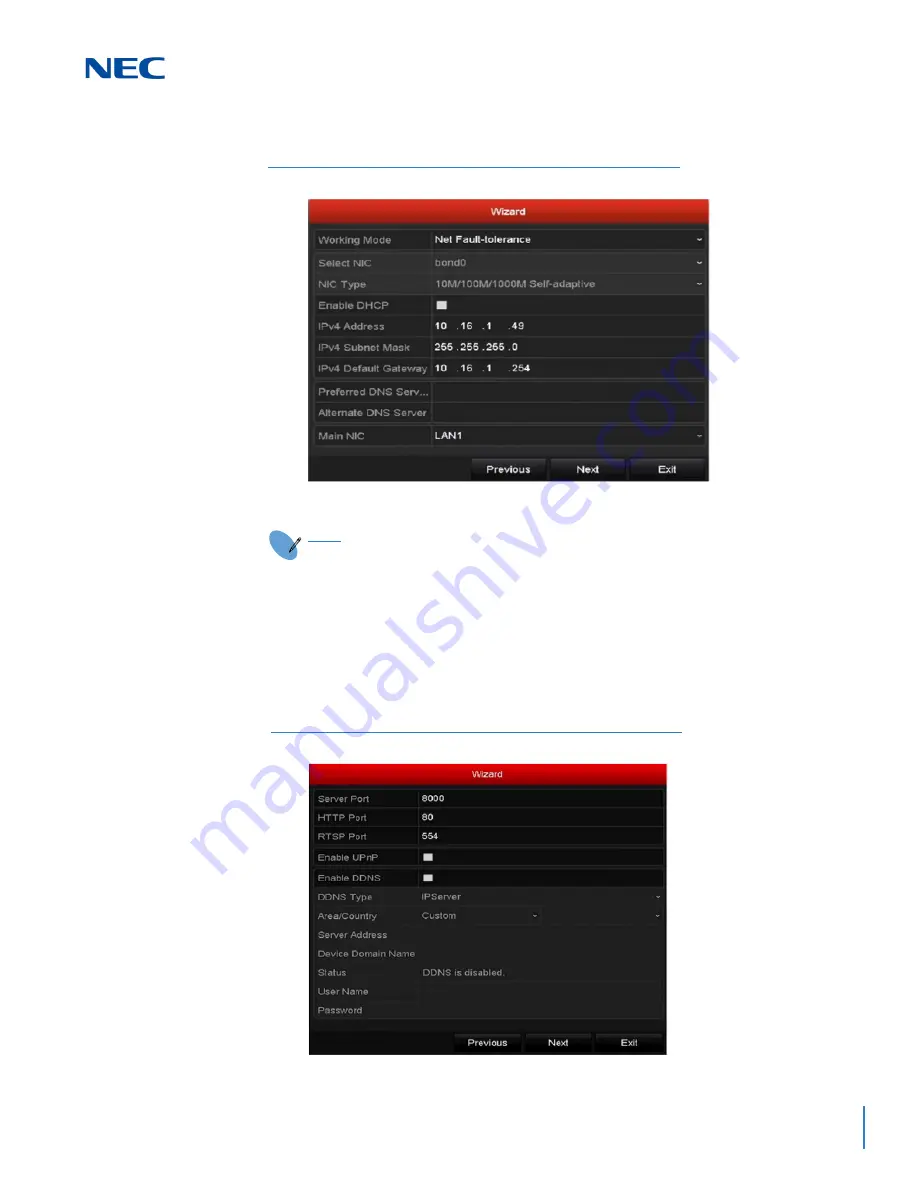
ISSUE 1.0
NVR Configuration Guide (Advanced) for NRS Expanded Series
2-5
3.
After the time settings, click the
Next
button to open the Network Setup window.
4.
Click
Next
after configuring the basic network parameters. The
Cloud P2P
screen
is displayed. Configure the Cloud P2P according to your need.
5.
After you configure the basic network parameters, click the
Next
button. The
Advanced Network Parameter
screen opens. You can enable UPnP, DDNS and
set other ports as needed.
Figure 2-6 Wizard Screen – Network Settings
NOTE
Two self-adaptive 10M/100M/1000M network interfaces are provided for
non-POE series and two working modes are configurable: multi-address and
network fault tolerance. One self-adaptive 10M/100M/1000M network
interface is provided for the POE series.
Figure 2-7 Wizard Screen – Advanced Network Parameters
Summary of Contents for NRS Expanded Series
Page 2: ......
Page 4: ......
Page 16: ...xii Table of Contents ISSUE 1 0 ...
Page 28: ...xxiv List of Figures and Tables ISSUE 1 0 ...
Page 32: ...Manual 2 NVR Configuration Guide Advanced for NRS Expanded Series ...
Page 36: ...Regulatory 4 NVR Configuration Guide Advanced for NRS Expanded Series ...
Page 84: ...ISSUE 1 0 3 10 Live View ...
Page 96: ...ISSUE 1 0 4 12 PTZ Controls ...
Page 168: ...ISSUE 1 0 8 16 Alarm Settings ...
Page 182: ...ISSUE 1 0 9 14 VCA Alarm ...
Page 190: ...ISSUE 1 0 10 8 VCA Search ...
Page 246: ...ISSUE 1 0 13 18 HDD Management ...
Page 250: ...ISSUE 1 0 14 4 Camera Settings ...
Page 280: ...Issue 1 0 A 12 Glossary and Troubleshooting ...
















































