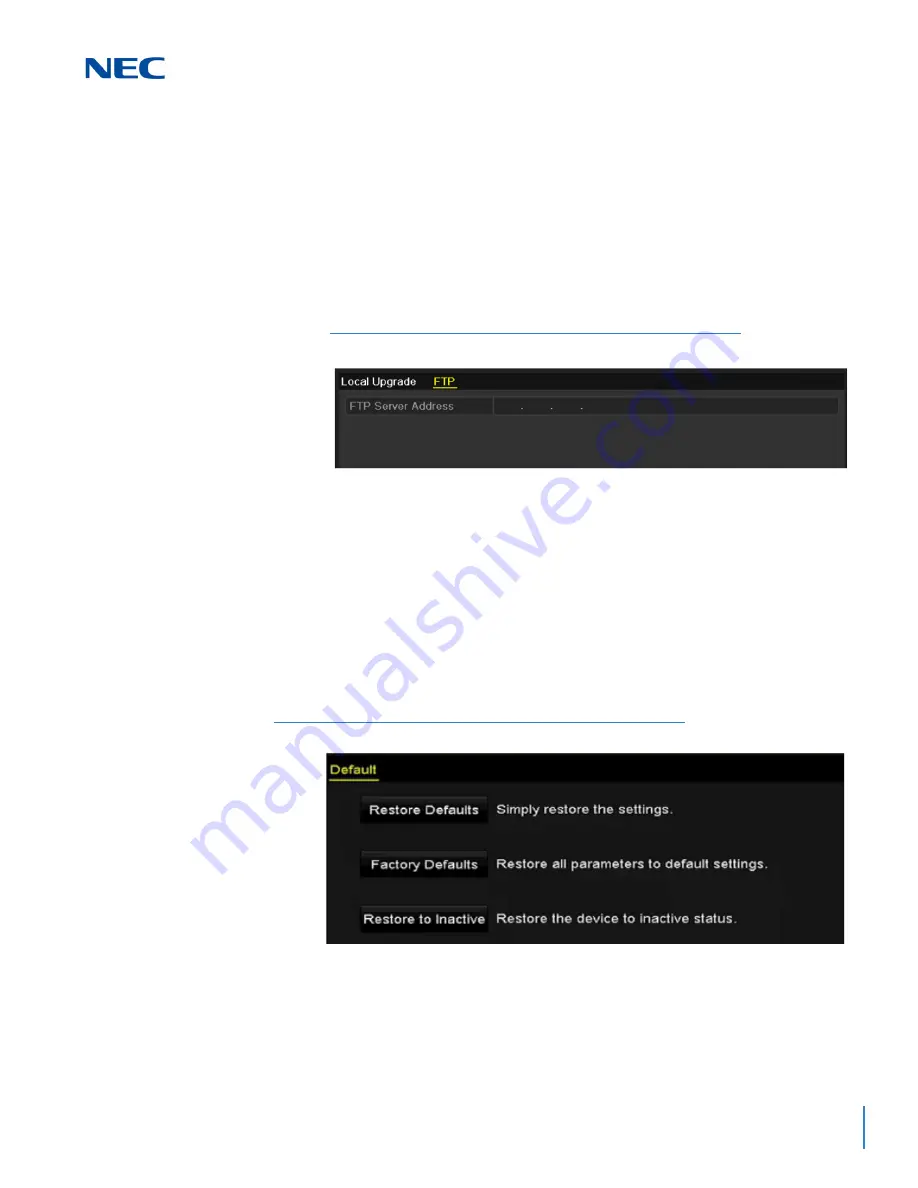
ISSUE 1.0
NVR Configuration Guide (Advanced) for NRS Expanded Series
15-7
5.2 Upgrading by FTP
Before you start,
ensure the network connection for the PC (running the FTP
server) and the device is valid. Run the FTP server on the PC and copy the
firmware into the corresponding directory of the PC.
1.
Access the
Upgrade
screen:
Menu
->
Maintenance
->
Upgrade
2.
Click the
FTP
tab to enter the local upgrade screen.
3.
Enter the
FTP Server Address
in the text field.
4.
Click the
Upgrade
button to start upgrading.
5.
After the upgrade is complete, reboot the NVR to activate the new firmware.
S
ECTION
6
R
ESTORING
D
EFAULT
S
ETTINGS
1.
Access the
Default
screen:
Menu
->
Maintenance
->
Default
Figure 15-8 FTP Upgrade Screen
Figure 15-9 Restore Defaults
Summary of Contents for NRS Expanded Series
Page 2: ......
Page 4: ......
Page 16: ...xii Table of Contents ISSUE 1 0 ...
Page 28: ...xxiv List of Figures and Tables ISSUE 1 0 ...
Page 32: ...Manual 2 NVR Configuration Guide Advanced for NRS Expanded Series ...
Page 36: ...Regulatory 4 NVR Configuration Guide Advanced for NRS Expanded Series ...
Page 84: ...ISSUE 1 0 3 10 Live View ...
Page 96: ...ISSUE 1 0 4 12 PTZ Controls ...
Page 168: ...ISSUE 1 0 8 16 Alarm Settings ...
Page 182: ...ISSUE 1 0 9 14 VCA Alarm ...
Page 190: ...ISSUE 1 0 10 8 VCA Search ...
Page 246: ...ISSUE 1 0 13 18 HDD Management ...
Page 250: ...ISSUE 1 0 14 4 Camera Settings ...
Page 280: ...Issue 1 0 A 12 Glossary and Troubleshooting ...
















































