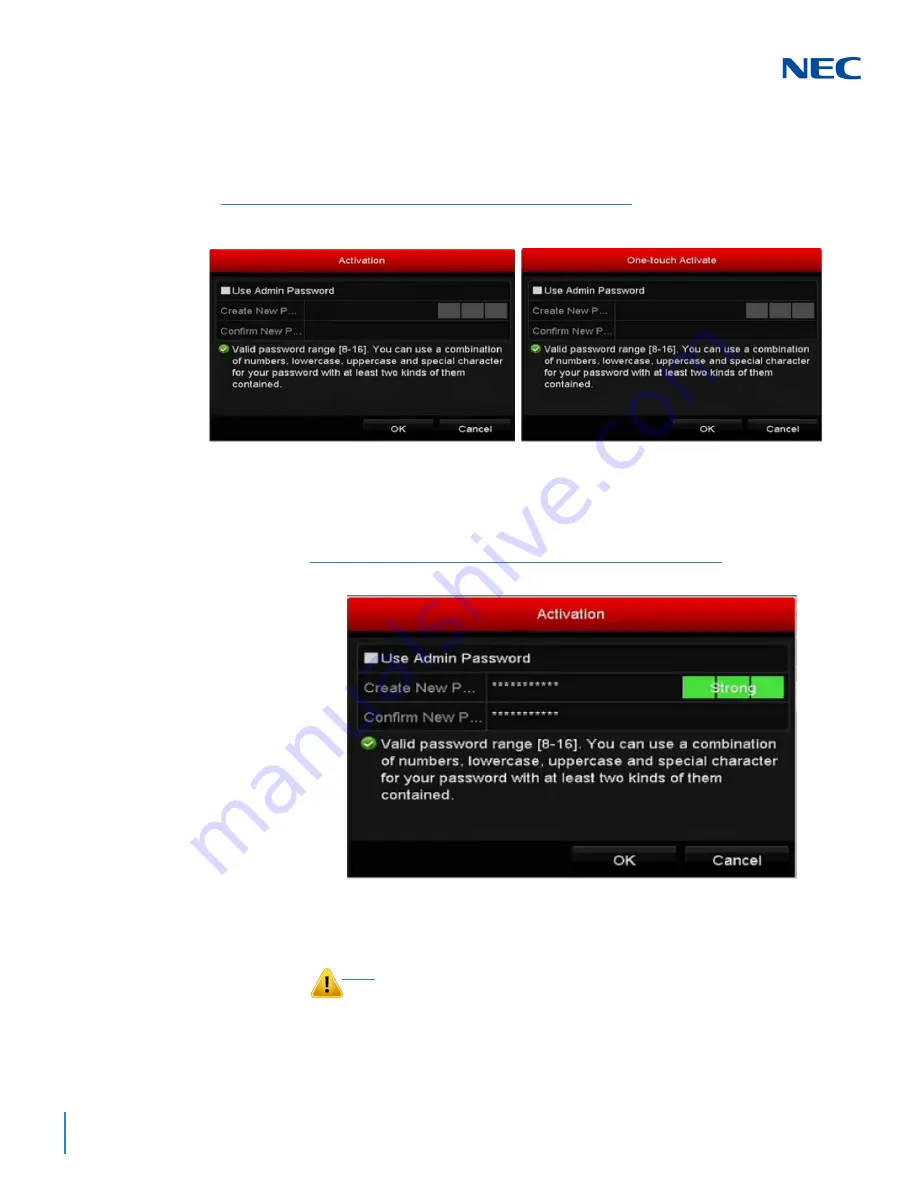
ISSUE 1.0
2-12
Getting Started
2.
Click the inactive icon of the camera to enter the screen to activate it. You
can also select multiple cameras from the list and click
One-touch Activate
to activate the cameras in batch.
3.
Set the camera’s password to activate it.
Use
Admin Password
: when you check the checkbox, the camera(s) are
configured with the same Admin Password used for the operating NVR.
Create New Password
: If the Admin Password is not used, you must
create the new password for the camera and confirm it.
Figure 2-17 Activate the Camera
Figure 2-18 Set New Password
CAUTION
STRONG PASSWORD RECOMMENDED – We highly recommend
you create a strong password of your own choosing (using a
minimum of 8 characters, including upper case letters, lower case
letters, numbers and special characters) in order to increase the
security of your product. And we recommend you reset your
password regularly, especially in a high security system, resetting
the password monthly or weekly can better protect your product.
Summary of Contents for NRS Expanded Series
Page 2: ......
Page 4: ......
Page 16: ...xii Table of Contents ISSUE 1 0 ...
Page 28: ...xxiv List of Figures and Tables ISSUE 1 0 ...
Page 32: ...Manual 2 NVR Configuration Guide Advanced for NRS Expanded Series ...
Page 36: ...Regulatory 4 NVR Configuration Guide Advanced for NRS Expanded Series ...
Page 84: ...ISSUE 1 0 3 10 Live View ...
Page 96: ...ISSUE 1 0 4 12 PTZ Controls ...
Page 168: ...ISSUE 1 0 8 16 Alarm Settings ...
Page 182: ...ISSUE 1 0 9 14 VCA Alarm ...
Page 190: ...ISSUE 1 0 10 8 VCA Search ...
Page 246: ...ISSUE 1 0 13 18 HDD Management ...
Page 250: ...ISSUE 1 0 14 4 Camera Settings ...
Page 280: ...Issue 1 0 A 12 Glossary and Troubleshooting ...
















































