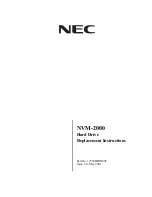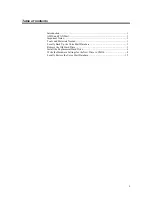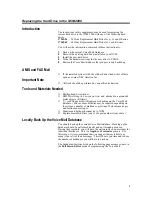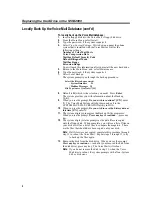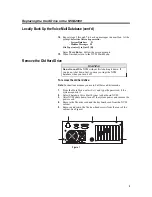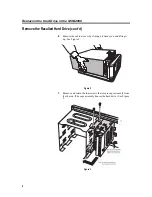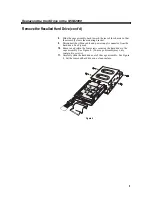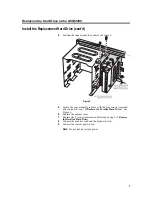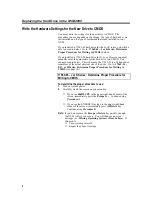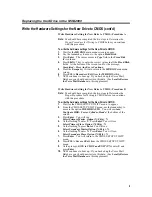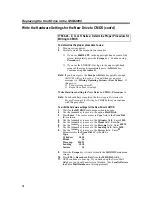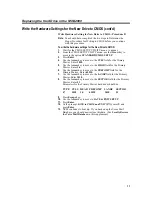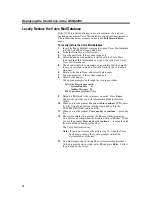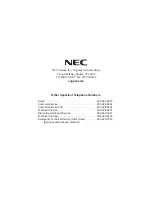This manual has been developed by NEC America. It is intended for the use of its customers and service personnel,
and should be read in its entirety before attempting to install or program the system. Any comments or suggestions
for improving this manual would be appreciated. Forward your remarks to:
NEC America, Inc., Corporate Networks Group
4 Forest Parkway
Shelton, CT 06484
Attention: Manager, Technical Publications
Nothing contained in this manual shall be deemed to be, and this manual does not constitute, a warranty of, or
representation with respect to, any of the equipment covered. This manual is subject to change without notice and
NEC America has no obligation to provide any updates or corrections to this manual. Further, NEC America also
reserves the right, without prior notice, to make changes in equipment design or components as it deems
appropriate. No representation is made that this manual is complete or accurate in all respects and NEC America
shall not be liable for any errors or omissions. In no event shall NEC America be liable for any incidental or
consequential damages in connection with the use of this manual. This document contains proprietary information
that is protected by copyright. All rights are reserved. No part of this document may be photocopied or reproduced
without prior written consent of NEC America.
©2001 by NEC America, Inc. All Rights Reserved
Printed in U.S.A.