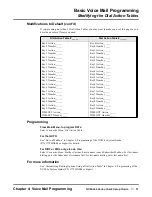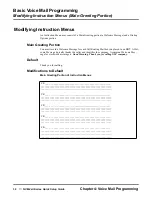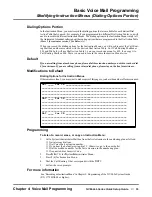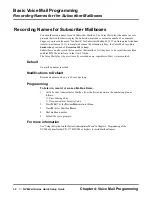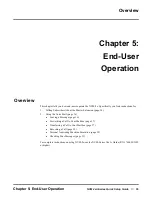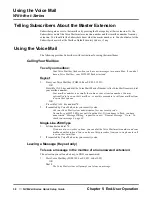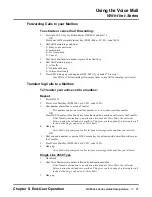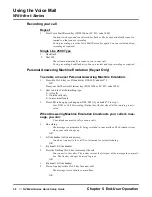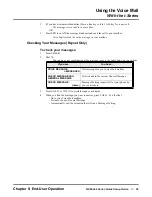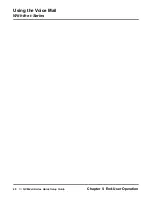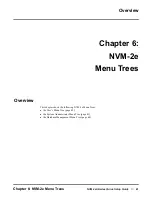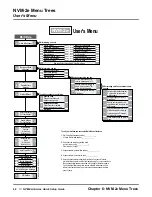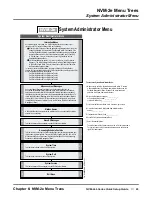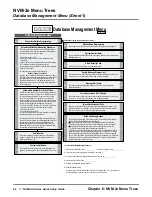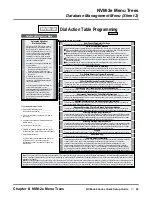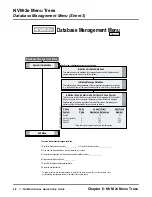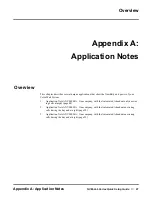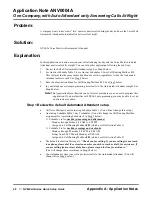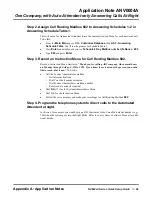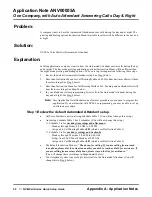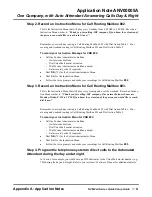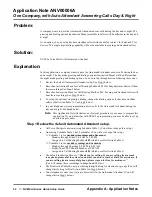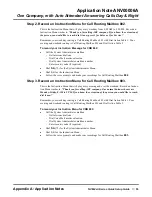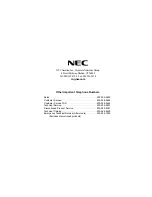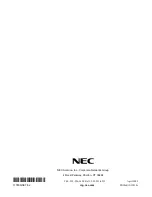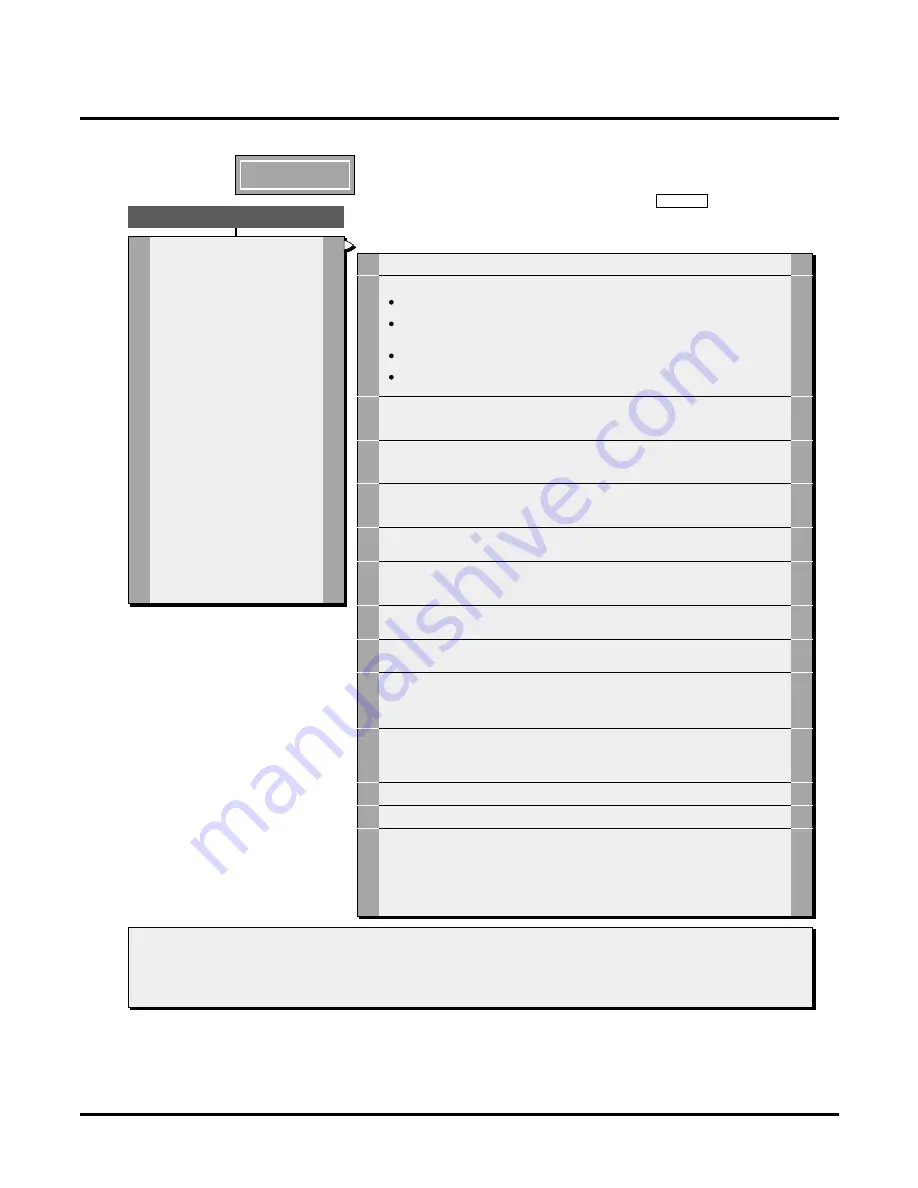
NVM-2e Menu Trees
Database Management Menu (Sheet 2)
Chapter 6: NVM-2e Menu Trees
NVM-2e/i-Series Quick Setup Guide
◆
45
Database Managem ent Menu (Sheet 2)
Dial Action Table Programming
NVM-2e
Sheet 2 of 3
Database Management Menu
3 2
DA
Automated Attendant
Dial Action Tables
A Dial Action Table (DAT) sets up a menu of
dialing options (e.g.,
etc.) for Auto Attendant callers. You can set
up a menu using Keys 0-8 on the dialpad.
To set up the menu, you assign an action
and number to each key. When the caller
presses the key, the Auto Attendant performs
the action and dials the number.
An example for entering an action/number/
key is as follows:
1. Select the action: . The code, ET is for
the action, Pre-Defined Extension
Transfer (Screened) listed to the right.
2. Select the extension number (for example,
25), press #.
3. Press the key for action: .
The result is as follows: When the caller
presses key 2, the Auto Attendant transfers
the call to extension 25.
Voice Mail provides 4 Dial Action Tables. At
default, Dial Action Tables (1-4) are
associated with Call Routing Mailboxes 802,
803, 804 and 807 respectively. So if Call
Routing Mailbox 802 is answering calls
(see Answering Schedules), the Voice Mail
will let callers use the menu of options in
Dial Action Table 1.
For Susan, press 1.
For John, press 2. For Sales, press 3.
ET
2
P/N
NVM2EDBM2,
APRIL
2001
To Customize Dial Action Tables:
1.
2.
3.
4.
.
.
Dial Voice Mail extension number_______________
or Voice Mail outside number_______________.
If you hear the company greeting, dial #. Otherwise,
go to step 3.
If a mailbox is requested, dial System Administrator
mailbox number_______________.
If requested, dial Security Code_______________.
5 Press DM for Database Management Menu, then DA
for Dial Action Table. Select a Dial Action Table number.
6 Select the desired feature.
To select a feature, dial the letters shown to the left of
the feature name. For your convenience, their
corresponding numbers are shown to the right of the
feature name.
Note 1:
Note 2:
The actions for Keys 9, and # cannot be changed. Key 9 is reserved for hanging up a call. Key is for Quick Message. After pressing , the caller dials a Subscriber Mailbox number
to leave a message in that mailbox. Key # is reserved for mailbox log on. A caller presses # followed by their Subscriber Mailbox number to log on to their Subscriber Mailbox (and listen to their
messages, for example).
You can also assign an action and number to the
function. The
function determines what the Auto Attendant does with a call if the caller does not dial anything after the
Instruction Menu finishes playing. By default in DATs 1 & 4, the Auto Attendant sends the caller to the operators extension. By default in DATs 2 & 3, when
occurs, the caller hears a
prompt for recording a message for the lowest numbered extension. To assign a
function, you must press the key when Voice Mail asks you to
.
Timeout
Timeout
Timeout
Timeout
Please press the key for this action
*
*
*
*
The available actions are as follows:
4 7
HP
Hear Current Parameters For Keys
This plays the current dial action assignments for the dialpad keys.
Go to a Pre-Defined Mailbox
This lets the caller press one dialpad key to go to a specific mailbox. You can enter the following mailbox numbers:
Announcement Mailbox (800, 801). Voice Mail plays the Announcement that is recorded for the Announcement
Mailbox. To record the Announcement Message, see the System Administrator Menu.
Call Routing Mailbox (802, 803, 804 and 807). Voice Mail plays the Instruction Menu for the Call Routing
Mailbox then lets the caller press a dialpad key to route their call. The dialing options are programmed in Dial
Action Tables; 1, 2, 3, or 4 respectively. To record the Instruction Menu, see the System Administrator Menu.
Distribution Mailbox (805). Voice Mail lets the caller record a message that will automatically be distributed to
all Subscriber Mailboxes.
Subscriber Mailboxes (50 total). Voice Mail logs the caller onto that mailbox so the caller can listen to the
messages in the mailbox and use other Voice Mail features.
Caller-Dialed Go to a Mailbox
This lets the caller dial mailbox numbers to go to those mailboxes. Assign CG to the 1st digit of the mailbox
numbers. There is no need to assign a number to this action. See MG for the types of mailboxes that the caller
can go to.
6 4
MG
2 4
CG
Pre-Defined Extension Transfer (Screened)
This lets the caller press one dialpad key to make a screened transfer to a specific Subscriber extension. If the
transfer is incomplete, Voice Mail retrieves the call and lets the caller leave a message or return to the Auto
Attendant Instruction Menu.
3 8
ET
Caller-Dialed Extension Transfer (Screened)
This lets the caller dial extension numbers to transfer to those extensions. Assign CT to the 1st digit of the
extension numbers. There is no need to assign a number to this action. If the transfer is incomplete, Voice Mail
retrieves the call and lets the caller leave a message or return to the Auto Attendant Instruction Menu.
2 8
CT
Unscreened Xfer (Transfer) to a Pre-Defined Extension
This lets the caller press one dialpad key to make an unscreened transfer to a specific Subscriber extension. If the
transfer is incomplete, the phone system handles the call.
8 9
UX
Unscreened Transfers to a Caller-Dialed Extensions
This lets the caller dial extension numbers to make unscreened transfers to those extensions. Assign UC to the
1st digit of the extension numbers. There is no need to assign a number to this action. If the transfer is incomplete,
the phone system handles the call.
8 2
UC
Message Recording For a Pre-Defined Subscriber Mailbox
This lets the caller press one key to leave a message in a specific Subscriber Mailbox. The caller only hears the
subscribers greeting, followed by a beep tone.
6 7
MR
Message Recording 2 For a Pre-Defined Subscriber Mailbox
This lets the caller press one key to leave a message in a specific Subscriber Mailbox. The caller only hears the
subscribers prompt,
, followed by a beep tone. You will not hear a voice prompt for this key action.
Recording
2 7
CR
Directory Dialing Using First Names
This lets the caller press one key to access Directory Dialing by First Names. There is no need to assign a number
to this action. After pressing the key, the caller can dial the first few letters of a Subscribers first name to make a
screened transfer to the Subscribers extension. Make sure you have entered the Subscribers name in the Name
Programming feature on the Database Management Menu. Enter their first name first.
3 3
DF
Directory Dialing Using Last Names
This lets the caller press one key to access Directory Dialing by Last Names. There is no need to assign a number
to this action. After pressing the key, the caller can dial the first few letters of a Subscribers last name to make a
screened transfer to the Subscribers extension. Make sure you have entered the Subscribers name in the Name
Programming feature on the Database Management Menu. Enter their last name first.
3 5
DL
Hang Up
This lets the caller press the selected key to terminate the call. You will not hear a voice prompt for this key action.
4 8
HU
Undefined Key
This removes the action assigned to a key.
8 5
UK
Restore Default Parameters
7 3
RD
This restores the default actions to the keys. For DATs 1 & 4, Key 0 is unscreened transfer to the lowest extension
number. For DATs 2 & 3, Key 0 is record a message for the lowest extension number. Keys 1-8 are either
undefined or screened transfer to any extension the caller dials. Screened transfer is assigned only to the
keys that match the first digit of the extension number. For example, if the extensions are 200-219, screened
transfer is assigned to Key 2. Key 9 is hang up. Key is record a message in a caller-dialed Subscriber Mailbox.
Key # is log onto a Subscriber Mailbox. Timeout is unscreened transfer to the lowest extension number. For DATs
2 & 3, when Timeout occurs, the caller hears a prompt for recording a message for the lowest numbered extension.
*