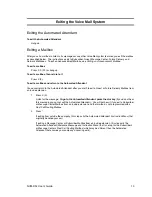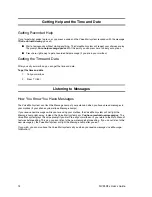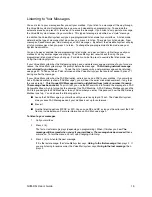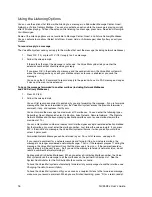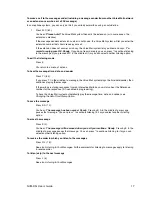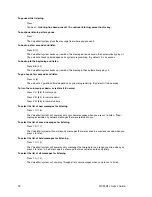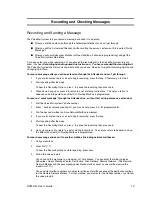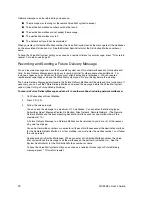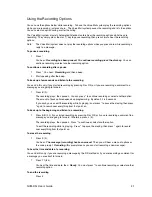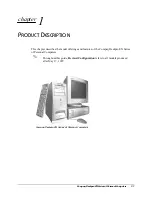6
NVM-DFx User’s Guide
Calling Your Subscriber Mailbox
Calling your Subscriber Mailbox gives you access to the Voice Mail system’s Main Menu of features and your
messages. When you call, the Voice Mail system:
■
Plays an Announcement Message and/or tutorial, but only the first time you call and only if these
options are enabled in system programming. The Announcement Message typically welcomes you
as a new user of the Voice Mail system. The tutorial lets you know how to record a Mailbox Name, a
Mailbox Greeting, and how to assign a Mailbox Security Code. If you choose not to use the tutorial,
you can later access these features by using the Mailbox Options Menu. You access this menu by
dialing OP after you call your mailbox. These features are described in detail in this User’s Guide.
■
Plays the Broadcast Message (if recorded)
■
Tells you how many messages you have
■
Plays a “mini” Main Menu of features, then
Ready.
(Or just plays
Ready
if the mini menu is off.)
If your mailbox is almost full or full, the Voice Mail tells you to erase some messages.
When the Voice Mail plays a recorded message, press the code for the feature you want. You do not have to
wait for
Ready
. For the full Voice Main Menu, see page 7.
To call your mailbox
If your Message Lamp is flashing, you have messages in your mailbox.
1. From an extension:
➱
Get the intercom dial tone and dial the Voice Mail extension. If your extension has a Message
Key, pressing it may access your mailbox (depending on the phone system).
2.
From outside:
➱
Dial the Voice Mail telephone number.
3.
If you hear the company greeting, dial # (or other log-on code).
4.
If a mailbox number is requested, dial your mailbox number.
5.
If a security code is requested, dial the code or press * to return to the prompt
Please enter your
mailbox number
.