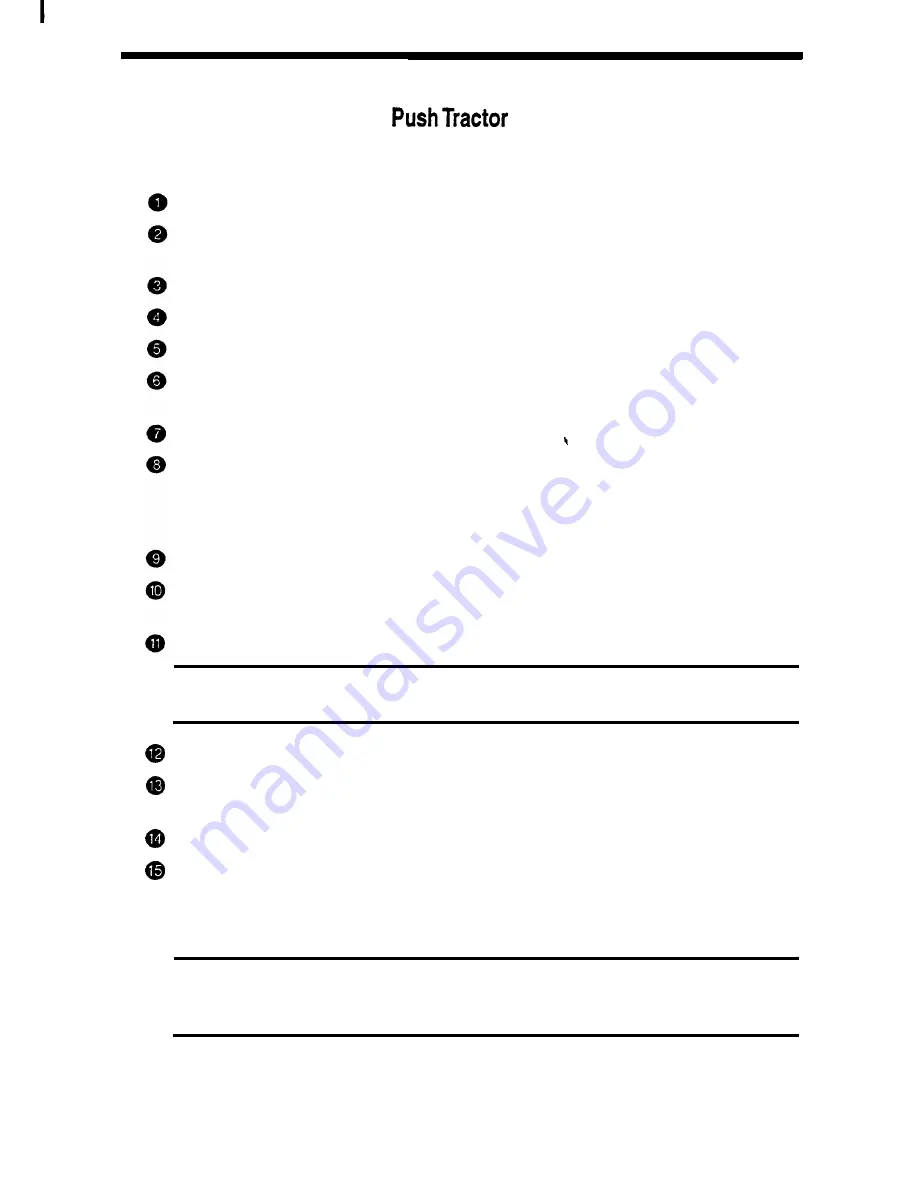
26 Section 4
Paper Loading
Loading for Rear Feed with
Use the following steps to load the printer with continuous papers for rear feed.
Set the paper selection lever to the front position.
Open the top cover and set the paper thickness setting lever depending on the
weight and thickness of the paper.
Remove the sheet guide.
Unlock the left and right tractors by flipping their lock levers up.
Open the left and right tractor covers.
Place the paper on the left tractor so that the feed pins protrude through the
holes on the left side of the paper.
Close the left tractor cover.
Slide the left tractor to align the left edge of the paper with either of the
markings on the rear of the printer cover which represent the left-edge position
of the paper. This will allow the paper to be set at the recommended position,
the center of the printer.
Lock the left tractor into position by flipping the lock lever down.
Set the right tractor so that its feed pins align with the holes on the right side of
the paper.
Close and lock the right tractor.
NOTE: Fit
the paper snugly between the tractors but do not stretch the paper feed
holes.
Reinstall the sheet guide.
Turn on the printer power. (Make sure the carriage moves to the center of the
printer and the SELECT light is off.)
Close the top cover.
Press FEED/LOAD.
The paper is fed to the first print position and the SELECT light will go on.
The primer is now ready to receive print commands from your computer.
NOTE: When the printer is out of paper during printing and the SELECT light is blinking,
insert continuous papers and press FEED/LOAD to feed the paper to the first print
position. Then press MODE to resume printing.
















































