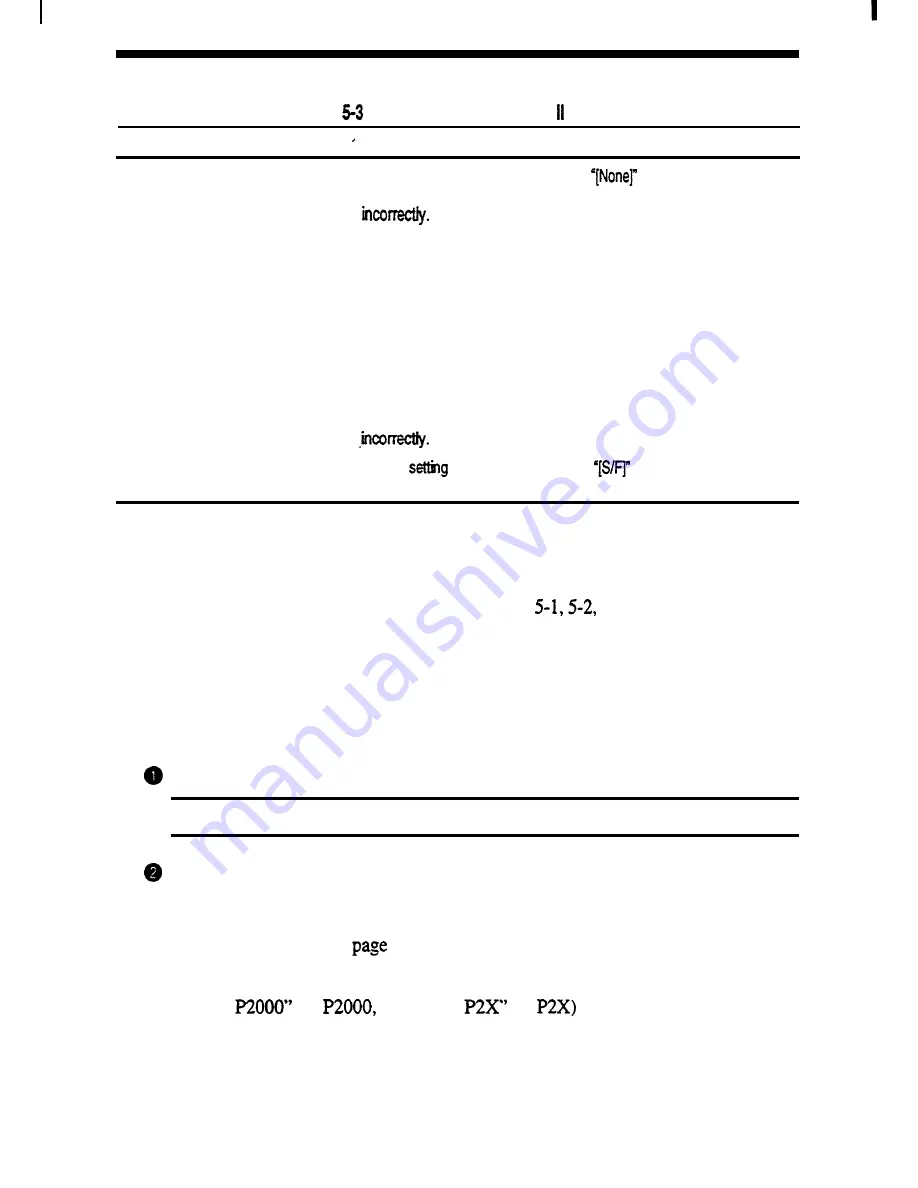
34 Section 5 Problem Solvina and Preventive Maintenance
Problem
Table
Minor Problem Solving (cont’d)
Possible Cause
Corrective Action
The built-in tractor is installed as
a push tractor but the printer does
not operate smoothly.
The built-in tractor is installed as
a pull tractor but the printer does
not load paper.
The sheet feeder is installed but
paper is not loaded.
Option setting mode in the
menu mode is set
Paper selection lever is set
incorrectly.
Option setting mode in the
menu mode is set incorrectly.
Paper selection lever is set
Select ‘[Pull]” in the option setting mode
(see Section 3).
Set the paper
selection lever to the rear
position.
Option
mode in the
Select
in the
option setting mode
menu mode is set incorrectly.
(see Section 3).
Select
in the option setting
mode (see Section 3).
When loading paper with the rear feed,
set the paper selection lever to the front
position.
When loading paper with the bottom
feed, set the paper selection lever to the
rear position.
TROUBLESHOOTING
If you have tried the corrective actions listed in Tables
and 5-3, and your printer
still will not print correctly, try the following troubleshooting techniques.
Self-Test
If your Pinwriter will not print, run a self-test to determine whether the problem is
with the printer itself.
Load paper into the printer and turn off the power.
NOTE:
For best results, use continuous papers to run the entire self-test.
Press FEED/LOAD while
turning on the printer.
To stop the self-test, simply turn off the printer power.
Your self-test printout (see
6) provides the first print position, print head test
pattern, and the printer internal fonts. The print head test shows any pins that may be
broken. The solid horizontal lines printed at the both sides of the printer model name
(“Pinwriter
for
“Pinwriter
for
should have no missing or
discontinuous bars.
















































