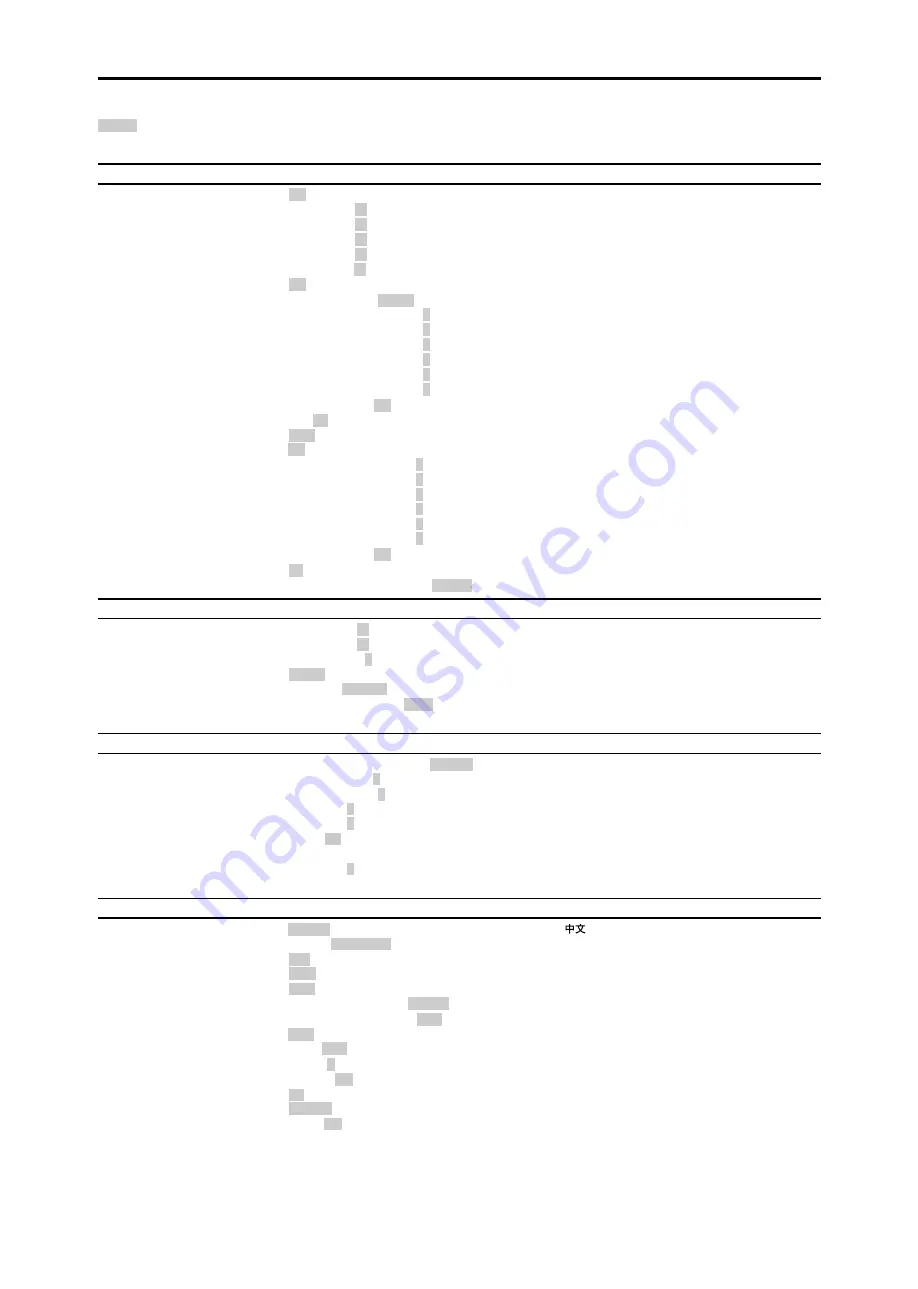
15
Main menu
Sub menu
Sub menu 2
Sub menu 3
Sub menu 4
RESET
REFERENCE
PICTURE
PICTURE MEMORY
OFF/MEMORY1-6
YES
17
CONTRAST
←→
0
←
52
→
72
YES
17
BRIGHTNESS
←→
0
←
32
→
64
YES
17
SHARPNESS
←→
0
←
16
→
32
YES
17
COLOR
←→
0
←
32
→
64
YES
17
TINT
R
←→
G 0
←
32
→
64
YES
17
NR
OFF/NR-1/NR-2/NR-3
YES
17
COLOR TEMP.
LOW/MIDDLE LOW/MIDDLE/HIGH
YES
18
WHITE BALANCE
GAIN RED
←→
0
←→
70
YES
18
GAIN GREEN
←→
0
←→
70
YES
18
GAIN BLUE
←→
0
←→
70
YES
18
BIAS RED
←→
0
←→
70
YES
18
BIAS GREEN
←→
0
←→
70
YES
18
BIAS BLUE
←→
0
←→
70
YES
18
RESET
OFF
←→
ON
YES
18
GAMMA
2.1
←
2.2
←
2.3
→2.4
YES
18
LOW TONE
AUTO
←→
1
←…→
3
YES
18
SET UP LEVEL
0%
←→
3.75%
←→
7.5%
YES
19
COLOR TUNE
RED
Y
←→
M 0
←→
64
YES
19
GREEN
C
←→
Y 0
←→
64
YES
19
BLUE
M
←→
C 0
←→
64
YES
19
YELLOW
G
←→
R 0
←→
64
YES
19
MAGENTA
R
←→
B 0
←→
64
YES
19
CYAN
B
←→
G 0
←→
64
YES
19
RESET
OFF
←→
ON
YES
19
CINEMA MODE
ON
←→
OFF
YES
19
PICTURE MODE
DEFAULT/THEATER1/THEATER2/NORMAL/BRIGHT
YES
19
Main menu
Sub menu
Sub menu 2
Sub menu 3
Sub menu 4
RESET
REFERENCE
AUDIO
BASS
←→
0
←
13
→
26
YES
20
TREBLE
←→
0
←
13
→
26
YES
20
BALANCE
L
←→
R
-22
←
0
→
+22
YES
20
AUDIO INPUT1
VIDEO 1-3 / HD/DVD 1-3 / RGB 1-3
YES
20
AUDIO INPUT2
VIDEO 1-3 / HD/DVD 1-3 / RGB 1-3
YES
20
AUDIO INPUT3
VIDEO 1-3 / HD/DVD 1-3 / RGB 1-3
YES
20
Main menu
Sub menu
Sub menu 2
Sub menu 3
Sub menu 4
RESET
REFERENCE
IMAGE ADJUST
ASPECT MODE
ZOOM/NORMAL/ANAMORPHIC/STADIUM/14:9/2.35:1
NO
20
V-POSITION
←→
-64
←
0
→
+64
YES
20
H-POSITION
←→
-128
←
0
→
+127
YES
20
V-HEIGHT
←→
0
←→
64
YES
20
H-WIDTH
←→
0
←→
64
YES
20
AUTO PICTURE
ON
←→
OFF*
2
NO
20
FINE PICTURE*
1
←→
*
2
0
←→
64
YES
20
PICTURE ADJ.*
1
←→
*
2
0
←→
128
YES
20
Main menu
Sub menu
Sub menu 2
Sub menu 3
Sub menu 4
RESET
REFERENCE
SET UP
LANGUAGE
ENGLISH/DEUTSCH/FRANÇAIS/ESPAÑOL/ITALIANO/SVENSKA/
/
У
NO
21
BNC INPUT
RGB
←→
COMPONENT
YES
21
D-SUB INPUT
RGB
YES
21
HD SELECT
1080
I
/1035
I
/540P
NO
21
RGB SELECT
AUTO/STILL/MOTION/WIDE1/WIDE2/WIDE3/DTV
YES
21
DVI SET UP
PLUG/PLAY
PC
←→
STB/DVD
NO
22
BLACK LEVEL
LOW
←→
HIGH
NO
22
COLOR SYSTEM
AUTO/PAL/PAL-M/PAL-N/PAL 60/SECAM/4.43 NTSC/3.58NTSC
NO
22
BACK GROUND
BLACK/GRAY
YES
22
GRAY LEVEL
0
←…→
3
←…→
15
YES
23
S1/S2
AUTO
←→
OFF
YES
23
DISPLAY OSM
ON
←→
OFF
YES
23
OSM ADJ.
TOP LEFT
←→
TOP CENTER
←→
TOP RIGHT
←→
BTM LEFT
←→
BTM CENTER
←→
BTM RIGHT YES
23
ALL RESET
ON
←→
OFF
—
23
:Shaded areas indicate the default value.
←→
: Press the
or
button to adjust. The default value is at the center.
Menu Tree
















































