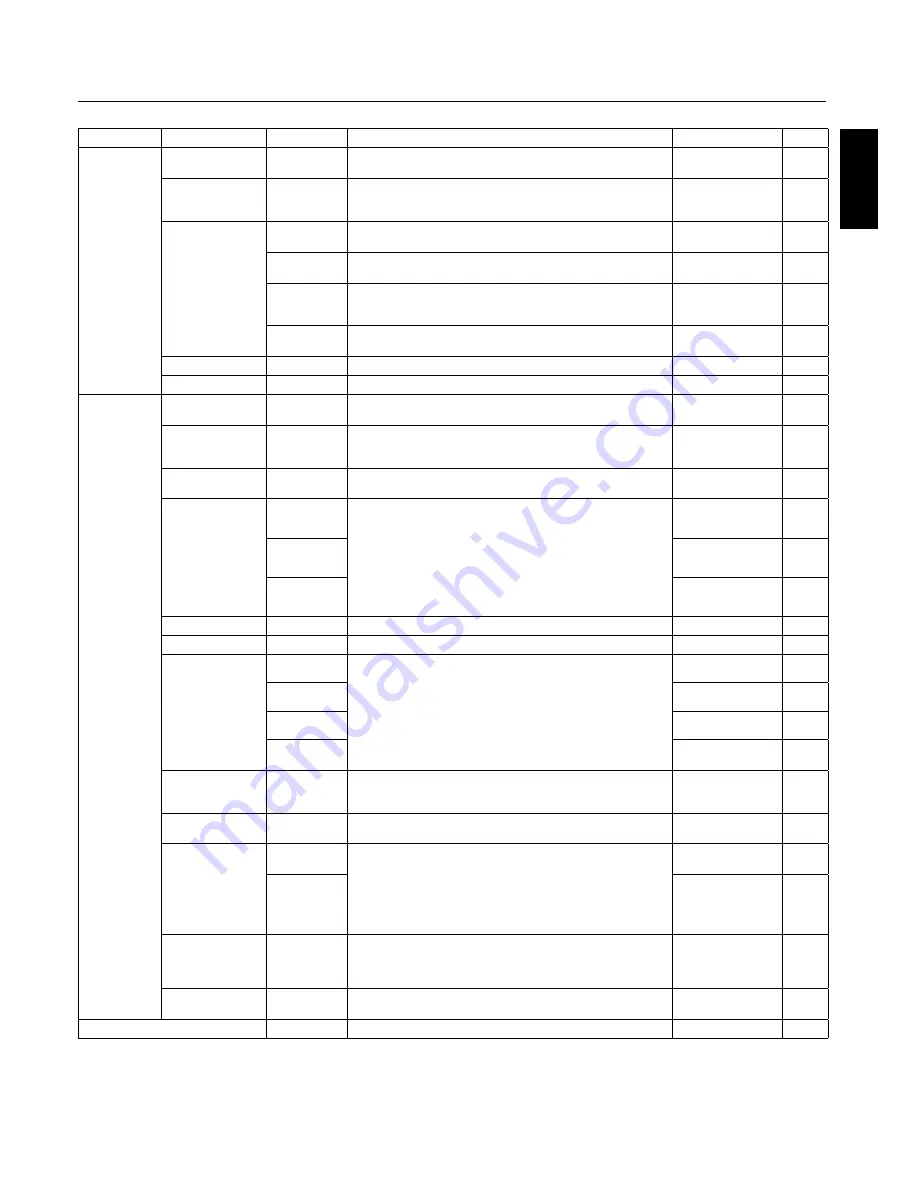
English
English-17
On-Screen Display (OSD)
Main Menu
Sub Menu
Sub Menu2
Explanation
Default
Reset
SET UP
(continued)
BACK GROUND
Chooses the brightness of background when there is no input
signal present.
GRAY
YES
SIDE MASK
Adjusts the color of the side mask when a 4:3 image is displayed.
Press + button, the bar will become lighter.
Press - button, the bar will become darker.
3
YES
OSD
DISPLAY OSD
ON: Information about inputs, screen size, etc. is shown.
OFF: No information is shown.
ON
YES
OSD
POSITION
Change the position of the menu between TOP LEFT and BTM
RIGHT. Press + or - to adjust.
TOP LEFT
YES
OSD ORBITER
ON:
The menu position intermittently shifts eight dots while the
OSD is being displayed.
OFF:
The menu position does not shift.
ON
YES
OSD TRANSP.
Adjusts the transparency level of the OSD.
Press + or - to adjust.
70%
YES
MONITOR ID
Sets the monitor ID number from 1-26 or to "ALL".
ALL
YES
ALL RESET
Resets settings back to factory default values.
OFF
-
FUNCTION
Some functions
available only
when the
Advanced OSD
function in the
FUNCTION
menu is
enabled.
The
ADVANCED
OSD
function
is always
available.
ADVANCED OSD
ON:
All menu items are shown for advanced users.
OFF:
Some of the advanced menu items are not shown.
OFF
YES
POWER SAVE
Sets how long the monitor waits to go into power save mode after
a signal is lost.
VGA and DVI input and Separate HV sync. only.
OFF
YES
INPUT SKIP
Skips to next input if present input is no signal.
This function is valid only for INPUT key on the display.
OFF
YES
SUB PICTURE
SUB
P.DETECT
This function automatically detects no input signal of sub screen.
This feature is available only picture-in-picture mode.
SUB P. DETECT: Sets availability of automatic detecting of sub
screen.
DISPLAY: Sets the appearance method of the sub screen.
SUB P. RATE: Sets the transparency of the sub screen.
AUTO
YES
DISPLAY
NORMAL
YES
SUB P.RATE
100%
YES
ZOOM NAV
Sets the position of the zoom navigation image.
BTM LFT
YES
PICTURE FREEZE
Sets the position of the captured still picture.
S BY S1
YES
SCREEN SAVER
Use the SCREEN SAVER function to reduce the risk of Image
Persistence.
PEAK BRIGHT : The brightness is decreased depending on
setting.
ORBITER : The screen image moves slightly with squeezing or
expanding.
INVERSE : The screen image is displayed alternately between
positive image and negative image, or the screen image is
displayed full white.
MANUAL
YES
PEAK BRIGHT
100%
YES
ORBITER
AUTO1
YES
INVERSE/
WHITE
OFF
YES
CLOSED CAPTION
(U.S. models only)
Chooses the closed caption setting.
OFF
YES
CAPTION CONT
(U.S. models only)
Chooses the brightness of the closed caption.
NORMAL
YES
INPUT DETECT
INPUT
Sets the input mode and the sound volume when the power turn
on.
LAST : last mode (the input that was last selected when the power
turn off.)
MULTI to DVI : fi xed input mode.
AUTO : Searches the input with the signal automatically
PRIORITY : Sets the priority input for AUTO setting.
LAST
YES
VOLUME
LAST
YES
PROTOCOL SET
Sets protocol setting of RS-232C.
OFF : When NEC protocol is used (normal).
ON : When special protocol is used.
* Consult your dealer for details of protocol.
OFF YES
RS232C CONTROL
Selects the mode of the monitor when using the RS-232C daisy
chain.
NORMAL
YES
SIGNAL INFORMATION
Display signal information such as frequencies, polarities, etc.
-
-
















































