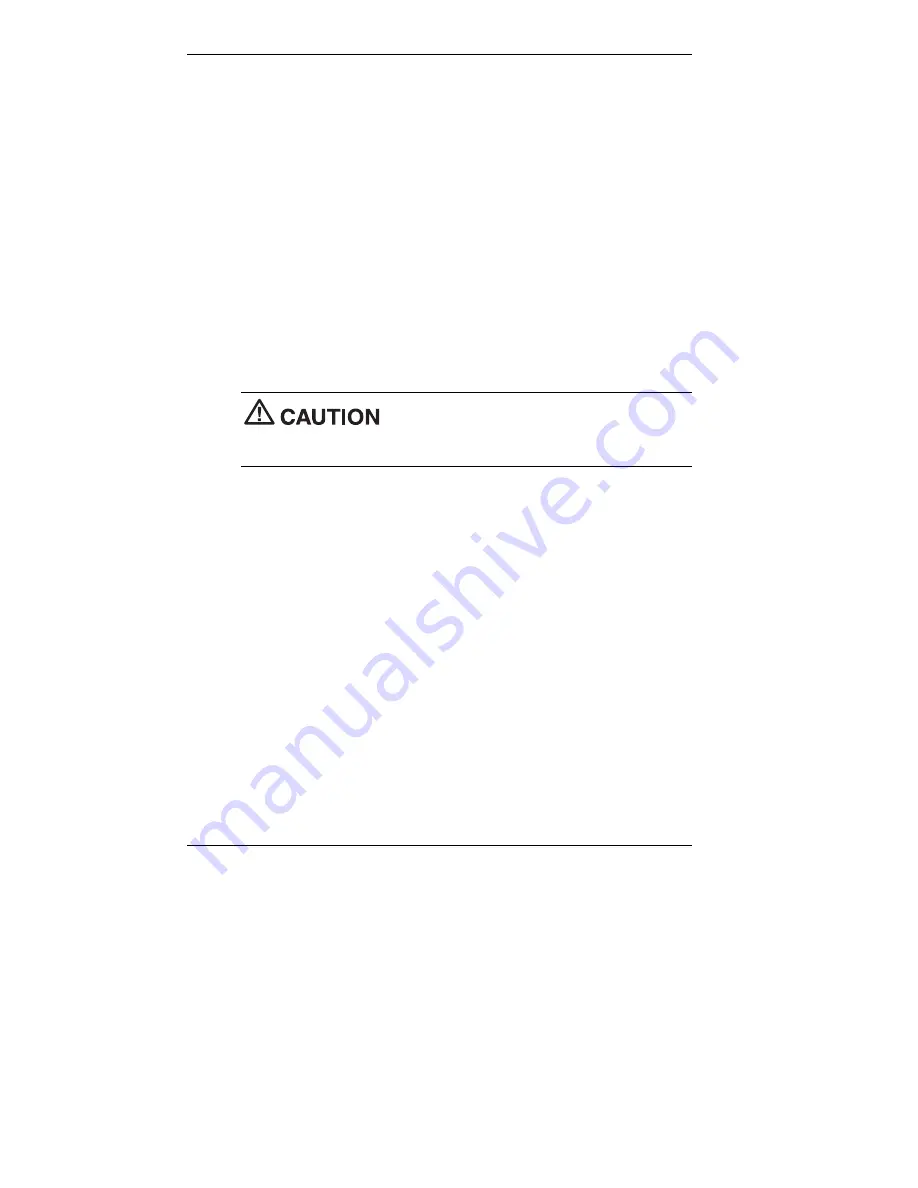
3-28 Configuring the System
NEC OS Restore CD
Use the NEC OS Restore CD to restore your system to its original factory
state if a problem occurs that causes data loss or corruption. The NEC OS
Restore CD provides options for a full system restore with factory-
installed software or for a restore with only the operating system and
drivers. A full restore loads all the factory-installed software.
If you select to restore only the operating system and drivers, you can use
the NEC Application and Driver CD to select the software you want to
load on your system. See the previous section, “NEC Application and
Driver CD,” for information on using the Application and Driver CD.
Before starting, we recommend that you first contact NECC for assistance
(see Chapter 6 for contact information).
Use the following steps to perform the OS Restore with the bootable
Master Restore diskette and the OS Restore CD.
The NEC OS Restore program deletes all the
data on your hard drive. If possible, back up your data before performing
an OS restore.
1.
If possible, back up all your critical data files onto storage media
(such as diskettes, Zip disks, or CD-RW discs) or to an external
storage device such as a server hard drive.
2.
Remove any diskette or CD-ROM disc from your system.
3.
Power down your system. Insert the bootable Master Restore diskette
into the diskette drive and the NEC OS Restore CD into the
CD-ROM drive. Power on the system.
The system boots and the NEC Computers Inc. Restore screen
appears.
4.
At the Restore screen, click
Y
to continue (or
N
to exit the program).
A warning screen appears, with a prompt that continuing the restore
will destroy all data on your primary drive.
















































