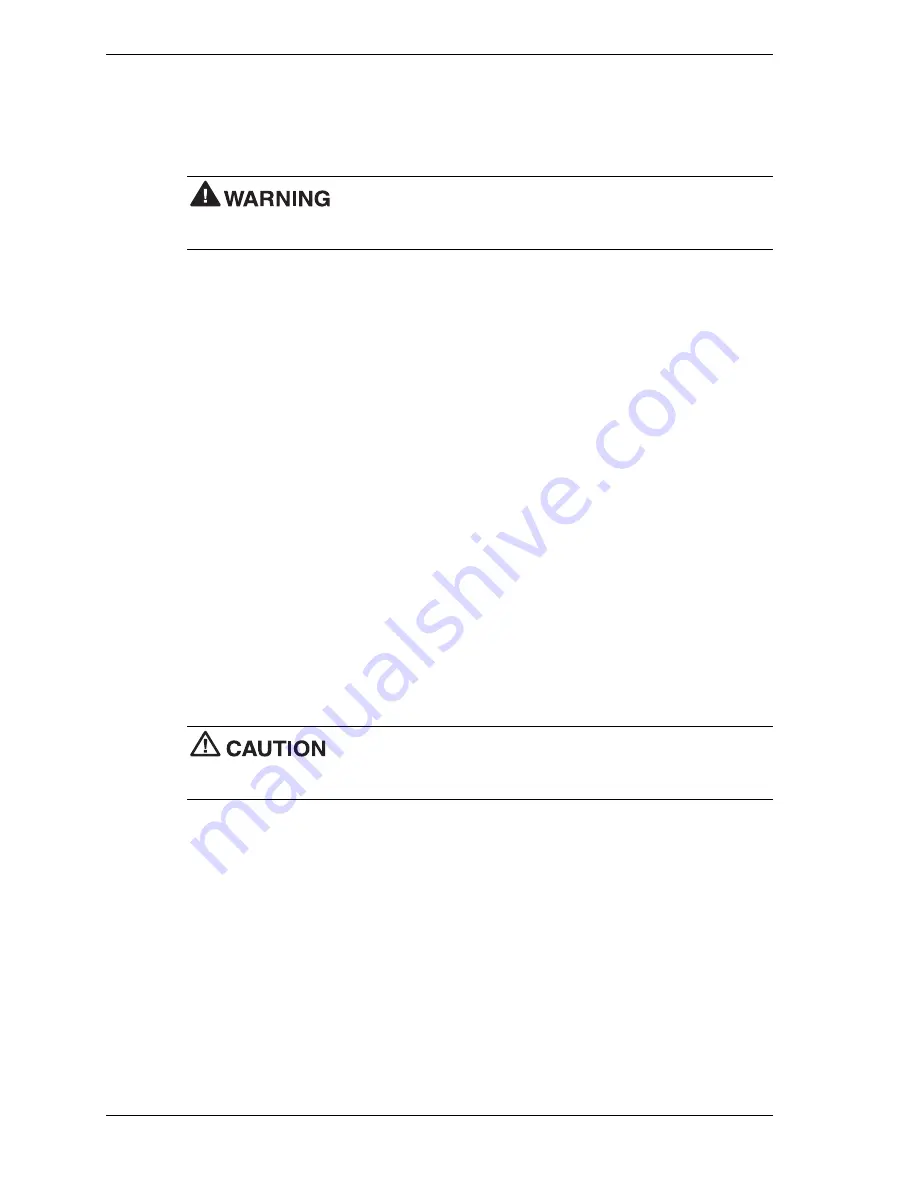
6-2
Preventive Maintenance
This section contains general information for cleaning and checking the system, keyboard, and
monitor.
The system unit, keyboard, and monitor require cleaning and checking at least once a year, and
more often if operating in a dusty environment. No other scheduled maintenance is required.
Unplug all power cords before performing any maintenance. Voltage is
present inside the system and monitor even after the power is off. All voltage is removed only
when the power cord is unplugged.
System Cleaning
Use the following procedure for cleaning the system.
1.
Power off the system and unplug all power cables.
2.
Wipe the outside of the system, keyboard, mouse, and monitor with a soft, clean cloth.
Remove stains with a mild detergent. Do not use solvents or strong, abrasive cleaners on
any part of the system.
3.
Clean the monitor screen with a commercial monitor screen cleaning kit. As an alternative,
use a glass cleaner, then wipe with a clean lint-free cloth.
4.
Local distributors and dealers may sell diskette drive head cleaning kits. These kits contain
special diskettes and cleaning solution. Do not use the abrasive head cleaning kits (kits
without cleaning solution).
Insert the diskette into the drive immediately after powering on the system, before disk
bootup. Allow the diskette drive heads to clean for about 30 seconds.
Keyboard Cleaning
As necessary, inspect and clean the inside of the keyboard as follows.
1.
Turn the keyboard over and remove the screws holding the keyboard enclosure together.
The keyboard and cable together are considered a whole-unit, field-
replaceable assembly. Therefore, disassembly of the keyboard is necessary only when cleaning
the inside.
2.
Separate the two halves of the enclosure.
3.
Clean the enclosure and keys with a damp cloth. Use a small, soft-bristle brush to clean
between the keys.
Do not wet or dampen the keyboard’s printed circuit board. If the board gets wet,
thoroughly dry it before reattaching the keyboard to the system unit.
Summary of Contents for POWERMATE CT 815 - RELEASE NOTES
Page 13: ...1 System Overview Configurations Features Components Software...
Page 106: ...6 Preventive Maintenance System Cleaning Keyboard Cleaning Mouse Cleaning...
Page 109: ...7 Troubleshooting Checklist Diagnostics...
Page 118: ...8 NECC Information Services Service and Support Functions Technical Support...
















































