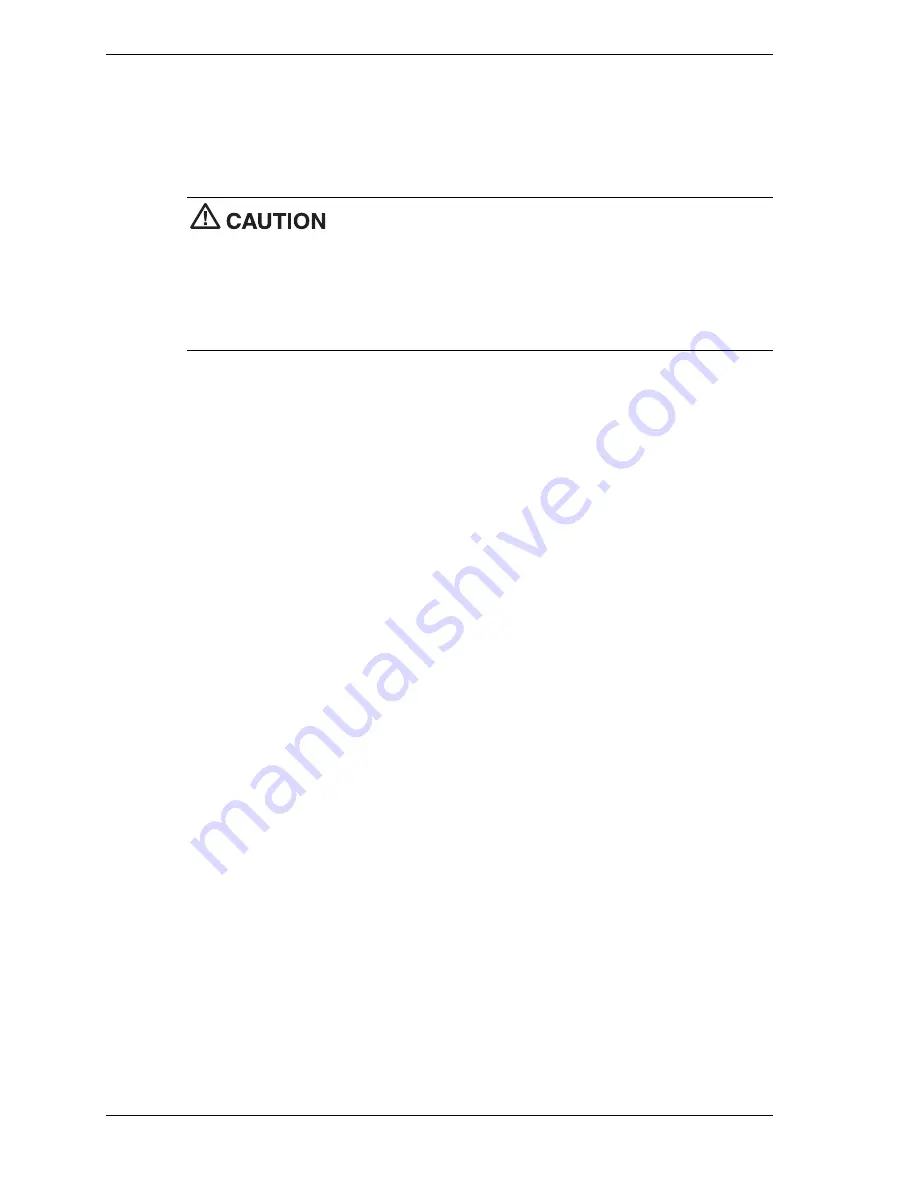
2-20
System Configuration
Using Hard Disk Drive Password Protection
To facilitate the transfer of one or more HDDs between systems, establish a single master
password (and store the password in a secure place). Forgetting the master password results in
the inability to access the data on the hard drive. Establish different user passwords to limit
access to specific systems.
If you set the master and user password on a hard drive, you can never
remove the passwords. You can change the passwords. If you forget the master password and
install the drive in another system, you cannot access the data on the hard drive.
Once you set these passwords, NEC Computers Inc. has no capability of removing them.
If you install the hard drive in another PowerMate system with hard disk drive security enabled,
you must enter the password to allow access to the hard drive.
If this PowerMate system does
not support hard disk drive security, you cannot access the data on the hard drive.
With hard disk drive security enabled on the original NEC PowerMate CT system, the system
boots normally.
If you install the hard drive in another NEC PowerMate system with security enabled, you must
enter the master password to access the hard drive. If the hard drive is installed in another NEC
PowerMate CT system with security disabled, the system prompts you to enter the master
password and then a new user password.
Moving the Hard Drive
When a password protected hard drive is moved from its original system and installed in another
system, error messages appear indicating that the drive is locked. Next, the Security Setup
screen appears requiring the user to enter the master password to unlock the drive. Enter the
master password, when prompted.
To take advantage of HDD password protection in another system, the system must be equipped
with the same HDD password protection feature. To determine if the system has HDD password
protection, check the Security Menu in the BIOS Setup to see if there are provisions for
establishing HDD passwords.
FLASH Utility
The system BIOS resides on a ROM chip in the system and is updated using the following
procedure. Before starting the BIOS update, we recommend that you first contact NECC for
assistance (see Section 8 for NECC contacts).
Update the Flash ROM with a BIOS flash diskette. You can get the diskette from NECC or
download the BIOS from the NECC website. See Section 8 for download and website
information.
Update the BIOS from the BIOS flash diskette as follows.
1.
Write down the BIOS Setup parameters currently set on your system.
2.
Turn off the system.
3.
Put the flash diskette in drive A and turn on the system.
4.
When the flash upgrade menu appears, choose
Update Flash Memory Area from a file
.
5.
When asked for a path/file name, use the arrow keys to select the “.bio” file and press
Enter
.
Summary of Contents for POWERMATE CT 815 - RELEASE NOTES
Page 13: ...1 System Overview Configurations Features Components Software...
Page 106: ...6 Preventive Maintenance System Cleaning Keyboard Cleaning Mouse Cleaning...
Page 109: ...7 Troubleshooting Checklist Diagnostics...
Page 118: ...8 NECC Information Services Service and Support Functions Technical Support...
















































