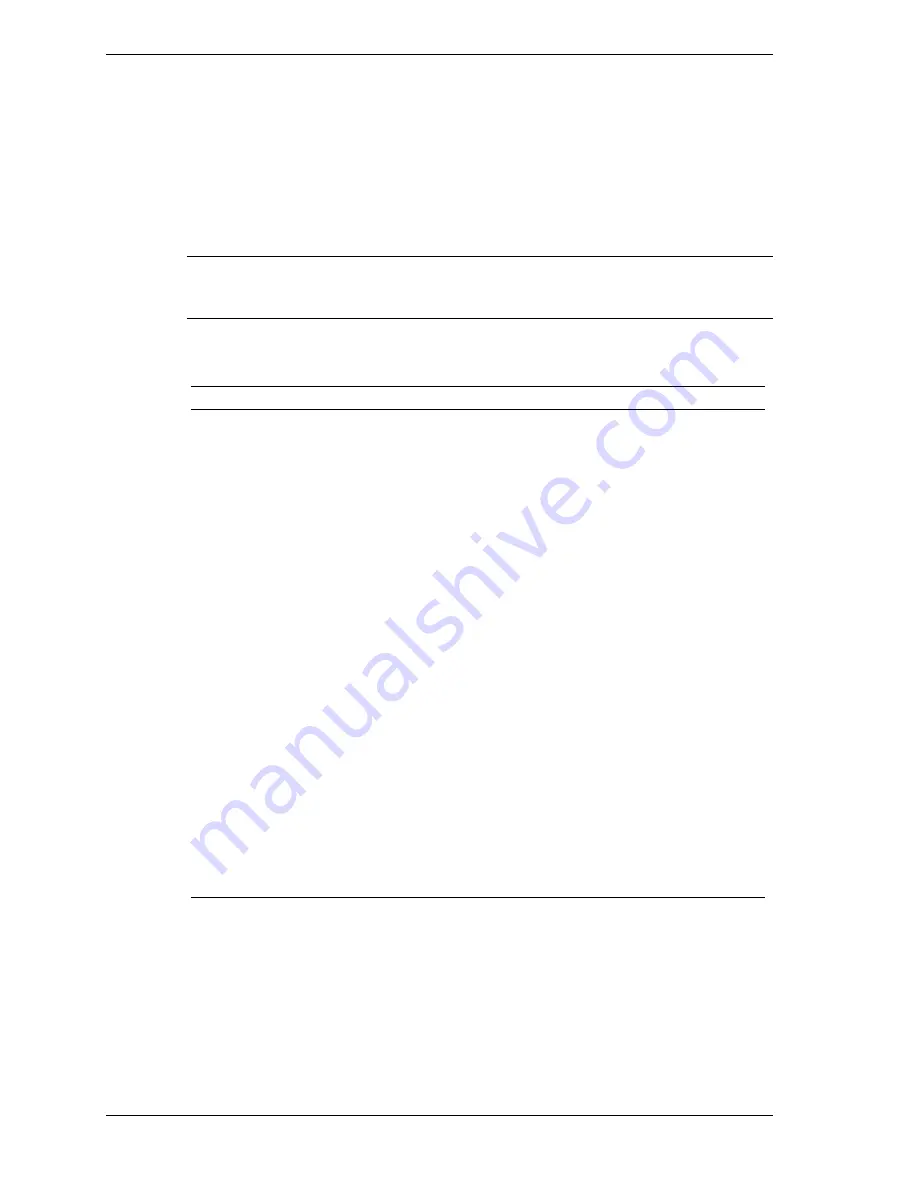
3-2
Disassembly and Reassembly
This section contains step-by-step disassembly procedures for the PowerMate CT 815 system. A
disassembly figure is provided with most procedures. Section 5 includes a field-level parts list
and an illustrated parts breakdown showing an exploded view of the system.
For complete disassembly of the system, follow the disassembly order listed in the following
table. For disassembly of a specific part, locate the part in the following table and go to the page
referenced. To reassemble, follow the table and procedures in reverse order. Where reassembly
is not readily apparent, reassembly procedures are provided.
A small flat head screwdriver and a small Phillips-head screwdriver are the only required tools.
Note
Included at the end of this section are procedures for converting the minitower system
to a desktop system and a desktop system to a minitower system. Performing the conversion
requires use of several disassembly procedures contained in this section.
PowerMate CT 815 Disassembly Sequence
Sequence
Part Name
See Page
1
System Cover
3-4
2
Front Panel
3-6
3
Expansion Board Retainer Bar
3-8
4
Expansion Board
3-9
5
DIMM Module
3-11
6
Processor
3-13
7
5 1/4-Inch Accessible Device
3-16
8
3 1/2-Inch Accessible Device
3-21
9
Hard Drive
3-24
10
CMOS Battery
3-27
11
Front USB Port
3-28
12
Rear Serial Port
3-29
13
Front LED/Switch Bracket
3-29
14
Chassis Intrusion Switch
3-30
15
Power Supply
3-31
16
System Board
3-32
----
Minitower and Desktop Conversion
3-33
When disassembling the system, follow these general rules.
!
Turn off the system and disconnect the AC power cord from the power source and system
unit.
!
Disconnect all peripherals before disassembling the system.
!
Before opening the system or handling boards or chips, touch the system’s metal chassis to
discharge static.
!
Do not disassemble parts other than those specified in the procedure.
Summary of Contents for POWERMATE CT 815 - RELEASE NOTES
Page 13: ...1 System Overview Configurations Features Components Software...
Page 106: ...6 Preventive Maintenance System Cleaning Keyboard Cleaning Mouse Cleaning...
Page 109: ...7 Troubleshooting Checklist Diagnostics...
Page 118: ...8 NECC Information Services Service and Support Functions Technical Support...
















































