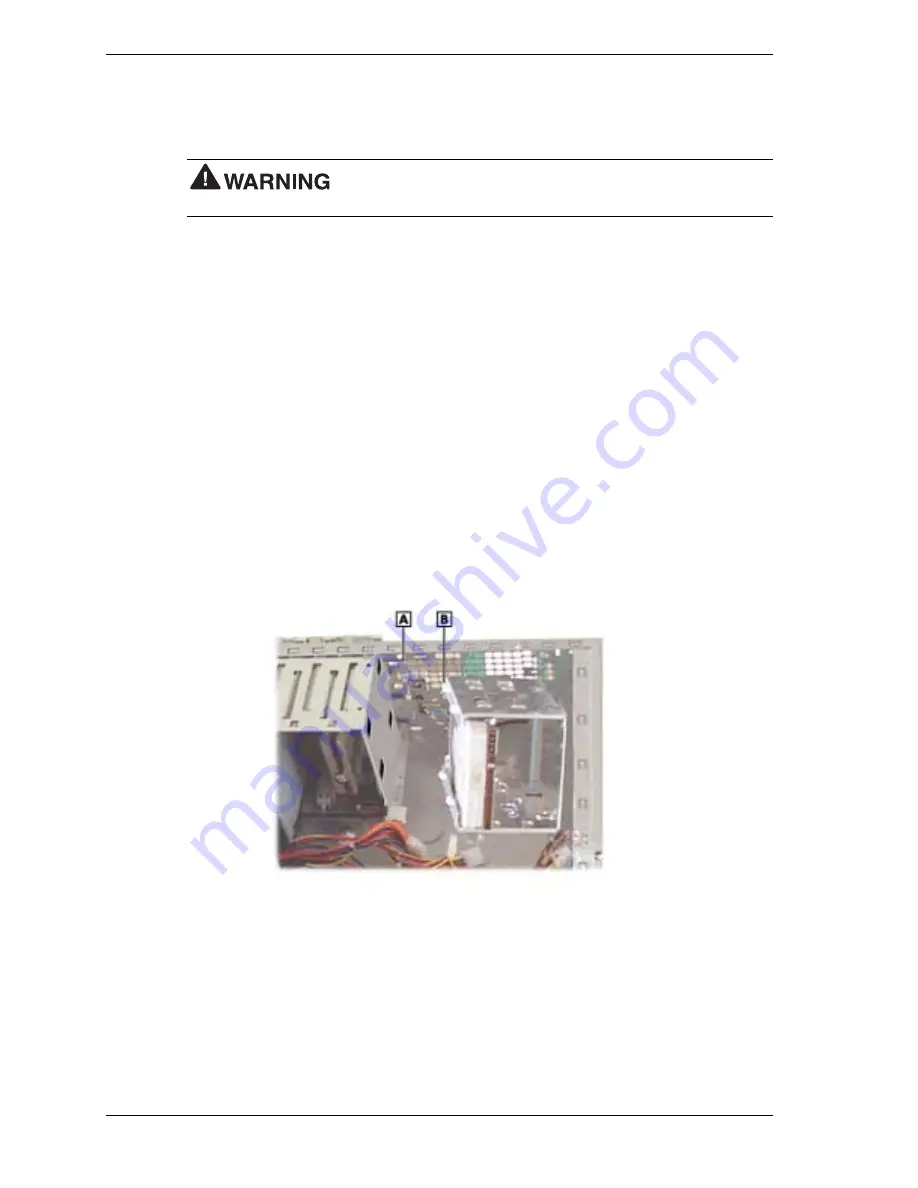
3-26
Disassembly and Reassembly
Install a 3 1/2-inch hard drive as follows.
1.
Remove the system cover and front panel (see “Removing the Cover” and “Removing the
Front Panel”).
Before removing the cover, turn off system power and unplug the
system power cable. Power is removed only when the power cable is unplugged.
2.
Remove the internal drive bracket from the chassis.
!
Tag and unplug the signal and power cables from the installed hard drive(s).
!
Remove the two screws fastening the bracket to the chassis (see the previous figure
“Locating the Internal Drive Bracket Screws”).
!
Pull the bracket straight back about an inch, until it releases from the bottom of the
accessible drive cage.
!
Remove the bracket from the chassis.
3.
Slide the new drive into the bracket, with the connector end facing towards the inside of the
chassis (same direction as existing devices).
4.
Align the four mounting holes in the drive with four mounting holes in the bracket and
fasten the drive in place with four screws.
5.
Align the tabs on the side of the drive bracket with the tab slots in the bottom of the
accessible drive cage (see the following figure). Slide the bracket towards the front of the
chassis until it locks in place.
Installing the Internal Drive Bracket
A
– Tab Slot (2)
B
– Tab (2)
6.
Secure the bracket to the chassis with the previously removed screws.
7.
Connect the signal and power cables to all the drives in the bracket.
8.
Replace the front panel and the cover.
Summary of Contents for POWERMATE CT 815 - RELEASE NOTES
Page 13: ...1 System Overview Configurations Features Components Software...
Page 106: ...6 Preventive Maintenance System Cleaning Keyboard Cleaning Mouse Cleaning...
Page 109: ...7 Troubleshooting Checklist Diagnostics...
Page 118: ...8 NECC Information Services Service and Support Functions Technical Support...
















































