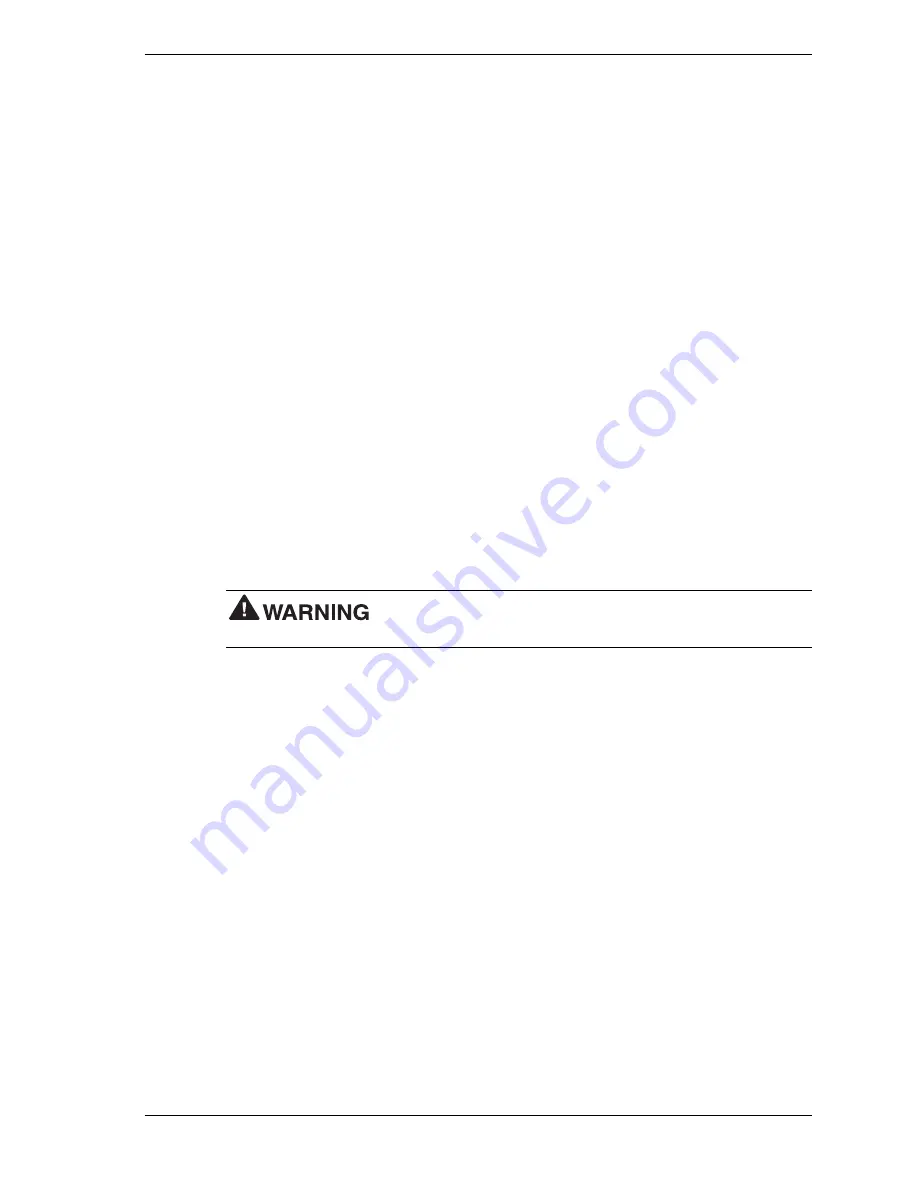
Disassembly and Reassembly 3-29
Rear Serial Port
If installed, the rear serial port is mounted on a bracket in an expansion board slot at the rear of
the chassis.
Remove the rear serial port as follows.
1.
Remove the system cover (see “Removing the Cover”).
2.
Unplug the rear serial port cable from its header on the system board.
3.
Remove the expansion board retainer bar holding the serial port bracket in place in the
expansion slot (see “Removing the Expansion Board Retainer Bar” earlier in this section).
4.
Slide the bracket out of the slot.
Install the rear serial port as follows.
1.
Slide the serial port bracket into an expansion slot.
2.
Replace the expansion board retainer bar that holds the boards, slot covers, and the serial
port bracket in place (see “Replacing the Retainer Bar”).
3.
Plug the rear serial port cable into its header on the system board.
4.
Replace the system cover.
Front LED/Switch Bracket
Remove the LED/switch bracket from the front of the chassis as follows.
Before removing the system cover, turn off the power and unplug the
system power cable. Power is removed only when the power cable is unplugged.
1.
Remove the system cover and front panel (see “Removing the Cover” and “Removing the
Front Panel”).
2.
Unplug the LED/switch cable connector from its header on the system board.
3.
Press both sides of the LED/switch bracket together to disengage the tabs that hold it to the
chassis (see the following figure for bracket location). The tabs are hooked on the left side,
so only the tabs on the right side disengage.
4.
Rotate the LED/switch bracket toward the left. Once the right tabs are free, the hooked left
tabs can be freed.
5.
Gently feed the LED/switch cable assembly through the cutout in the front of the chassis
and remove the assembly from the chassis.
Summary of Contents for POWERMATE CT 815 - RELEASE NOTES
Page 13: ...1 System Overview Configurations Features Components Software...
Page 106: ...6 Preventive Maintenance System Cleaning Keyboard Cleaning Mouse Cleaning...
Page 109: ...7 Troubleshooting Checklist Diagnostics...
Page 118: ...8 NECC Information Services Service and Support Functions Technical Support...
















































