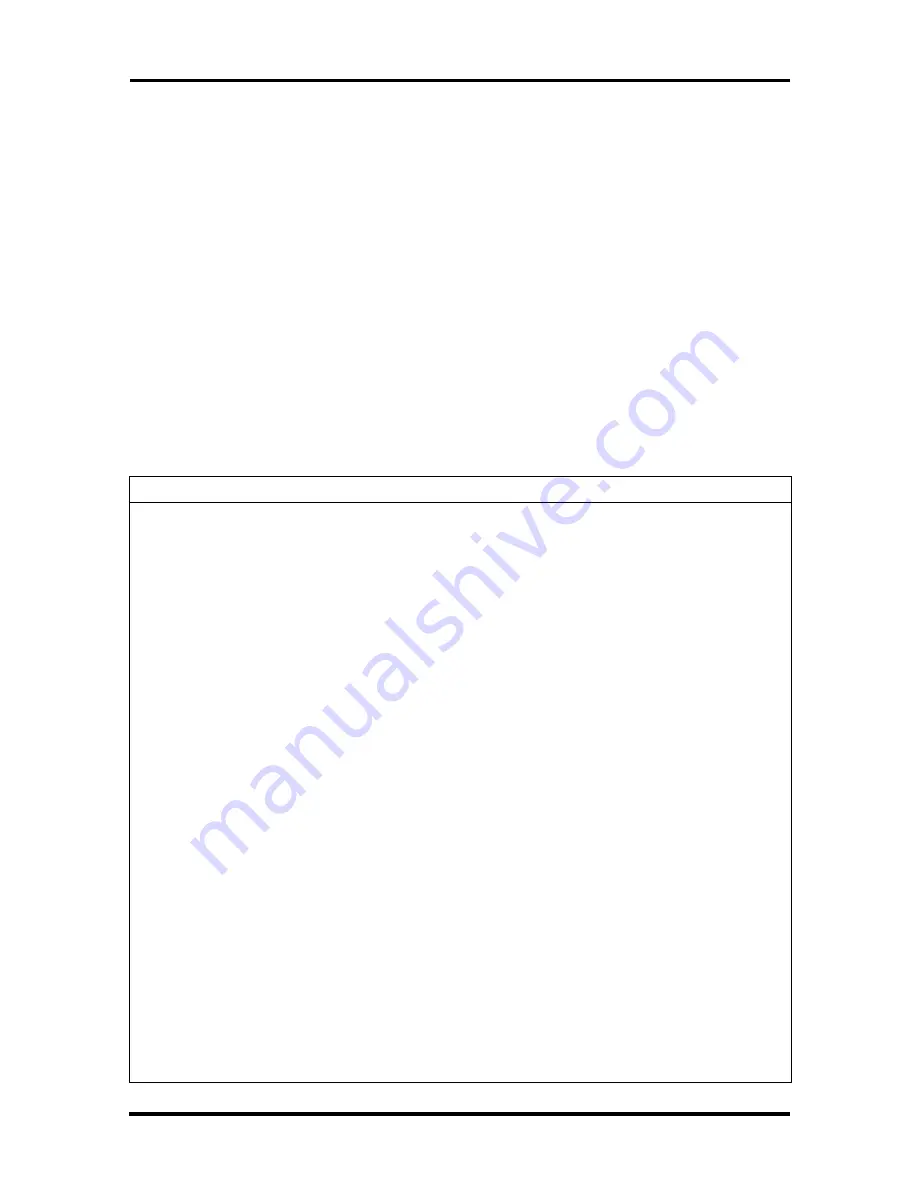
Maintenance and Troubleshooting 4-9
TROUBLESHOOTING
This subsection provides information that helps isolate and repair system malfunctions at the
field level. Step-by-step instructions for diagnosing and solving system hardware problems
are provided.
If disassembly is required, see Section 5. Connector pin assignments are given in
Appendix A. Jumper settings are given in Appendix B.
Diagnosing and Solving Problems
One beep indicates that the system has completed its POST test. If intermittent beeping
occurs, power off the system and try again. If the beeping persists, see Table 4-2. The table
summarizes problems that may develop during system operation and lists (in sequential
order) suggested corrective actions.
Table 4-2 Problems and Solutions
Problem
Symptom
Solution
No power
Power lamp on computer
status panel will not light.
1.
Check that the power cord is plugged
into the AC connector on the computer.
Check that the other end of the cord is
plugged into a live properly grounded AC
power outlet.
2.
Check cable connections between
power supply and system board.
3.
Systematically eliminate possible
shorted PCBs by removing cables and
expansion boards.
4.
Check the +5 and +12 power supply
voltages (see Appendix A, Connector Pin
Assignments). Measure voltages with the
system board installed.
5.
Replace power supply.
6.
Replace system board.
Power supply
malfunction
Any one or more of the
following conditions could
occur:
1.
Perform steps 1 through 4 listed in
this table under No Power.
Front panel lamps out,
diskette and/or hard drives do
not spin, monitor blank,
interface ports not working,
and keyboard lamp out and/or
cannot input from keyboard.
2.
Check power supply voltages.
Voltages should be measured with a load
on them (system board plugged in). See
Appendix A for connector pin
assignments and Section 1 for the power
supply specifications.
3.
Replace power supply.
Summary of Contents for POWERMATE P2166
Page 217: ...Index 4 ...
















































