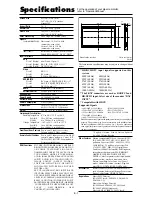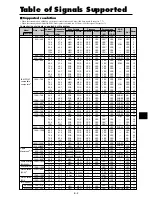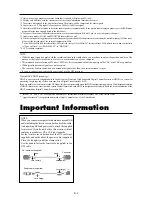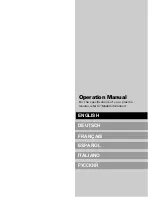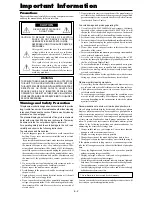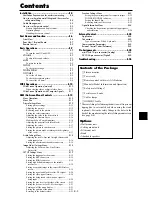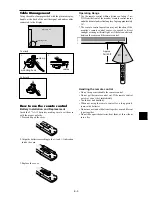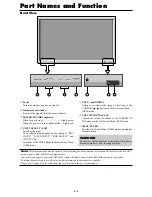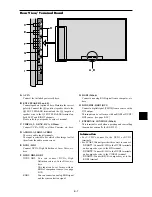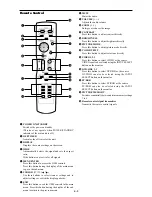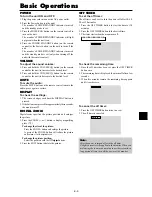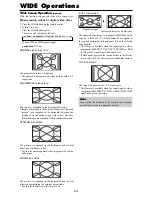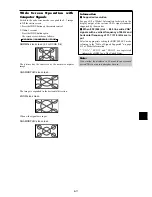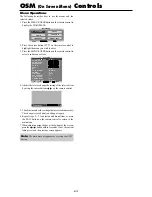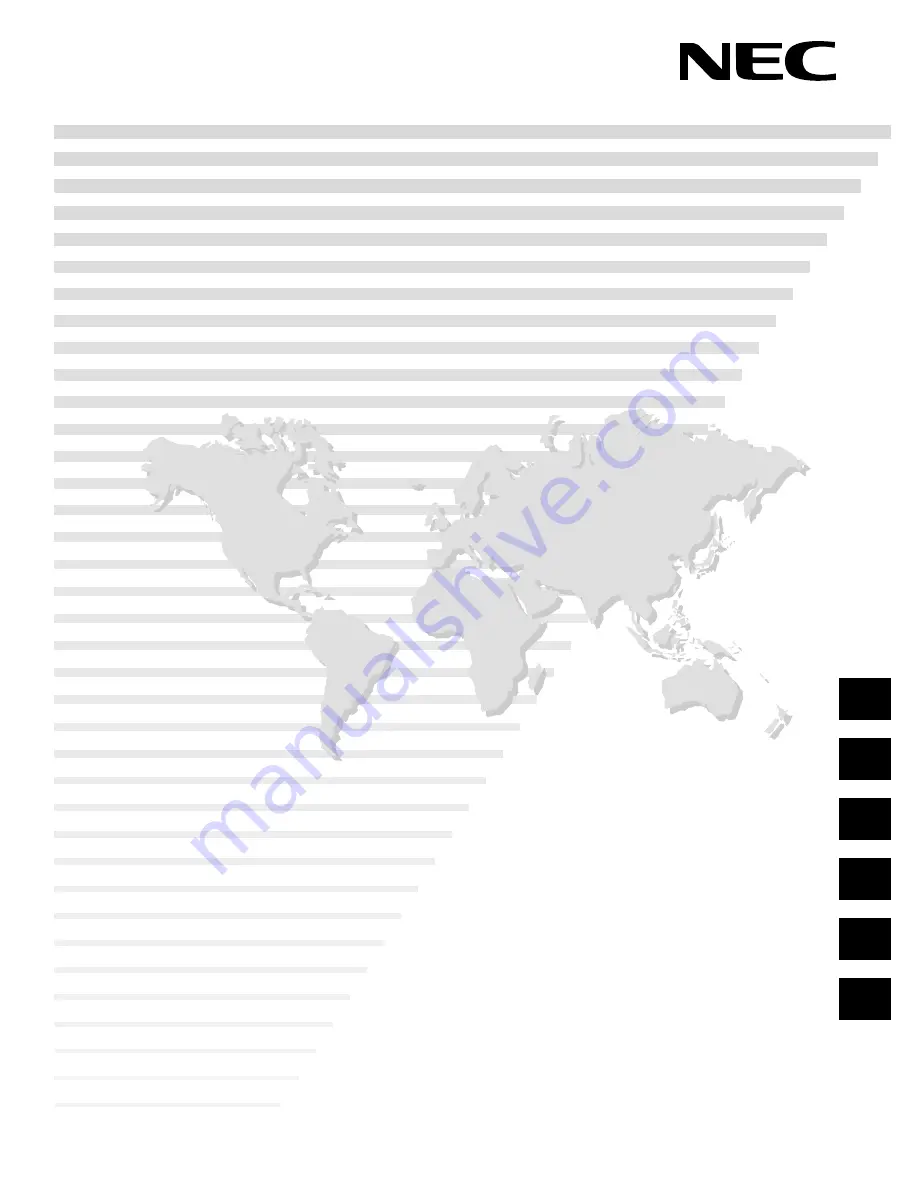Reviews:
No comments
Related manuals for PX-42VR5W

LM32L1 Series
Brand: Daewoo Pages: 51

DSL-15D1T
Brand: Daewoo Pages: 18

DLT-19L1T
Brand: Daewoo Pages: 50

DLP-20J1
Brand: Daewoo Pages: 31

DLP-2612
Brand: Daewoo Pages: 38

DUB-2850GB, DUB-2842GB
Brand: Daewoo Pages: 27

DLP-2622
Brand: E-RAE Electronics Pages: 71

LNR269D
Brand: Samsung Pages: 134

LNR269D
Brand: Samsung Pages: 134

LN32A450C1
Brand: Samsung Pages: 125

LE32M73BD
Brand: Samsung Pages: 62

UE32B6000VW
Brand: Samsung Pages: 91

SyncMaster XL2270HD
Brand: Samsung Pages: 68

UN55EH6001F
Brand: Samsung Pages: 2

series 5 530
Brand: Samsung Pages: 42

LN32B540
Brand: Samsung Pages: 2

LN37D550K1F
Brand: Samsung Pages: 37

LTM 225W
Brand: Samsung Pages: 71