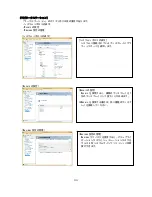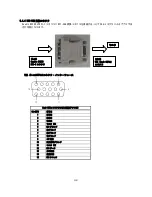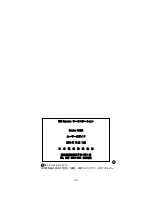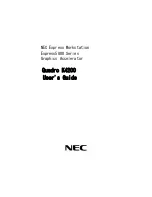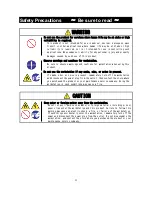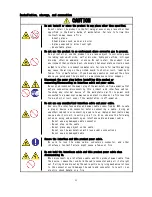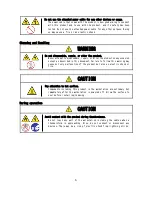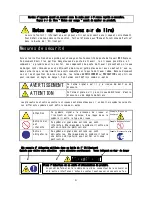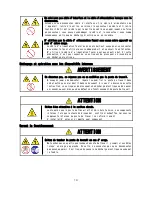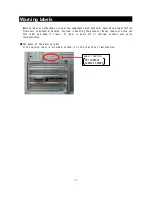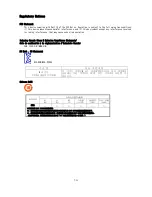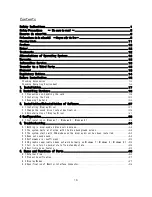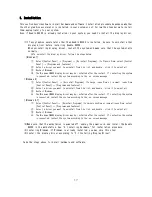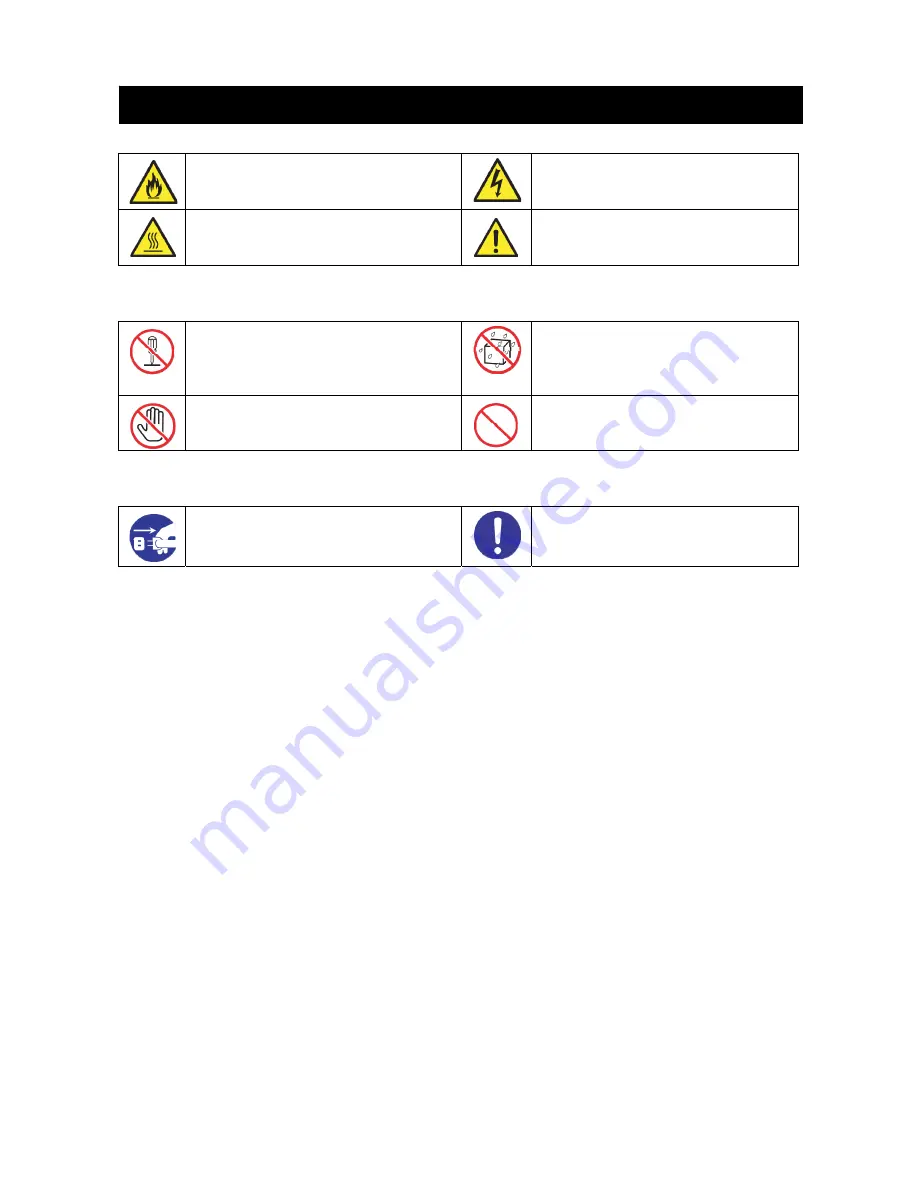
2
ああ
Attentions
Indicates there is a risk of fire or
fumes.
Indicates the presence of electric
shock hazards.
Indicates there is a risk of personal
injury due to high temperature.
Indicates a general notice or warning
that cannot be specifically identified.
Prohibited Actions
Do not disassemble, repair, or modify
the product. Otherwise, an electric
shock or fire may be caused.
Do not use the product in the place
where water or liquid may pour.
Otherwise, an electric shock or fire
may be caused.
Do not touch the component specified by
this symbol. Otherwise, an electric
shock or burn may be caused.
Indicates a general prohibited action
that cannot be specifically
identified.
Mandatory Actions
Unplug the power cord of the
workstation. Otherwise, an electric
shock or fire may be caused.
Indicates a mandatory action that
cannot be specifically identified.
Make sure to follow the instruction.
Symbols used in this manual and on warning labels