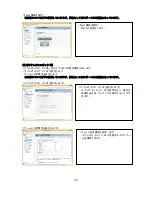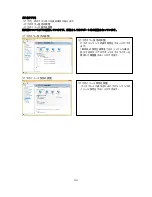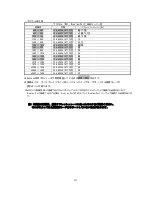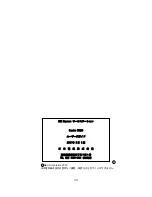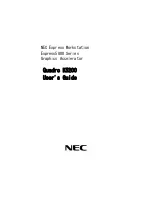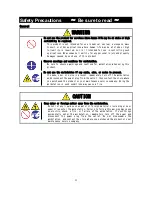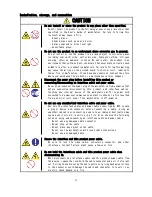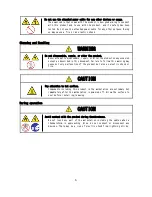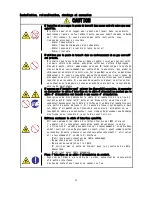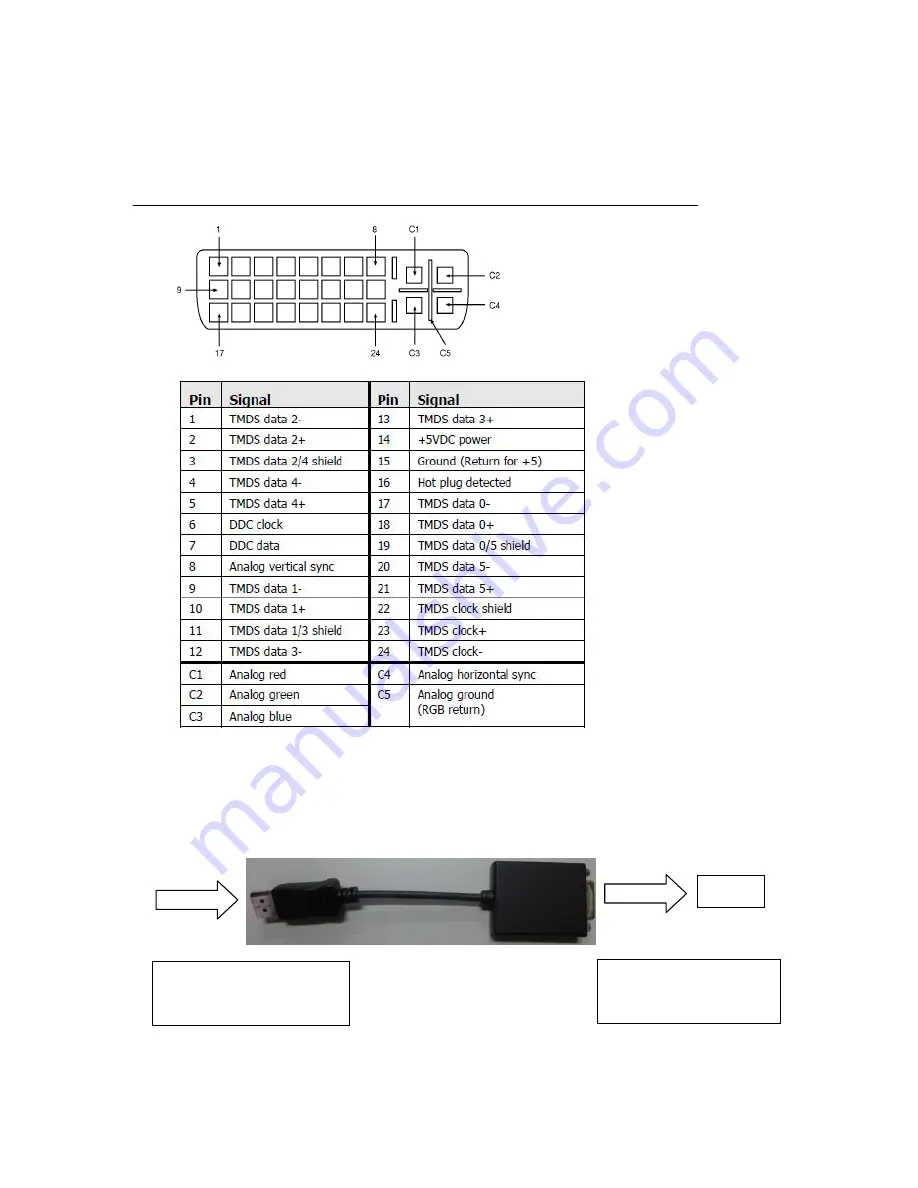
43
6.4.2 DVI-Iコネクタ・インタフェース
DVI-I コネクタには、24 個(8 個 x 3 列)のコンタクトから構成されるデジタル セクション、およびアナロ
グ信号用の 5 つのコンタクトから構成されるアナログ セクションを持ちます。
また DVI-I では、DVI インタフェースによるデジタル接続のほか、添付の DVI-VGA 変換コネクタによるア
ナログ出力も可能となっています。
本製品でアナログ出力を行う場合には、添付の DVI-VGA 変換コネクタをご使用ください。
6.4.3 DP-DVI変換コネクタ
Quadro K5200 の Display-Port コネクタに、別売りの DP-DVI 変換コネクタを接続することで DVI-D 出力に
よるデジタル出力が可能になります。
(入力)
Quadro K5200
Display-Port コネクタ
(出力)
DVI-D コネクタ
モニタ
Summary of Contents for Quadro K5200
Page 1: ...NEC Express ワークステーション Express5800 シリーズ グラフィックスアクセラレータ Quadro K5200 ユーザーズガイド ...
Page 23: ...22 4 スピーカーが既定のデバイスとなっていることを確認し OK をクリックします これで本体装置のスピーカーから音が鳴ります ...
Page 34: ...33 複数のディスプレイの設定 複数のディスプレイの設定 複数のディスプレイを使用する方法を指定で きます ...
Page 37: ...36 GPU 使用率の管理 GPU 使用率の管理 パフォーマンス関連の GPU 設定がある場合に Maximus 構成を使用してそれらの設定を管理で きます ...
Page 47: ...NEC Express Workstation Express5800 Series Graphics Accelerator Quadro K5200 User s Guide ...