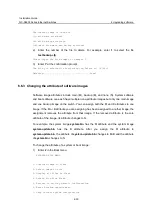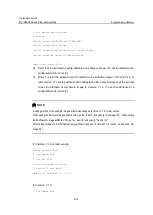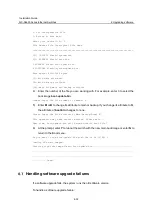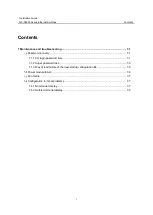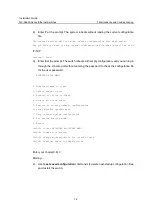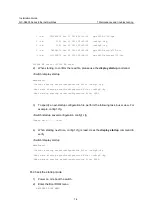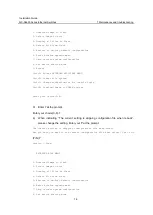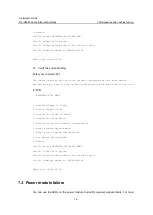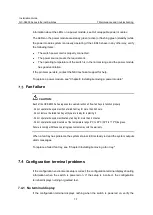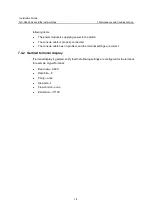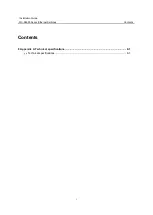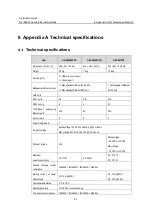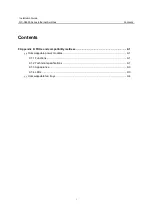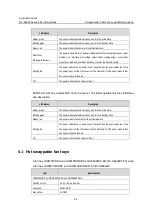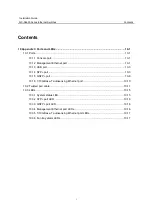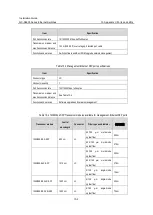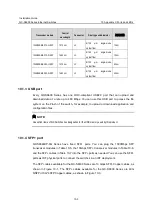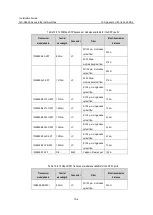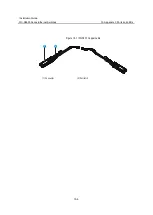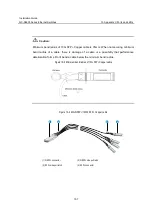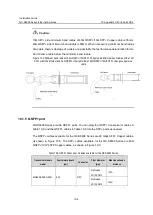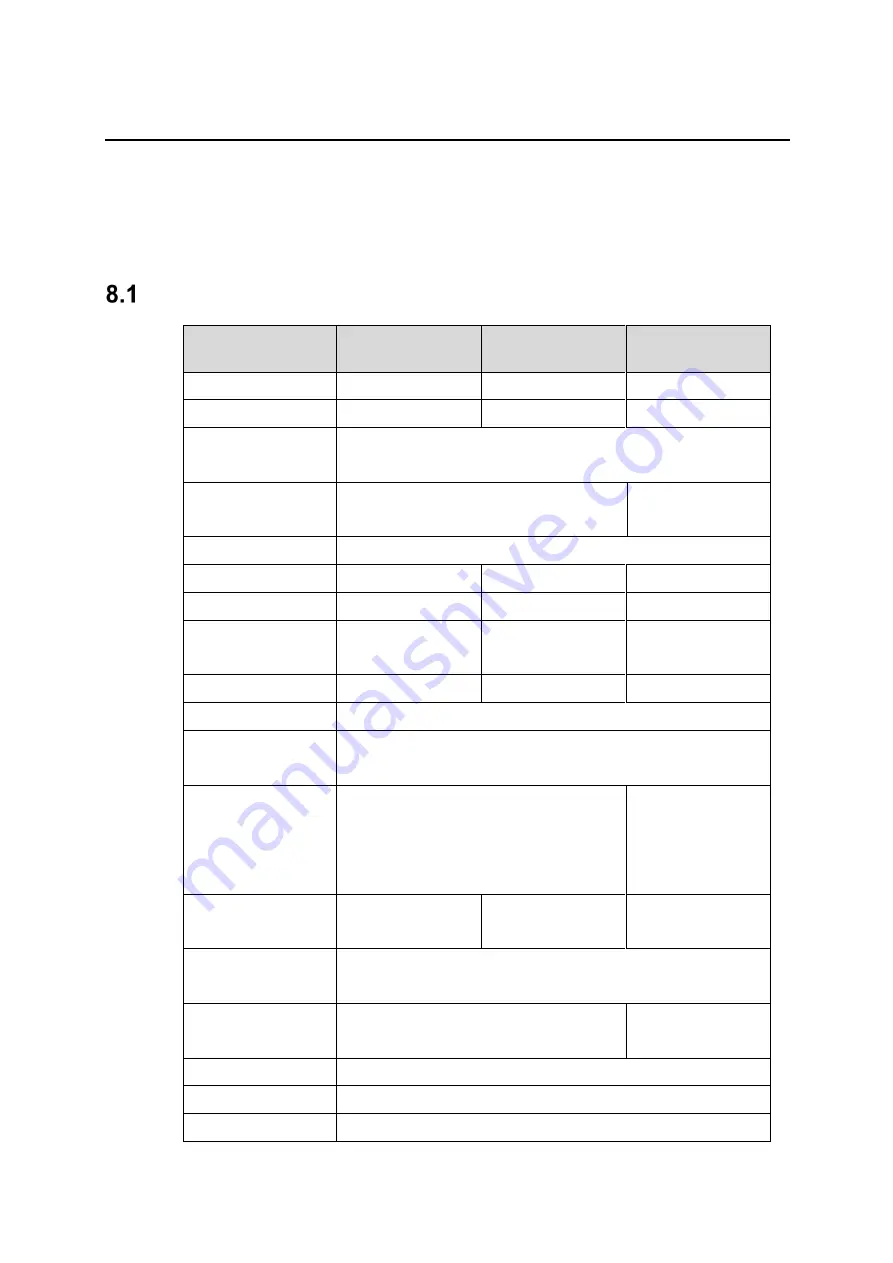
Installation Guide
QX-S6600 Series Ethernet Switches
8 Appendix A Technical specifications
8-1
8 Appendix A Technical specifications
Technical specifications
Item
QX-S6648XP-6Q
QX-S6648XT-6Q
QX-S6632QP
Dimensions (W × D × H)
440 × 401 × 44 mm
440 × 461 × 44 mm
440 × 661 × 43.6 mm
Weight
5.8 kg
7.2 kg
10.6 kg
Console ports
1 × USB mini console port
1 × Console port
Management Ethernet ports
1 × Management Ethernet RJ-45 port
1 × Management Ethernet SFP port
1 × Management Ethernet
RJ-45 port
USB ports
1
SFP+ ports
48
N/A
N/A
QSFP+ ports
6
6
32
1/10GBase-T autosensing
Ethernet ports
N/A
48
N/A
Fan tray slots
3
5
2
Power module slots
2
AC-input voltage
Rated voltage: 100 VAC to 240 VAC @ 50 or 60 Hz
Max voltage: 90 VAC to 264 VAC @ 47 to 63 Hz
DC-input voltage
N/A
Rated voltage:
–60 VDC to –40 VDC
Max voltage:
–72 VDC to –40 VDC
Maximum
power consumption
AC: 177W
AC: 280W
AC: 374 W
DC: 373 W
Chassis leakage current
compliance
UL60950-1, EN60950-1, IEC60950-1, GB4943
Melting current of power
module fuse
AC: 10 A @ 420 V
AC: 10 A @ 250 V
DC: 30 A @ 250 V
Operating temperature
0°C to 45°C
Operating humidity
10% to 90%, noncondensing
Fire resistance compliance
UL60950-1, EN60950-1, IEC60950-1, GB4943