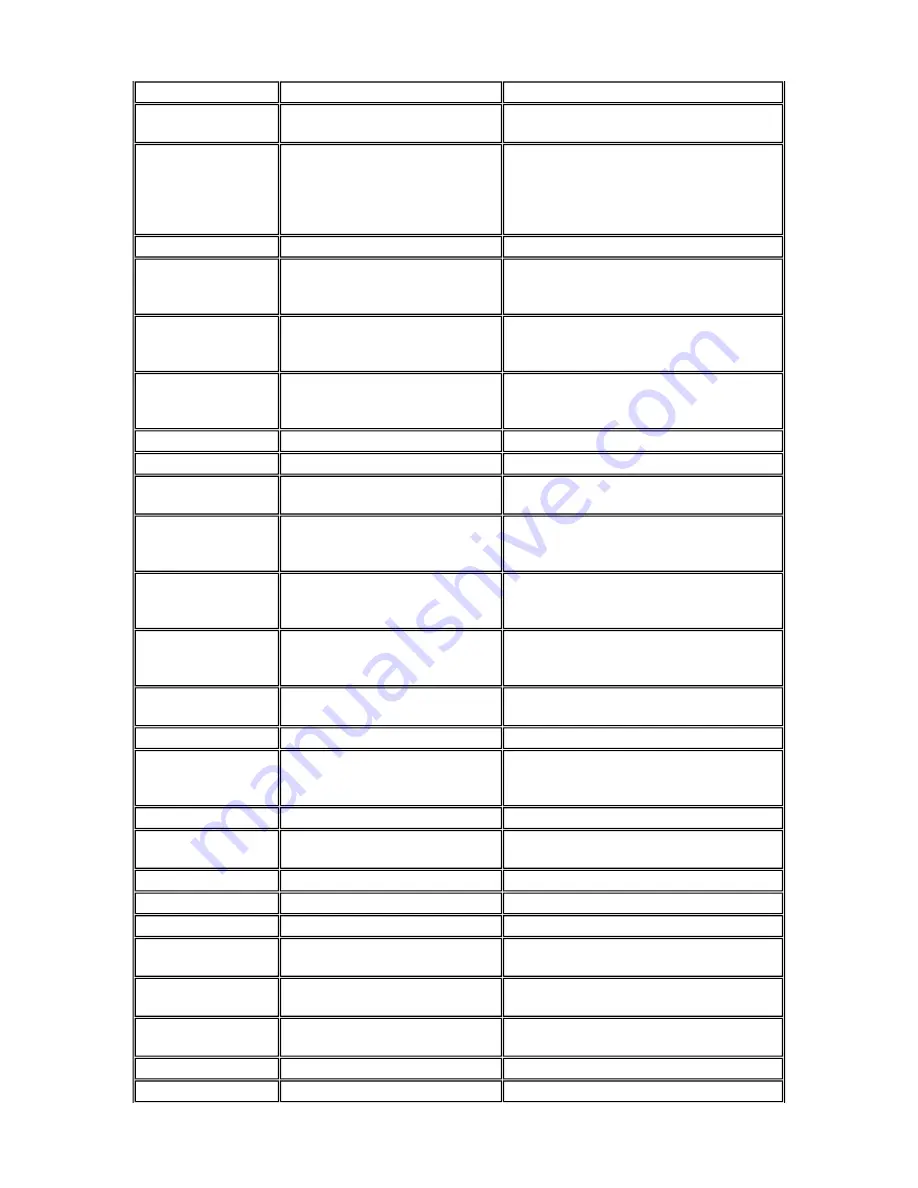
6. Replace the system board.
Power supply
malfunction
Any of the following conditions
could occur:
1. Perform steps 1 through 4 listed in this
table under No Power.
Front panel lamps out, diskette
and/or hard drives do not spin,
monitor blank, interface ports not
working, and keyboard lamp out
and/or cannot input from keyboard.
2. Check power supply voltages. Voltages
should be measured with a load on them
(system board plugged in). See Appendix B
for connector pin assignments and Section 1
for power supply specifications.
3. Replace the power supply.
Operating system does
not boot
Intermittent beeping at power-on.
Computer beeps more than once
and is unable to complete boot-up.
1. Check system configuration (see Section
2).
2. Check all jumper settings and verify that
drives are enabled (see appendices and
Section 2).
3. Reseat DIMMs and option boards in their
connectors. Inspect system board for dropped
objects.
4. Remove option boards and reboot.
5. Replace system board.
"Invalid Configuration" message
displayed.
1. Press F2 to run Setup and correct the
parameters.
2. Replace the CMOS battery if the date and
time must be set each time the computer is
powered on.
Computer halts during loading
sequence.
1. Power the computer off. Check for proper
jumper settings (see appendices), then power
on the computer.
2. Check condition of selected bootload
device (diskette or hard disk) for bad boot
track or incorrect OS files.
3. Try booting OS from diskette or recopy
OS files onto hard disk.
4. Verify correct hard disk is selected.
Diskette drive does not
work
Lamp on front panel does not light
when diskette is loaded.
1. Check power and signal cable connections
between diskette drive, system board, and
power supply.
2. Check diskette drive jumpers.
3. Check diskette cable. Replace as
necessary.
4. Check power supply.
5. Replace diskette drive.
6. Replace system board.
Hard drive
malfunction
Hard drive lamp does not light but
hard drive can be accessed.
1. Check cable connections between lamp
and system board.
Hard drive controller failure
message displayed.
1. Check that the IDE port and hard drives
are enabled in Setup.
Cannot access hard disk.
1. Check signal/power connections between
hard disk, system board, and power supply.
2. Check hard drive jumper settings.
3. Check power supply.
Summary of Contents for READY ES PRO
Page 17: ......
Page 34: ...Turn on the serial device and the computer Figure 31 Connecting an RS 232C Cable...
Page 59: ...Figure 5 15 Illustrated Parts Breakdown 980428mc...
Page 66: ......
















































