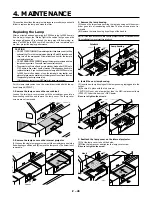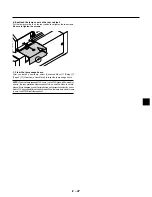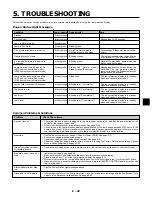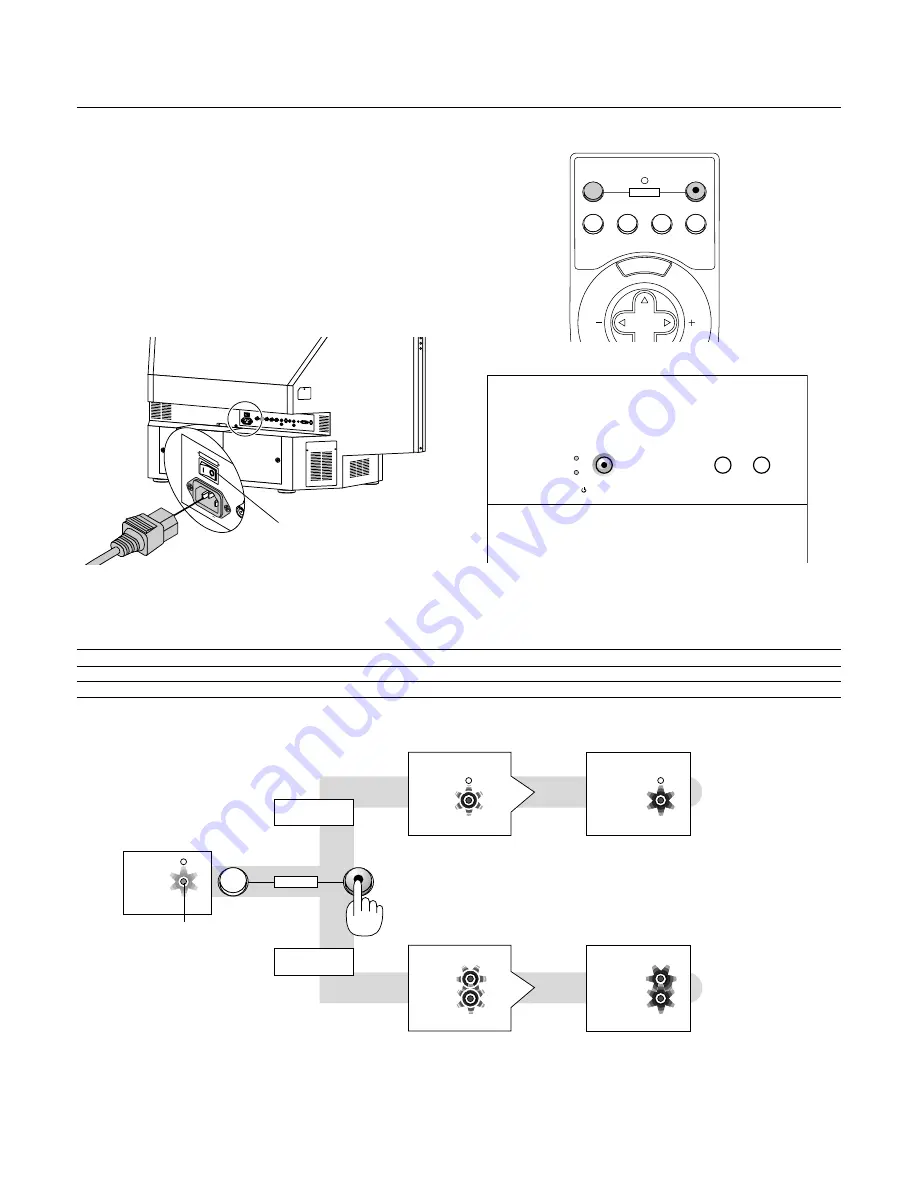
E – 24
POWER
STATUS
POWER
STATUS
POWER
STATUS
POWER
STATUS
POWER
STATUS
OFF
ON
POWER
2. Turn on and off the Rear projection display.
3. OPERATION
AC IN
MAIN POWER
ON
OFF
This section describes how to select a computer or video source, how
to adjust the picture, and how to customize the settings.
Connecting the Power Cable and Turning on the
Rear projection display
Before you turn on your rear projection display, ensure that the com-
puter or video source is turned on.
1. Connect the supplied power cable to the rear projection display.
Plug the supplied power cable in the wall outlet and then press the
main power switch [ I ] on the rear terminal panel. The rear projec-
tion display will go into its standby mode and the power indicator will
glow orange.
Main power switch
MENU
OFF
VIDEO
S-VIDEO
RGB
AUTO ADJ.
ON
SELECT
POWER
POWER
STATUS
ON/STAND BY
VIDEO
S-VIDEO
To turn on the rear projection display:
Only after you press the "ON/STAND BY" button on the cabinet or "POWER ON" button on the remote control will the power indicator turn to green
and the rear projection display become ready to use.
NOTE: To turn the rear projection display on by pressing the main power switch [
I
], use the menu and enable the "Auto Start" feature. (See page E-35.)
NOTE: Immediately after turning on the rear projection display, screen flicker may occur. This is not a fault. Wait 3 to 5 minutes until the lamp lighting is stabilized.
Status of Indicators:
Stand by
Steady orange light
POWER indicator flashing in
green for 1 minute.
Lamp Mode:
Normal mode
Lamp Mode:
Eco mode
POWER indicator steady
light in green.
STATUS indicator flashing in
green for 3 minutes. During this
period of time Normal mode is
forcefully selected.
STATUS indicator steady
light in green (Eco mode)
POWER indicator flashing in
green for 1 minute.
POWER indicator steady
light in green.