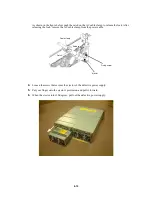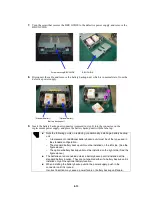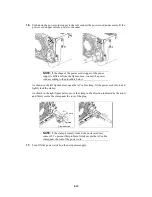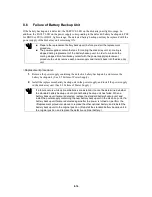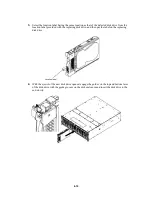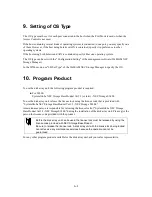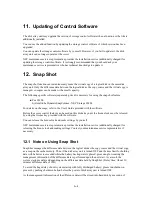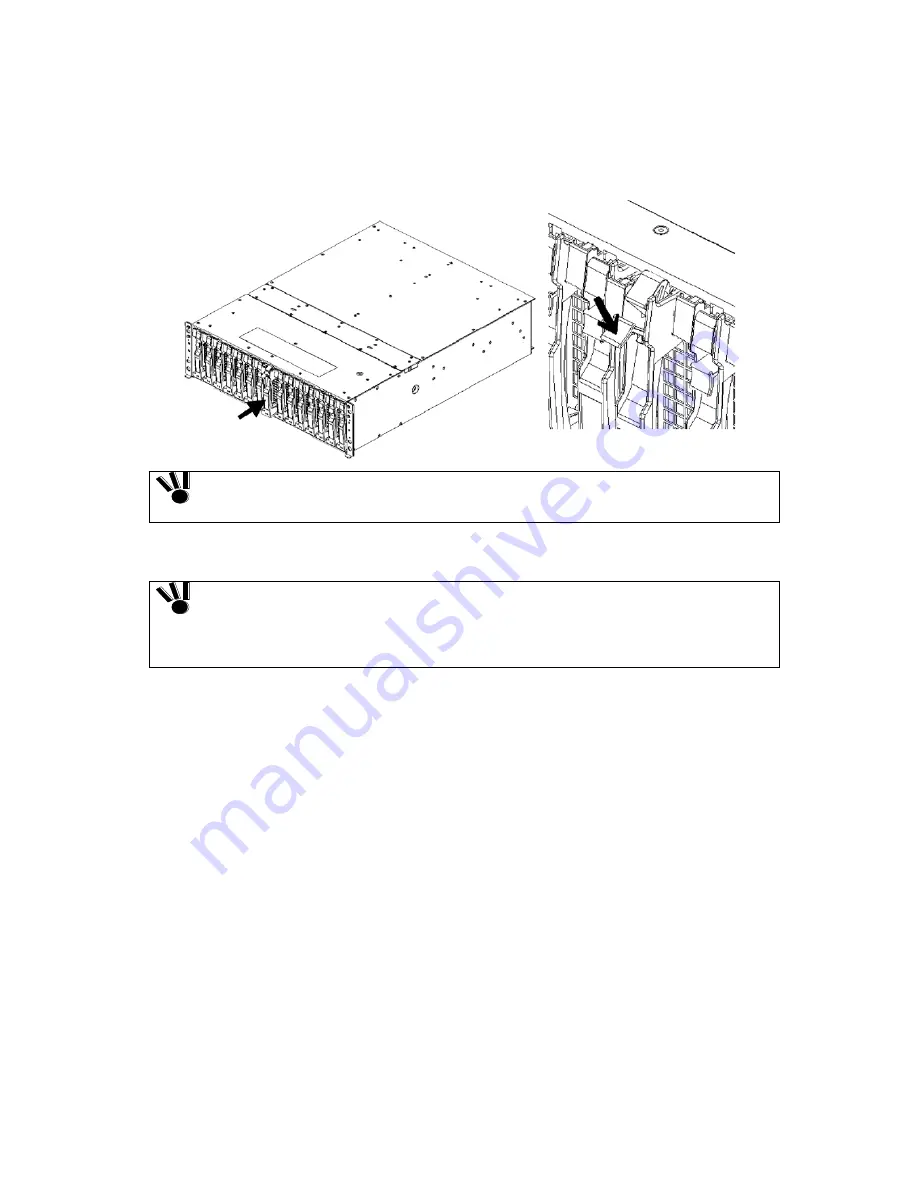
8-19
5.
After the disk drive is inserted to the end securely, push down the ejector opened upward to
click for locking.
When inserting the disk drive into the disk array unit, push it as far as it will go and then
lock the ejector.
Incorrect insertion may cause malfunction.
6.
Inserting a new disk drive allows the data recovery to be started automatically.
If the auto repair feature is set to OFF, issue a recovery instruction from the
management software in manual mode to start recovery. Otherwise, the reduced
state ("reduce" shown as the logical disk status) remains.
Setting the auto repair feature to ON in recovery wait state does not start recovery.
The setting is enabled starting with the next recovery.
7.
The disk array unit operates normally during the data recovery. At the termination of the data
recovery, the SERVICE LED on the disk array unit goes off.