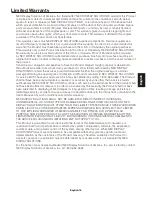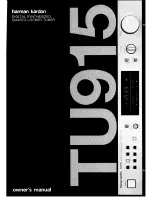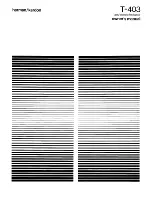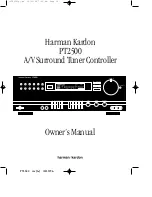English-1
Index
Important Information ······························································································English-2
Declaration ··············································································································English-2
Installation ···············································································································English-3
Part Names ··············································································································English-4
Connections ············································································································English-5
Basic Operation ·······································································································English-6
OSD (On-Screen-Display) Controls ·········································································English-7
Channel Search ······························································································English-7
Auto Scan ·······································································································English-7
Check DTV Signal ··························································································English-8
Network Settings ····························································································English-8
IP Program Settings ·······················································································English-8
Channel Edit ···································································································English-9
Menu Language ·····························································································English-9
Time Zone ······································································································English-9
Parental Control ·····························································································English-9
Closed Caption Options ···············································································English-10
Channel Lock ·······························································································English-10
Password Setting ·························································································English-10
Sound ···········································································································English-10
Setting Copy ································································································English-11
Information OSD ··························································································English-11
System Information ······················································································English-12
Software Update ··························································································English-12
Reset ············································································································English-12
Controlling the module via LAN Control ································································English-13
Troubleshooting ····································································································English-14
Specifications ········································································································English-15
Limited Warranty ···································································································English-16