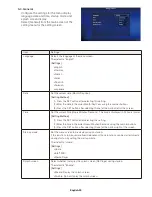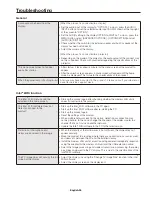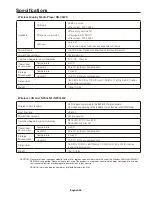English-26
Lower bandwidth mode
Limit the bandwidth used for Intel
®
WiDi.
The default is “Disable”.
[Setting]
1) Disable
: Do not set the mode to the low bandwidth mode.
2) Enable
: Set the mode to the low bandwidth mode.
3-3-2. Media Player settings
Configure the settings for the play mode and auto
play mode of the media player.
Select [Application]–[Media Player] from the main
screen of the setting menu for the setting screen.
Item
Settings
Media Player mode
Sets the playback mode of the media player.
[Settings]
1) Manual (manual play mode)
Start manual playback after selecting the contents.
2) Auto: SD card (auto play mode)
If [Media Player] is selected in the home screen, the contents inside the
Contents folder of the SD memory card will be played automatically.
If [Media Player] is selected in the startup mode settings, the contents inside
the Contents folder of the SD memory card will be played automatically when
the display is powered up.
3) Auto: USB flash drive (auto play mode)
If [Media Player] is selected in the home screen, the contents inside the
Contents folder of the USB memory will be played automatically.
If [Media Player] is selected in the startup mode settings, the contents inside
the Contents folder of the USB memory will be played automatically when the
display is powered up.
NOTE:
• Select [Media Player] in the home screen to automatically play the contents
in the auto play mode. Select “Manual” in this setting to display the contents
selection screen of the media player.
• In the auto mode, playback will not be carried out if there are no contents in the
Contents folder of the SD memory card or USB memory.