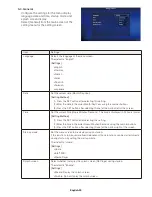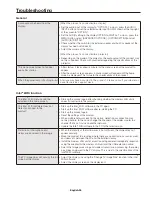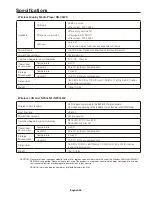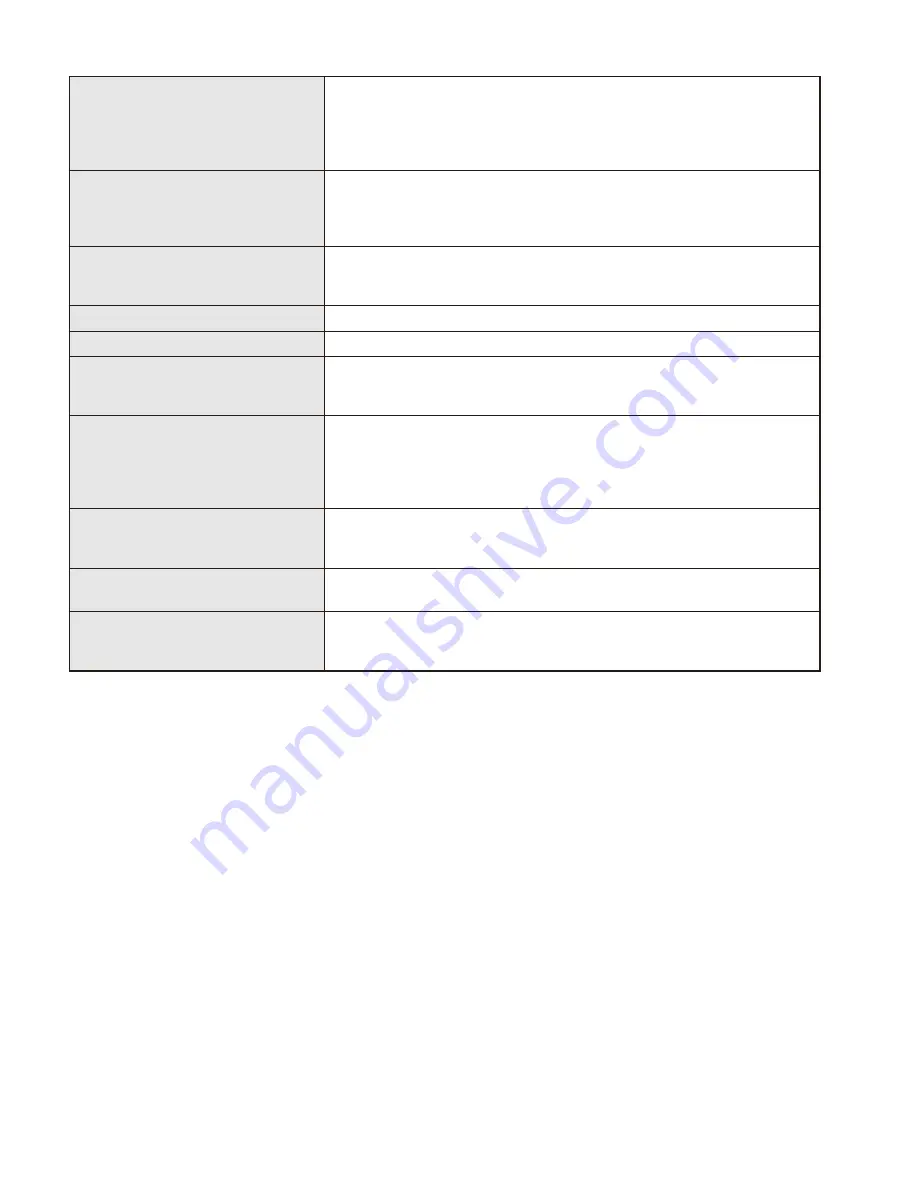
English-35
Media Player Function
SD memory card or
USB memory is not recognized.
• Re-insert the SD memory card or USB memory.
• Check whether the file system of the SD memory card or USB memory is
compatible with the product or not.
• The SD memory card or USB memory may be damaged. Check whether it can
be recognized correctly on the computer.
The files stored in the SD memory
card or USB memory
do not appear in the contents
selection screen.
• The contents may not be supported. Check the specifications of the contents.
• Set the non-supported file display setting to [Display] and check the contents
selection screen. If the thumbnail of the file appears in grey, it means that the
specifications of the contents are not supported.
Video and still images do not appear
normally.
• The files may be damaged. Check whether the files can be displayed correctly
on the computer.
• Copyright protected contents cannot be displayed.
Audio of video files is not output.
• Change the audio selection setting to “Video”.
Audio of audio files is not output.
• Change the audio selection setting to “Audio”.
Setting not included in the media
player
menu in the home screen.
• When “Auto” is selected in the media player mode setting, the setting will not
be included in the media player menu. Set the setting to “Manual”.
Even when cross-fade is selected as
the type of image transition, cross-
fade does not occur when switching
between videos.
• When cross-fade is selected, the switchover between videos will be fade-out
followed by fade-in. These are the specifications of the product.
When auto play mode is selected,
SD contents update is not
carried out.
• Create a “Contents” folder in the root directory of the SD memory card.
• Create a “Contents” folder in the root directory of the USB memory and save
the contents in that folder.
The folder does not appear in the
folder selection screen.
• Only folders in the root directory of the media are displayed.
• Folders at other levels are not displayed.
Even when auto play mode is selected,
playback of contents does not start
automatically after startup.
• Select “Media Player” in the startup mode settings.
• Create a “Contents” folder in the root directory of the USB memory or SD memory
card and save the contents in that folder.