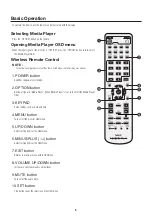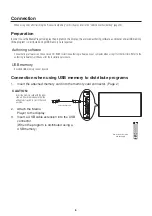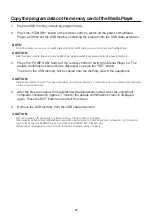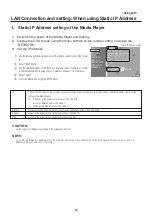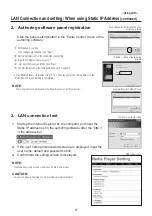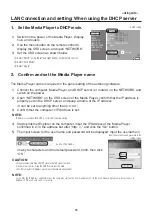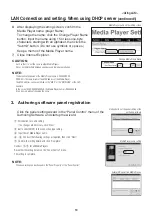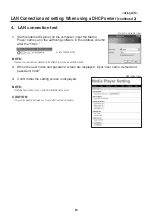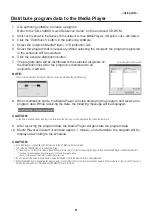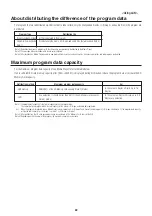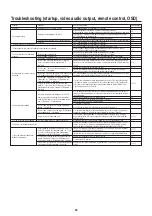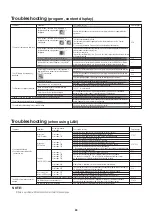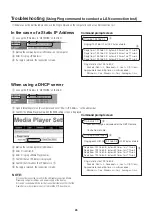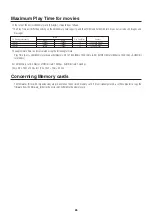11
Main Menu
DATE/TIME
NETWORK
PREVIEW
TIMER
LANGUAGE
VIDEO OUT
MEMORY CARD
SLIDE SHOW
ADVANCED
OSD
Sub Menu
Date
Time
NTP Server
Time Zone
Static IP/DHCP
IP
Netmask
Gateway
DNS
MAC
Proxy
Update Mode from LAN
Power-ON/Power-OFF
Free
Available
Delete All Content Files
Normal Mode
Slide Show Mode
Video Repeat Mode
Power supply
(Display power OFF/Power save)
Power-OFF Timer
Turn off the display power
Power-ON Timer
Switch display input to the Media Player
Component video input frequency
Description
Set the current Date and Time.
This is not used in this equipment.
This is not used in this equipment.
Select the IP Address setting method.
Set the IP Address used when selecting a Static IP. The default setting is
(192.168.0.2)
Set the Netmask used when selecting the Static IP. The default setting is
(255.255.255.0)
This is not used in this equipment. Leave the default setting at (192.168.0.1)
This is not used in this equipment. Leave the default setting at (0.0.0.0)
This is the MAC address for this equipment.
This is not used in this equipment. Leave the default setting at (0.0.0.0)
Set it to “Push Mode” (default setting). The “Pull Mode” is not used with this equipment.
Preview the selected program. Select the program to preview on the “Program List”.
During preview, push any button on the remote control to display the review end menu.
The preview will be displayed repeatedly until it is ended up manually.
* If the OSD menu is selected while displaying the “Slide Show Mode”, the “PREVIEW” is not displayed.
Switches the equipment ON/OFF. If there is program data that set the time for power
on/off, the setting of the program data is valid, and the timer setting is void. The time
set in the program is displayed.
Select the language for the OSD menu.
Select the optimal visual output for the display in use.
This is the remaining area available for use.
This is the maximum capacity of content that can be used. As a rough guide, it should
be about 90% of the memory card capacity. (In the case of the enclosed memory card
(2 Gbytes), it is displayed at around 1.8 Gbytes.)
All content will be deleted.
The program is displayed according to the schedule set in the authoring
software.
This sets the mode in which the images (*.jpg, *.jpeg, *.png, *.bmp) on the connected USB
memory are displayed continuously in the order of the file names.
This sets the mode in which the moving file (*.wmv, *.mpg) on the connected USB
memory are displayed continuously in the order of the file names.
Set whether to supply power to Media Player when the display is turned OFF or
in power save mode.
[Enable]
Normally, use this setting for most situations.
*Display settings are also required. See the “Settings” on page 7.
[Disable]
Neither the power timer function nor program distribution via LAN can be
used.
*This setting can reduce power consumption when the display is off.
(Enable) Turns off both the Media Player and the display when the timer for
the Media Player is OFF.
(Disable) Turns off the Media Player only when the timer for the Media Player is OFF.
*The factory default setting is “Disable”.
(Enable) Switches the display input to Media Player when the timer for the
Media Player is ON.
(Disable) The display input will not switch when the timer for the Media Player is ON.
*The factory default setting is “Disable”.
Select 50Hz or 60Hz according to the component video input source.