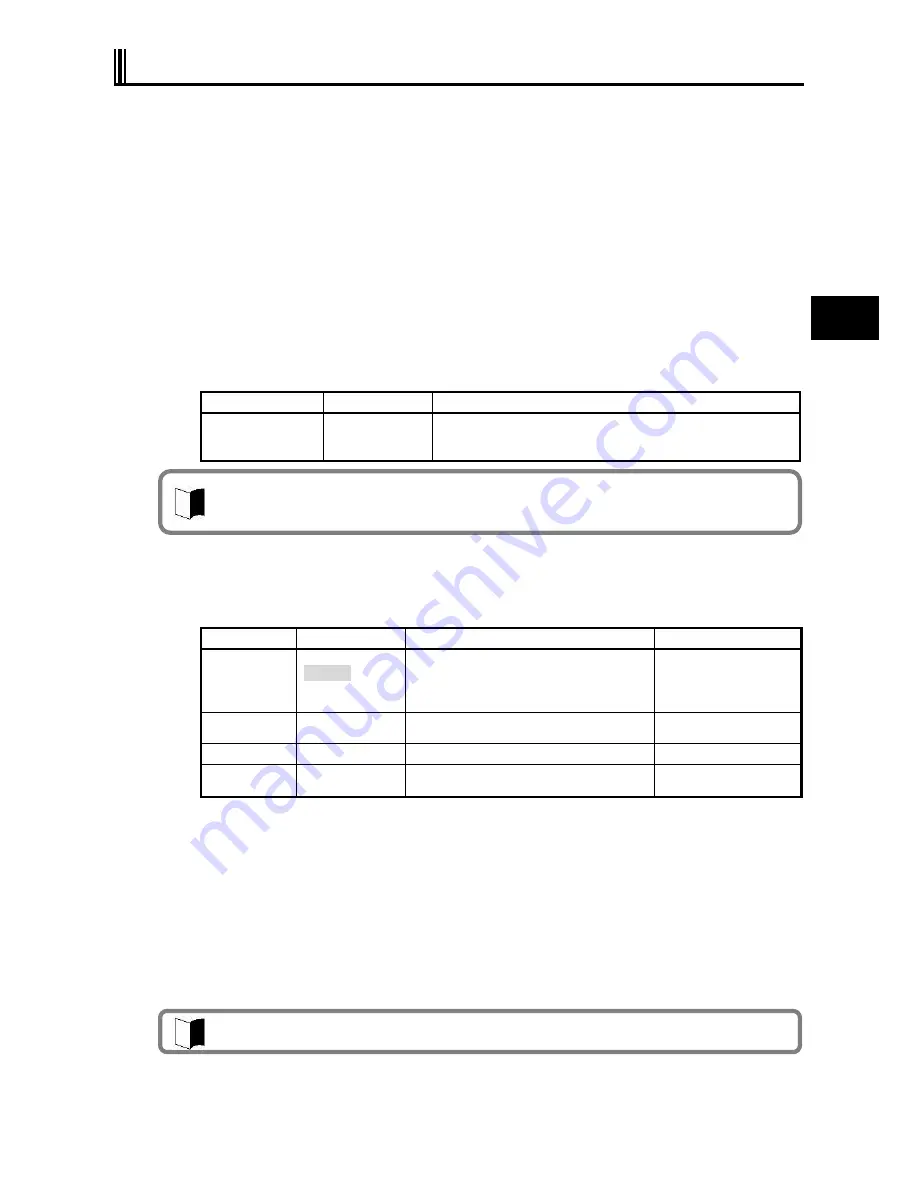
95
S
e
tt
ing
B
IO
S
4.3 MAIN MENU
(1) System Time
Enter the current time in format
“
hh:mm:ss
”
(hh: hour, mm: minute and ss: second)
(2) System Date
Enter the current date in format
“
yyyy/mm/dd
”
(yyyy: year, mm: month and dd: date)
(3) Primary Master (Secondary Master)
Indicates the information on devices connected to the primary master (including capacities
and types).
If you move the cursor to this option and press
Enter
, the relevant setting submenu
appears on the screen.
Select [Advanced]
[I/O Device Configuration]
[SMART Device Monitoring] to display
the setting information.
If you change some settings, the new information resulting from the change is displayed
after rebooting.
Option
Parameter
Description
SMART
Monitoring
(View only)
[Enabled] or [Disabled] appears if the [SMART Monitoring] is
enabled or disabled, respectively.
This setting cannot be changed.
(4) Processor Settings
Indicates the processor information.
If you move the cursor to this option and press
Enter
, the relevant setting submenu
appears on the screen.
Option
Parameter
Description
Displayed value
Multi-core
mode
Disabled
Enabled
When set to [Disabled], the CPU operates
in the single core mode.
When set to [Enabled], the CPU operates in
the multiple core mode.
CPU Speed
(View only)
Indicates the speed of the installed CPU
(by the number of clocks)
1200MHz
CPU Type
(View only)
Indicates the type of the installed CPU.
Genuine Intel(R) CPU
Cache Ram
(View only)
Indicates the capacity of the second cache
of the installed CPU.
2048KB
* 1
* Shaded value: Factory-set
*1 Installation of 256MB memory
(5) System Memory
Indicates the capacity of the system memory.
(6) Extended Memory
Indicates the capacity of the extended memory.
(7) Language
Specify the language used in BIOS. You can select either Japanese or English.
A standard hard disk (80 GB) is displayed as
“
Primary master
”
. A wide temperature
range-capable hard disk (40 GB) or silicon disk (20 GB) is displayed as
“
Secondary master
”
.
The factory default of the language is [English (US)].
Summary of Contents for ShieldPRO N22A
Page 1: ...NEC Factory Computer FC NOTE Series N22A User s Manual ...
Page 26: ...26 THIS PAGE INTENTIONALLY LEFT BLANK ...
Page 42: ...42 THIS PAGE INTENTIONALLY LEFT BLANK ...
Page 125: ...125 Installing OS and Applications THIS PAGE INTENTIONALLY LEFT BLANK ...
Page 157: ...157 Maintenance THIS PAGE INTENTIONALLY LEFT BLANK ...
Page 171: ...171 Appendices ...
Page 172: ......
Page 173: ...NEC Factory Computer FC NOTE Series N22A User s Manual Ver 1 May 2008 AM1 000859 001 ...
















































