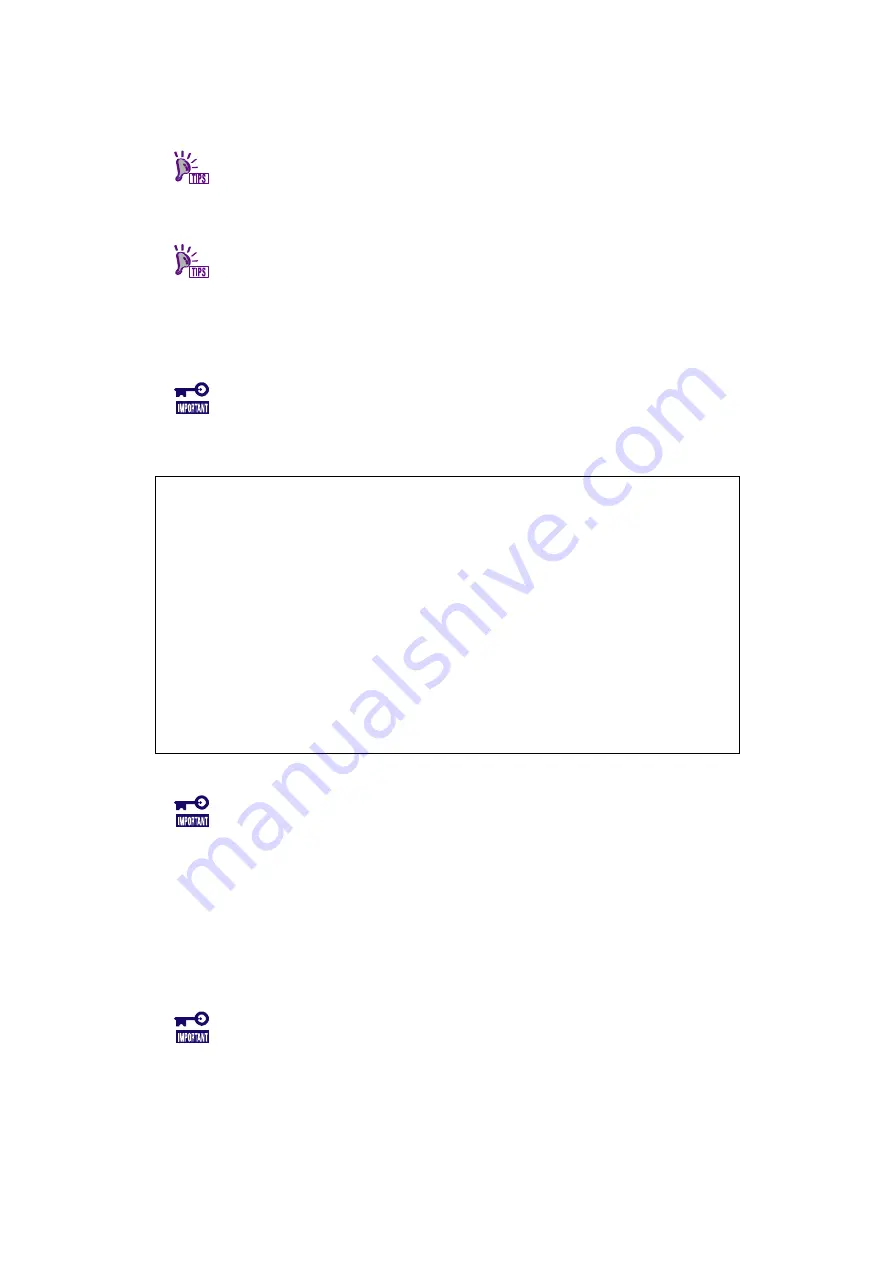
- 146 -
Restoring Setting Information
1.
Confirm that the FC Switch Module is connected to the proper network.
To restore the setting information, various settings in the FC Switch Module
must be stored in a text file to be transmitted to the FPT server. Accordingly,
the FC Switch Module must be connected to the network.
2.
Confirm that the FTP server is accessible.
To restore the information set on the FC Switch Module, transmit the text file
containing the setting information to the FTP server.
3.
Login to the console on the FC Switch Module.
4.
Type "switchdisable" on the console screen.
The setting file cannot be reset during system operation.
Running the command causes the FC Switch Module to be disabled.
5.
Type "configdownload" on the console screen.
WH040000556:admin> configdownload
Protocol (scp or ftp) [ftp]:
Server Name or IP Address [host]: 192.168.1.90
User Name [user]: switch
File Name [config.txt]:
Password:
*** CAUTION ***
This command is used to download a backed-up configuration
for a specific switch. If using a file from a different
switch, this file's configuration settings will override
any current switch settings. Downloading a configuration
file, which was uploaded from a different type of switch,
may cause this switch to fail. A switch reboot might be
required for some parameter changes to take effect.
Do you want to continue [y/n]: y
fwConfigReload: Fabric Watch configuration reloaded.
download completed.
WH040000556:admin>
6.
Type "switchenable" on the console screen.
Running the command causes the FC Switch Module to be enabled.
7.
Check the following settings on the FC Switch Module.
Domain ID
Zoning setting
Port setting
Other setting items
8.
Type "reboot" on the console screen.
A part of information set by "configdownload" is enabled after the FC Switch
Module is rebooted. To enable all settings, always reboot the FC Switch
Module.
9.
Confirm that the FC Switch Module is started normally.


































