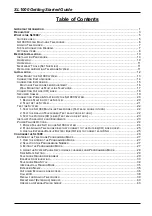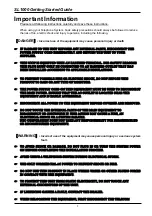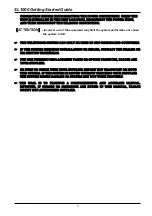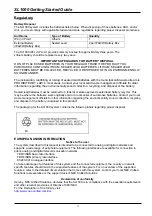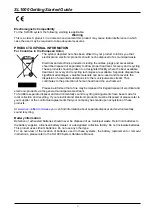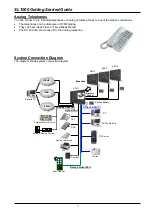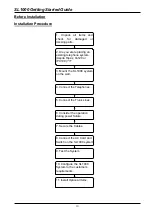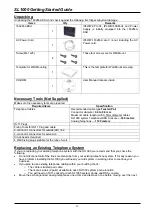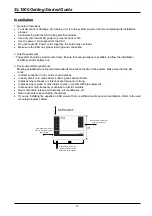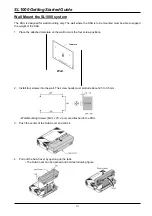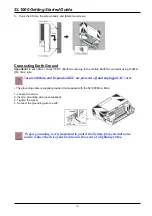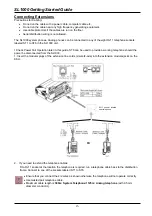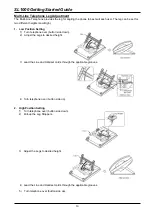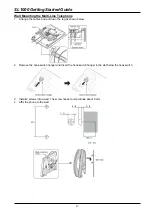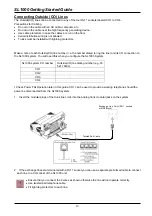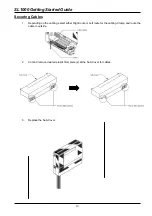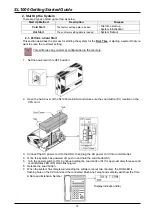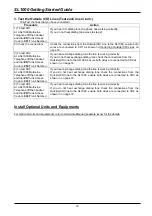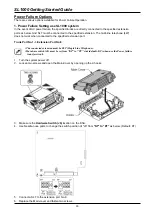SL1000 Getting Started Guide
9
IP4WW-408E-A1
• Trunk & Station expansion interface card
• Installed into SL1000 Main KSU.
• Provides 4 analog trunks and 8 hybrid extension
ports (1 port can be used for Power Failure, Refer to
Power Failure feature within this guide)
IP4WW-008E-A1
• Station expansion interface card.
• Installed into SL1000 Main KSU.
• Provides 8 hybrid extension ports
• The 2BRIDB card can also be mounted onto this
card.
IP4WW-000E-A1
• Does not provide any Trunk or Station ports.
• Used only when the 2BRIDB card is required
without the need to add additional trunk or station
ports.
IP4WW-1PRIU-C1
• ISDN Primary Rate Interface, T1 interface or E1
Interface.
• Installed into SL1000 Main KSU.
• Provides 1 ISDN PRI circuit.
IP4WW-2BRIDB-C1
• ISDN Basic Rate interface.
• Mounted onto the IP4WW-008E-A1 or
IP4WW-408E-A1 card.
• Provides 2 ISDN BRI circuits.
IP4WW-EXIFB-C1
• Allows connection of up to 3 Expansion KSUs to
the Main KSU.
• Installed into the SL1000 Main KSU.
• CAT5 connection cable is supplied with the
SL1000 Expansion KSU.
IP4WW-CFVRS-C1
Compact Flash card for VRS.
• 512MB, Compact Flash card mounted onto the
PZ-VM21 card within the SL1000 Main KSU.
• Provides 4 channels and 15 hour recording capacity.
IP4WW-CFVMS-C1
Compact Flash card for VRS plus voice mail
•
512MB, Compact Flash card mounted onto the
PZ-VM21 card within the SL1000 Main KSU.
•
Provides 2 channels and 15 hour recording capacity.
IP4WW-CFVML-C1
Compact Flash card for VRS plus voice mail
• 1G
B, Compact Flash card mounted onto the PZ-VM21
card within the SL1000 Main KSU.
•
Provides 4 channels and 40 hour recording capacity.
DP-D-1( )
Or equivalent
Doorphone unit with call button, microphone and
loudspeaker.
• Provides customer calling feature at an entry door.
• Connects to one of the analog station ports on the
SL1000 Main KSU.
IP4WW-24TIXH-C TEL
<Feature Available>
This is Multi-line IP Telephone.
• Connects to the VOIPDB.
System Feature
License
Certain features can be enabled by adding a
license key.
• Increase VoIP channels and features.
• Increase Voice Mail channels.
• Enable Mobile Extension.
• Enable Hotel/Motel feature
-