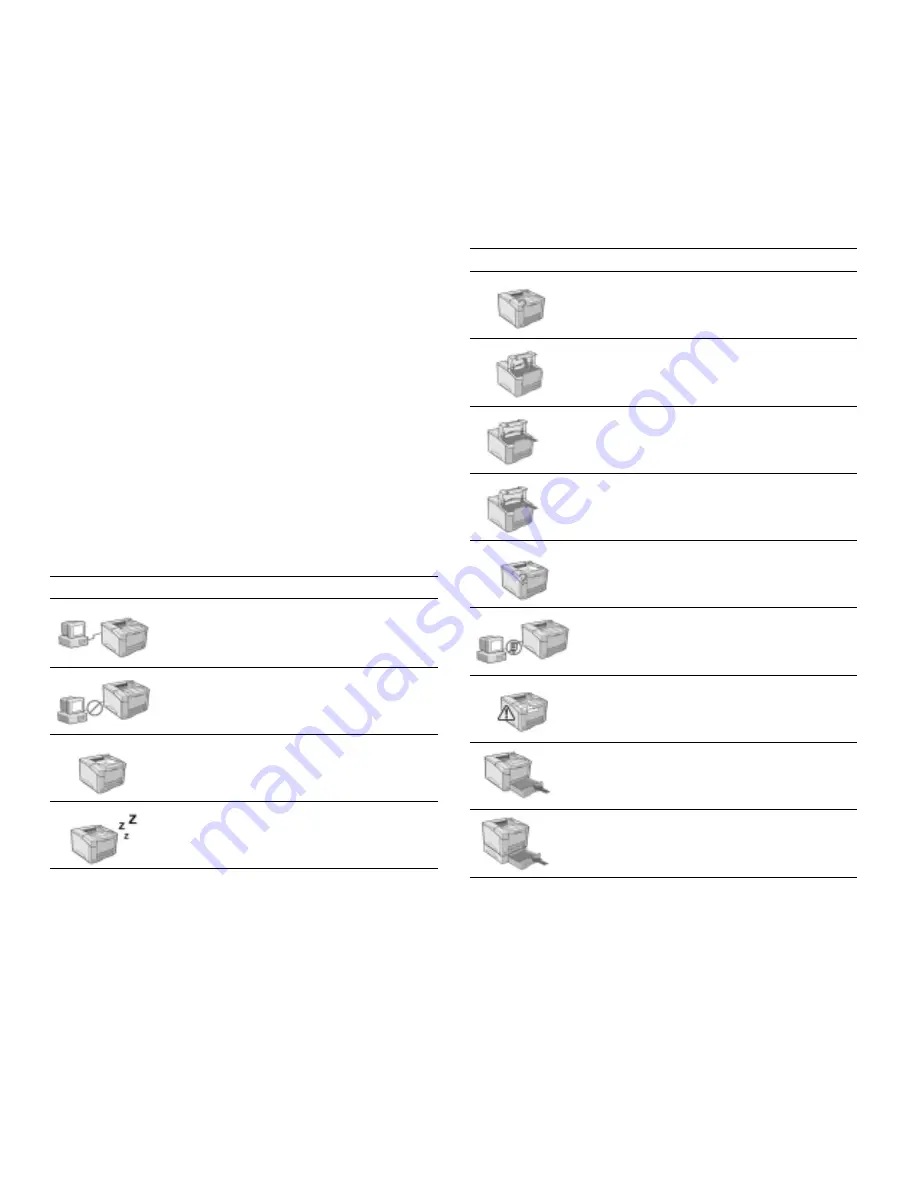
109
APPENDIX D
THE STATUS MONITOR
Computers running Windows 95 or 98 can use the
SuperScript 1450 Status Monitor for monitoring the
operational state of the printer. The table in this appendix
explains each message that can appear in the Status Monitor.
The Status Monitor cannot be used to monitor printers
connected through a network or serial connection.
The first column of the table lists all the images that can be
displayed by the Status Monitor. The second column lists the
message that appears at the bottom of the Status Monitor
window for that image. The third column describes what
needs to be done to solve the problem.
For information about installing the Status Monitor, see
Chapter 3, “Installing the Software.”
Displayed Image Status Message
Corrective Action
Ready
None
Offline
Press the Go/Continue
button on the printer.
Printing
None
Power Save Mode
None
Hardware Error
There is a problem with
the printer’s electronics.
Have a qualified technician
inspect the printer.
Cover Open
or Install Cartridge
Assure the Top Cover is
completely closed or insert
toner cartridge.
Toner Low
The Toner Cartridge is
near empty. Be prepared to
replace Toner Cartridge.
Toner Empty
Replace Toner Cartridge.
Printing Error
Visually inspect the printer
for anything unusual and/
or resend the print job.
Serial Error
Assure the serial printer
cable is connected
securely.
Paper Jam
Open any trays or covers
to visually inspect for
jammed paper. Remove
jammed paper.
Tray 2 Empty
Fill Tray 2 (standard 550-
sheet Cassette) with paper.
Tray 3 Empty
Fill Tray 3 (550-sheet 2nd
Cassette) with paper.
Displayed Image Status Message
Corrective Action
PLACE HOLDERERS ONL
Y!
Summary of Contents for SuperScript 1450
Page 6: ...vi ...
Page 10: ...10 Chapter 1 Introduction ...
Page 24: ...24 Chapter 2 Getting Started ...
Page 29: ...Software for the Macintosh 29 INSTALLING THE SOFTWARE S OFTWARE FOR THE M ACINTOSH ...
Page 30: ...30 Chapter 3 Installing the Software ...
Page 46: ...46 Chapter 5 Using Print Media ...
Page 62: ...62 Chapter 6 Printer Tasks ...
Page 67: ...Moving the Printer 67 MAINTAINING YOUR PRINTER ...
Page 68: ...68 Chapter 7 Printer Maintenance ...
Page 74: ...74 Chapter 8 Printer Options ...





































