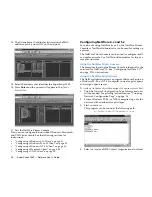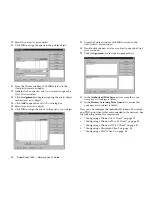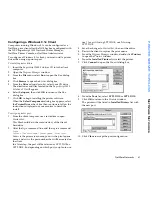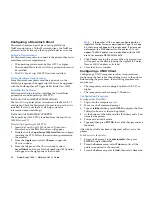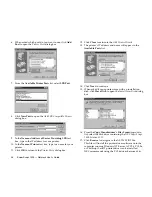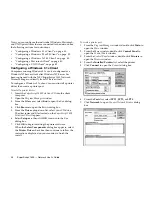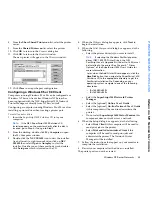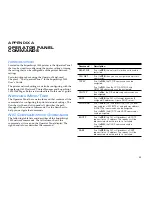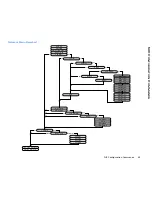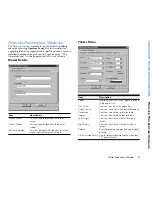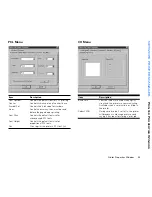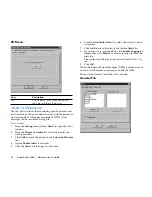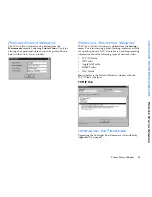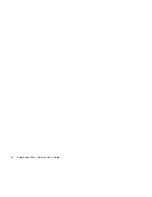Windows NT Server Networks
41
PRINTER SERVER TOPOLOGY
W
INDOWS
NT S
ERVER
N
ETWORKS
To create a printer port:
1.
From the Windows NT
Start
button, point to
Settings
then select
Printers
to open the
Printers
window.
2.
Select the printer driver that was installed.
3.
From the
File
menu, select
Properties
to open the driver
properties window.
4.
Click the
Ports
tab to bring it to the front.
5.
Click
Add Port
to open the
Add Port
dialog box.
6.
Select the
Network
radio button.
7.
Click
Browse
to open the
Open
window.
8.
Navigate to the
printer
, then select it.
9.
Click
OK
to return to the
Add Port
dialog box.
10. Click
OK
to return to the driver properties window.
11. Click
OK
to accept the configured port.
Configuring a Macintosh Client
Macintosh clients send print jobs over AppleTalk to a
Windows NT print server. To the Macintosh client, the
Windows NT computer looks like any other AppleTalk
device in a zone.
Software Requirements
For Macintosh computers to connect to the printer, they must
meet three software requirements:
•
The operating system must be Mac OS 7.1 or higher.
•
The standard Macintosh
LaserWriter8
printer driver must
be installed.
•
The
NEC SuperScript 1800 PPD
must be installed.
Printer Hardware Requirements
Since Macintosh computers send their print jobs in the
PostScript language, the SuperScript 1800
must
be upgraded
with the PostScript Level 2 Upgrade Kit
(Order No. 1802).
Installing the Software
Software installation involves installing the LaserWriter
printer driver and SuperScript 1800 PPD.
I
NSTALLING
THE
L
ASER
W
RITER
P
RINTER
D
RIVER
The
LaserWriter
printer driver is standard to the Mac OS 7.1
and higher. Check the Macintosh Chooser to assure that it is
installed. If it isn’t, use the Mac OS help system for
information about installing it.
I
NSTALLING
THE
S
UPER
S
CRIPT
1800 PPD
The SuperScript 1800 PPD is installed from the
SuperScript
1800 Solutions CD
.
To install the SuperScript 1800 PPD:
1.
Insert the
SuperScript 1800 Solutions CD
into your
Macintosh and the SS1800 window will appear.
2.
Double-click the
SuperScript 1800 Installer
icon to begin
installing the PPD. Follow the instructions presented on
the monitor.
3.
From the
Apple
menu, select
Chooser
to open the
Chooser
window.
4.
From the left pane of the
Chooser
window, select
LaserWriter8
and a
name
for the SuperScript 1800 printer
will appear in the right pane of the window.
Note:
If the printer’s NIC has been configured with an
AppleTalk Printer Name
, as described on Page 16 or Page
60, that name will appear in the right pane. If a name was
not created, the MAC address for the printer’s NIC will
appear. The MAC address can be identified with the NEC
prefix, for example NEC000012345678.
5.
Click
Create
to setup the printer.
When created, an icon will appear on the desktop using
the AppleTalk Printer Name or MAC address as its label.
6.
Close the
Chooser
window.
Summary of Contents for SuperScript 1800
Page 1: ...S U P E R S C R I P T 1 8 0 0 NETWORK USER S GUIDE July 1999 808 878291 011A...
Page 6: ...vi SuperScript 1800 Network User s Guide...
Page 10: ...4 SuperScript 1800 Network User s Guide...
Page 14: ...8 SuperScript 1800 Network User s Guide...
Page 28: ...22 SuperScript 1800 Network User s Guide...
Page 52: ...46 SuperScript 1800 Network User s Guide...
Page 62: ...56 SuperScript 1800 Network User s Guide...