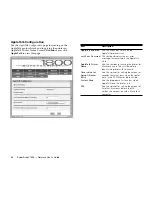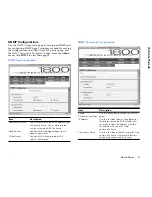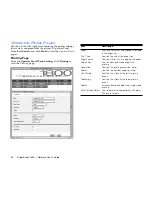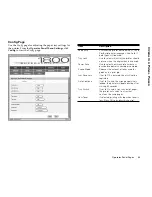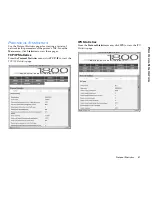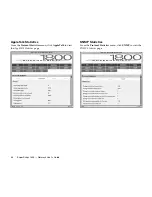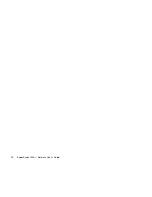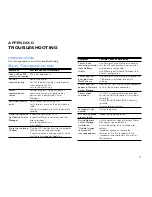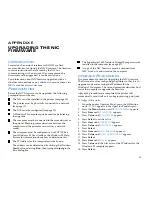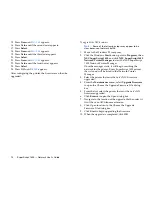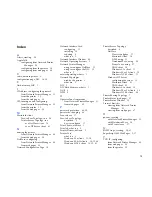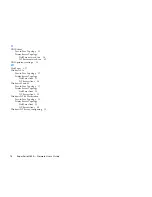74
SuperScript 1800 — Network User’s Guide
15. Press
Item
until
SV-IP B2
appears.
16. Press
Value
until the second octet appears.
17. Press
Select
.
18. Press
Item
until
SV-IP B3
appears.
19. Press
Value
until the third octet appears.
20. Press
Select
.
21. Press
Item
until
SV-IP B4
appears.
22. Press
Value
until the fourth octet appears.
23. Press
Select
.
24. Press
GO
until
READY
appears.
After configuring the printer, the firmware can then be
upgraded.
To upgrade the NIC firmware:
Note:
Some of the following steps may appear to be
slow because of network traffic.
1.
Move to the Windows 95 computer.
2.
Click the Windows
Start
button, point to
Programs
, then
NEC SuperScript 1800
, and click
NEC SuperScript 1800
Network Printer Manager
to start the NEC SuperScript
1800 Network Printer Manager.
Once the manager starts, it will begin searching the
network for the printer. Every SuperScript 1800 printer
that is found will be listed in the Network Printer
Manager.
3.
Select the printer that must have it’s NIC firmware
upgraded.
4.
From the
Maintenance
menu, select
Upgrade Firmware
to open the Choose the Upgrade Firmware File dialog
box.
5.
From the list, select the printer that must have it’s NIC
firmware upgraded.
6.
Click
Browse
to open the Open dialog box.
7.
Navigate to the location of the upgrade file then select it.
It will have an AIF filename extension.
8.
Click Open to return to the Choose the Upgrade
Firmware File dialog box.
9.
Click
Start
to begin upgrading the firmware.
10. When the upgrade is completed, click
OK
.
Summary of Contents for SuperScript 1800
Page 1: ...S U P E R S C R I P T 1 8 0 0 NETWORK USER S GUIDE July 1999 808 878291 011A...
Page 6: ...vi SuperScript 1800 Network User s Guide...
Page 10: ...4 SuperScript 1800 Network User s Guide...
Page 14: ...8 SuperScript 1800 Network User s Guide...
Page 28: ...22 SuperScript 1800 Network User s Guide...
Page 52: ...46 SuperScript 1800 Network User s Guide...
Page 62: ...56 SuperScript 1800 Network User s Guide...