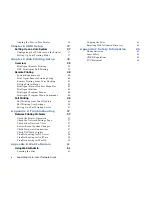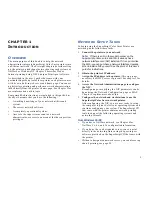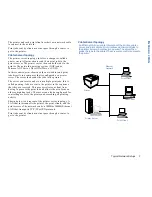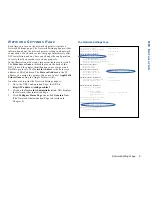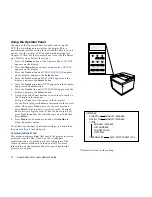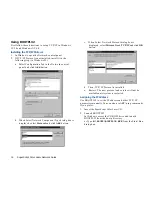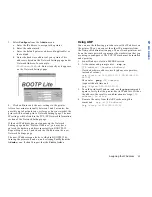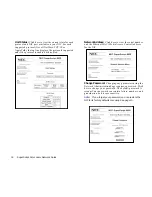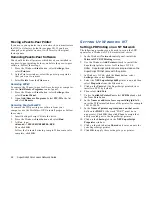10
SuperScript Color Laser Network Guide
NIC F
EATURES
NIC Status Lights
When the NIC is installed, its two status lights, amber and
green, are located on the Interface Panel on the back of the
printer. Light patterns for normal operation are:
Green light is on solid:
This shows normal operation
while the printer is awaiting print jobs.
Amber light blinks continuously:
This shows that the
NIC is receiving a print job.
Green light blinks 3 times and stays on:
This occurs
when the printer has performed a successful self-test. It
then prints a Network Settings page.
Light patterns that identify error conditions are
described in Appendix A, “Troubleshooting” see page 57.
Resetting the NIC
If you change network settings, you may need to reset the
NIC for the new settings to take effect.Turn the printer off
and then on again, or:
1.
Go to the URL Configuration Page, the URL is
http://<IP address>/configure.html
.
2.
Click on the Network Administration link. This displays
the Network Administration Page.
3.
Click Reset in the System column,
Restoring Factory Default Settings
You can reset the NIC to its factory default settings. This
means that the NIC clears data such as names and IP
addresses. It does not lose its serial number or Network
Address. If you have changed the printer’s name, it will
revert to its default name.
note:
You should restore factory defaults when the
printer is moved to a different network.
To reset the NIC to factory default settings
Go to the Network Administration Page and click Factory
Defaults
in the System column. You will need to enter a
password (the default is sysadm). Then turn the printer off
and on again. The Network Administration Page is described
in Chapter 4.