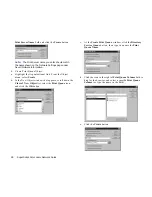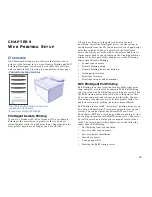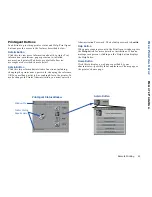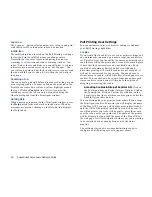39
CHAPTER 9
W
EB
P
RINTING
S
ETUP
O
VERVIEW
NEC PrintAgent is innovative software that allows you to
print over the Internet in two ways, Remote Printing and Pull
Printing. PrintAgent is powered by redipS® Core software,
and available just by browsing to your printer’s home page.
PrintAgent Remote Printing
If you are a Windows 95/98 or Windows NT user, Remote
Printing is the easiest way to print over the web and get
instant printer status. You can print to any SuperScript color
laser printer anywhere, as long as you have its URL.
All you do is browse to the printer’s home page and
download/install the PrintAgent driver to your system or
install directly from the CD that came with your SuperScript
color laser printer. When you print with the PrintAgent
driver, the job goes over the web to the printer, and printer
status comes back to your desktop on the PrintAgent Status
window. The first part of this chapter covers the following
topics about Remote Printing:
•
System requirements
•
Remote Printing setup
•
Remote Printing from your desktop
•
Getting printer status
•
PrintAgent features
•
PrintAgent menus and commands
NEC PrintAgent Pull Printing
Pull Printing is an ideal solution for busy offices that print
long, complex, or color rich documents. With Pull Printing,
your job is sent to a Pull Printing server to be processed. Then
the Pull Printing server delivers the job to the printer. This
frees your computer, and reduces network traffic. You can
also set up a secondary server to deliver printer Help files
and drivers to users, making the printer more efficient.
Pull Printing is also called “driverless” printing because you
don’t need a SuperScript Color Laser printer driver on your
system. You can pull print any Microsoft Word, Excel,
PowerPoint, .PDF file, or web page without opening it— just
by sending its location to the Pull Printing server. The server
does all the work and leaves your computer free for other
tasks. The second part of this chapter covers the following
topics about Pull Printing:
•
Pull Printing from your desktop
•
Server system requirements
•
Server software installation
•
Secondary server
•
Configuring URLs
•
Starting the Pull Printing server
The URL is the IP address or host name
for example, http://131.241.45.65
Printer Home Page Features
you assign to the Printer,