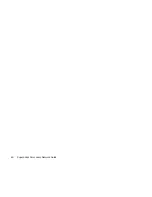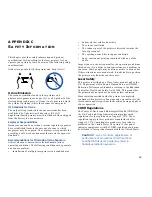66
SuperScript Color Laser Network Guide
FCC Statement
(For United States Use Only)
Federal Communications Commission Radio Frequency
Interference Statement.
WARNING!
Changes or modifications to this unit not
expressly approved by the party responsible for
compliance could void the user’s authority to operate the
equipment.
note:
This equipment has been tested and found to
comply with the limits for a Class B
digital device,
pursuant to Part 15 of the FCC Rules. These limits are
designed to provide reasonable protection against
harmful interference in a residential installation. This
equipment generates, uses, and can radiate radio
frequency energy and, if not installed and used in
accordance with the instructions, may cause harmful
interference to radio communications.
However, there is no guarantee that interference will not
occur in a particular installation. If this equipment does cause
harmful interference to radio or television reception, which
can be determined by turning the equipment off and on, the
user is encouraged to try to correct the interference by one or
more of the following measures.
•
Reorient or relocate the receiving antenna.
•
Increase the separation between the equipment and
receiver.
•
Connect the equipment to an outlet on a circuit different
from the one to which the receiver is connected.
•
Consult the dealer or an experienced radio or TV
technician for help.
Use a shielded and properly grounded I/O cable to ensure
compliance of this unit to the specified limits of the rules.
If your printer is a model already equiped with a network
card, such as the NEC SuperScript 4600N or if you have
installed the optional Network Interface Card (NIC), the
printer meets the requirements of FCC Class A when
connected to an Ethernet cable.
(For Canadian Use Only)
This digital apparatus does not exceed the Class B limits for
radio noise emissions from digital apparatus as set out in the
radio interference regulations of the Canadian Department of
Communications.
Le présent appareil numerique n’émet pas de bruits
radioélectriques dépassant les limites applicables aux
appareils numériques de Classe B présentes dans le
règlement sur le brouillage radioélectrique édicaté par le
Ministère des Communications du Canada.
Declaration of Conformity
This device complies with part 15 of the FCC Rules.
Operation is subject to the following two conditions:
1.
This device may not cause harmful interference.
2.
This device must accept any interference received,
including interference that may cause undesired
operation
.
Type of product: Laser Printer
Equipment Classification: Class A Peripheral
Model: SuperScript 4200N, 4400N, 4600N
We hereby declare that the equipment specified
above conforms to the technical standards as
specified in the FCC rules.
U.S. Responsible Party: NEC Technologies, Inc.
Address:
1250 N. Arlington Heights Road,
Itasca, Illinois 60143
Telephone Number: 630-467-5000