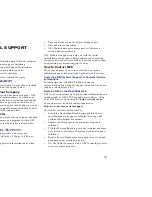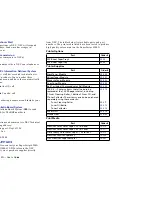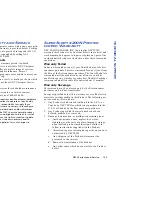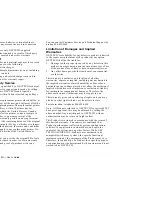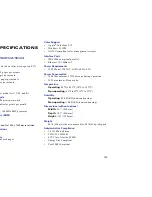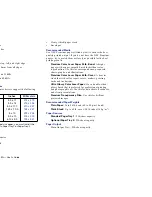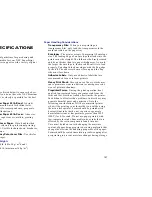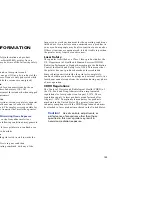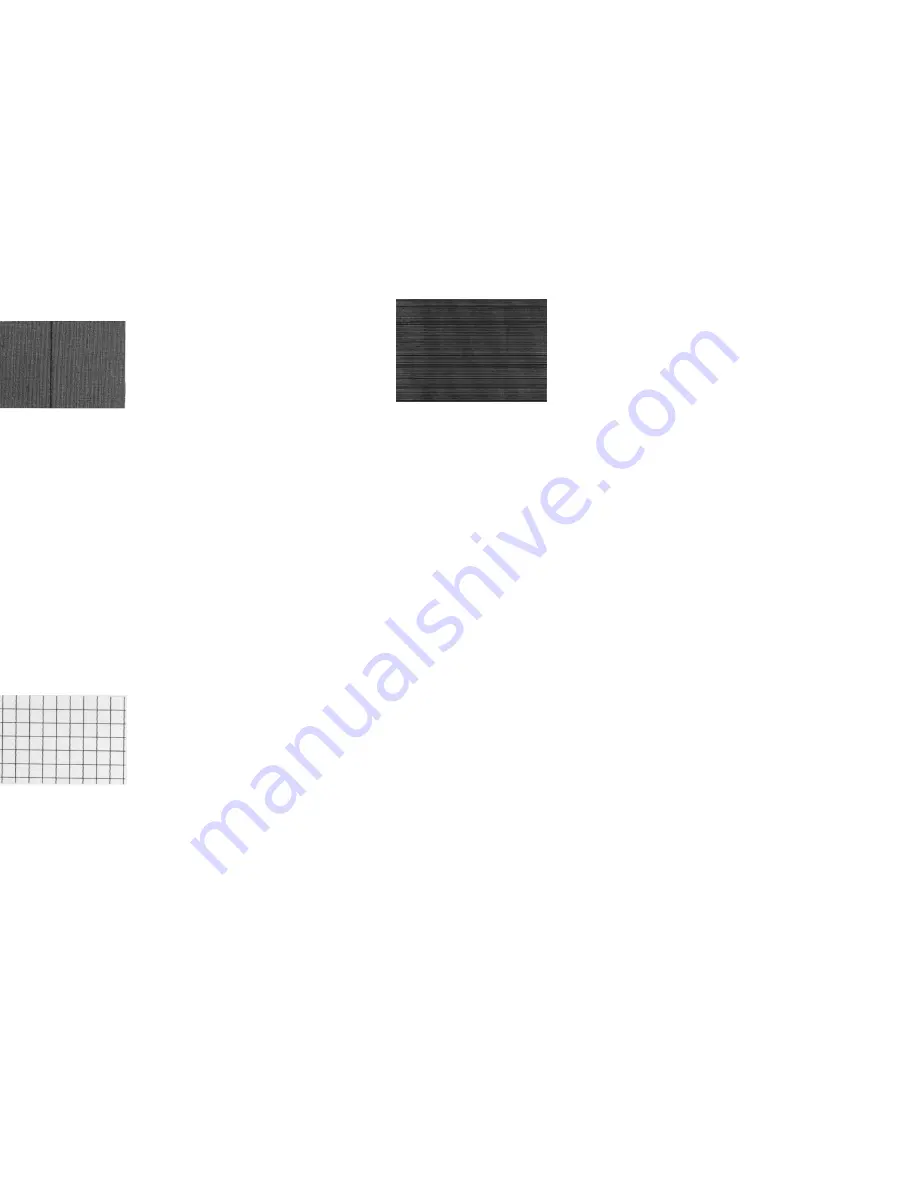
94
SuperScript 4200N — User’s Guide
Black Line
A fine black line appearing in the printed image may indicate
that the Belt Cartridge surface is damaged or that there is
debris stuck in the Belt Cartridge area.
Solutions
•
Clean or replace the Belt Cartridge if it is damaged or has
reached the end of its expected life.
•
If problem persists call a service representative.
Vertical Line
A vertical line of any color appearing in the printed image
may indicate that there is debris on or near the transfer drum.
Solutions
•
Clean inside the back of the printer especially the Paper
Discharger (see page 82).
Image Staggered Vertically
A printed image that staggers or repeats vertically may
indicate that the printer was bumped or vibrating during
printing. It may also indicate that the optical unit has failed.
Solutions
•
Ensure that the printer was not bumped during printing
and that the surface it is placed on is not shaky or
wobbly.
•
Call a service representative to check the printer, if you
cannot identify a cause.
Horizontal Banding
Horizontal banding in the image may indicate a transfer
failure.
Solutions
•
Check Toner Modules.
•
Replace the Belt Cartridge if it is getting to the end of its
life.
•
If problem persists call a service representative.
Horizontal White Band
A white band appears horizontally in the print image.
Solution
•
Call a service representative to check the printer.
Toner Spots
Toner spots or stains on the paper may be caused by toner
dropping inside the printer.
Solutions
•
Clean the Belt Cartridge (see page 80).
•
Call a service representative to check the printer.
Mixed Color Image
If a mixed color image appears on the page it may indicate a
problem with a Toner Module.
Solutions
•
Confirm that all Toner Modules are inserted correctly.
•
Make sure that the Front Cover is completely closed.
•
Replace or redistribute Toner Modules if low.
Summary of Contents for SuperScript 4200N
Page 4: ...N User s Guide ...
Page 32: ...0N User s Guide ...
Page 38: ...0N User s Guide ...
Page 50: ...0N User s Guide t 3 Printer Driver ...
Page 108: ...00N User s Guide ...
Page 124: ...00N User s Guide ...