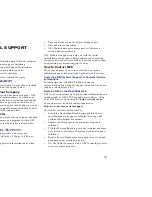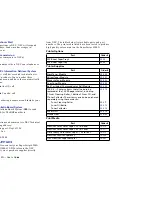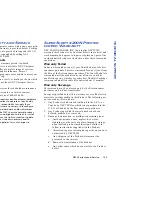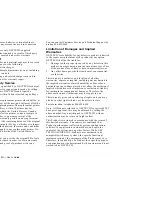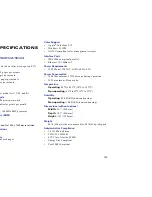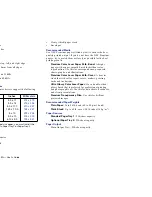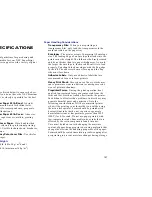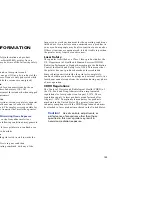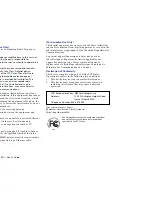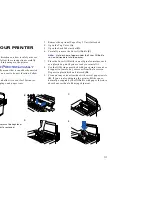Network Printing Problems
97
TROUBLESHOOTING
N
ETWORK
P
RINTING
P
ROBLEMS
Use the checklists in this section to identify the cause of
network printing problems. If a problem persists, contact
NEC Printer Technical Support at their web site
(www.nec.com/nectechsupport) or phone 1-800-632-4650.
Check the Printer Operation
Verify that the printer is plugged in, turned on, and online—
the green Online light on the Operator Panel should be lit, or
nothing will print.
Check the Network Settings Page
On power-up, the 4200N prints out a Network Settings page
which has useful information for troubleshooting. Check the
Network Settings page to see which protocols are enabled
and active. Confirm that the network protocol you
configured appears on the page. If not, it should be
reconfigured correctly for the network printer.
Check other Network Users
Determine if other network users can print. If they cannot
and they are all on the same network operating system, the
problem is most likely in the network configuration.
Review Recent System Changes
Verify that any hardware changes (installations,
modifications, removals), to the printer or network, were
done correctly. If you added a new software application,
make sure the program is compatible and installed correctly
on the network.
Check Hardware Connections
•
Be sure that your cable is a Category 5 twisted pair cable
with RJ-45 connectors for 10/100Base-T ethernet.
•
Check that the network connector is plugged into the RJ-
45 connector on the NIC.
•
Try another cable to make sure you do not have a bad
cable.
•
If you are using a 10/100Base-T concentrator hub that
does not support the link signal, use Manual Ethernet
Port selection instead of the factory default, Automatic
Ethernet Port selection.
Check NIC Status Lights
Check the NIC’s status lights to ensure that there is no error
condition. The two status lights, amber and green, are located
on the interface panel on the back of the printer. The green
light should be lit and steady. Light patterns that indicate
serious hardware problems or software errors are shown
below. If you see one of these patterns, you should contact
NEC Printer Technical Support.
Green light blinks rapidly:
This occurs when the
printer performs a self-test and detects bad SIMM.
Green light blinks rapidly 4 times, pauses:
This
occurs when the printer performs a self-test and detects a
problem in the Ethernet hardware.
Amber light blinks short for 10 seconds, then goes
out, and the green light blinks continuously:
This
occurs when the printer performs a flash memory self-
test and the checksum fails.
Green light blinks slowly:
When this happens after
power-on completes, it indicates an interface error.
Green light blinks rapidly:
When this happens while
the printer awaits print jobs, it indicates that the NetWare
connection has been lost.
Green and amber lights blink alternately:
This would
occur when you turn on the printer after restoring
factory defaults, and indicates an error.
Summary of Contents for SuperScript 4200N
Page 4: ...N User s Guide ...
Page 32: ...0N User s Guide ...
Page 38: ...0N User s Guide ...
Page 50: ...0N User s Guide t 3 Printer Driver ...
Page 108: ...00N User s Guide ...
Page 124: ...00N User s Guide ...