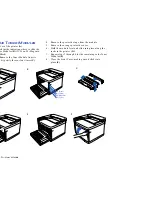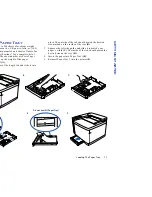4200N Printer Web Pages
3
FEATURES
Custom/Network Client Setup
If you are a network client with access to a SuperScript 4200N
printer, you can use this setup to access web-based printing
tools and network utilities. Using this option, you can install
•
PostScript 3 printer driver using Microsoft’s Image Color
Matching technology
•
PostScript 3 printer driver using NEC’s Image Color
Matching method
•
PrintAgent for Remote Printing
•
Utilities for peer to peer printing
•
Internet Explorer 4.01 SP1
•
Adobe Acrobat Reader 3.01
•
Onlinedoc.pdf—A
User’s Guide
you can view online, or
print out
Administrator Setup
This setup should only be used by system administrators
who are familiar with the procedures for installing server
software and network configuration. Use it to install and use
network utilities, and set up servers for PrintAgent Pull
Printing.
In addition to all the items available in the Custom/Network
Client Setup, the following tools are provided.
•
PrintAgent Pull Printing Server software
•
PrintAgent Secondary File Server software
•
SuperScript MAP utility for Windows 95/98, and
Windows NT 4.0
•
BOOTP 32 for Windows 95/98 and Windows NT 4.0
Printing Software for Macintosh Clients
The
SuperScript 4200N CD
that comes with your printer
provides the following software for Mac OS users.
•
The Adobe PS printer driver
•
The SuperScript 4200N printer description file
•
ICC files for Color Sync
Instructions for installing print drivers on Macintosh clients
are on page 41.
4200N P
RINTER
W
EB
P
AGES
The SuperScript 4200N Web Pages requires a separate server
and can only be used when the SuperScript 4200N is
connected to a network. The web pages allow print clients to
perform the following tasks.
•
Pull Printing
•
Remote Printing
•
Monitor 4200N PrintAgent printers
•
Network administration tasks
•
View the Help System
Every SuperScript 4200N printer has a Printer Home Page,
URL Configuration Page, and Network Administration Page
stored in it’s ROM. These pages can be accessed once the
printer is connected to a network. Simply type the printer’s
IP address into the Internet Explorer 4.01 browser, and the
Printer Home Page will appear. However, the remaining web
pages must be installed on a separate server. See Chapter 6,
“Web Printing Setup,” for more information.
P
APER
H
ANDLING
AND
S
PECIAL
M
EDIA
You can use the 4200N to print on a wide variety of media
and sizes. SuperScript 4200N paper handling features let you
manage print jobs and office tasks efficiently.
Supported Media
Use any light or medium weight copier paper to print out
draft copies of your documents. Then, for the best results on
final documents, you should consider using NEC’s Premium
papers.
Premium Color Laser Paper - 24 lb. Bond:
A bright
paper with a super smooth finish for brilliant color
reproduction. Use this for correspondence, proposals,
charts, graphs, and illustrations.
Premium Color Laser Paper - 60 lb. Cover:
A heavier
stock that is ideal for report covers, mailers, greeting
cards and invitations.
Ultra Glossy Color Laser Paper - 100 lb. Text:
Has a
double-sided glossy finish that is preferred for
Summary of Contents for SuperScript 4200N
Page 4: ...N User s Guide ...
Page 32: ...0N User s Guide ...
Page 38: ...0N User s Guide ...
Page 50: ...0N User s Guide t 3 Printer Driver ...
Page 108: ...00N User s Guide ...
Page 124: ...00N User s Guide ...