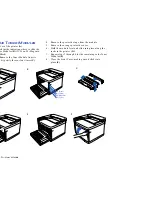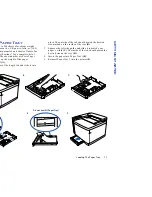SuperScript 4200N Settings
5
FEATURES
Paper Source Selections
In your printer driver, you can specify which paper tray the
printer should use for your print job: Tray 1 , Tray 2 (option),
or AutoSelect . When you specify AutoSelect, the printer
automatically selects the right tray based on the paper size in
the trays. The printer can detect paper sizes based on how the
trays are adjusted. Therefore, it is important to adjust the
paper trays properly.
Orientation
Orientation describes the position of images on a page with
respect to the long and short edges of the paper. You can print
three ways.
Portrait
means the page has a vertical orientation
(the default).
Landscape
means the page has a horizontal
orientation.
Rotated Landscape
means the page has a horizontal
orientation and is flipped.
Number of Copies
You can set the number of copies to be printed up to 999.
S
UPER
S
CRIPT
4200N S
ETTINGS
Printer Settings
SuperScript 4200N printer settings give you many ways to
customize your print job. There is often more than one place
to change the same printer setting. These include
•
The SuperScript PostScript 3 printer driver
•
The Operator Panel on your printer
Using the Printer Operator Panel
You can use the printer Operator Panel to cancel a print job or
change settings that are not available in your printer driver.
You can view messages on the Operator Panel to help
diagnose printing problems. In addition, the printer operator
panel allows you to print out font lists and test pages and
view the total page count. You can also set the printer’s
TCP/IP address or reconfigure network settings. Chapter 5,
“The Operator Panel,” provides instructions for using the
printer operator panel.
Using Printer Drivers
Your printer software includes the PostScript 3 printer
drivers for Windows 3.x, Windows 95/98, Windows NT 4.0,
and Mac OS. It offers a wide range of features for setting up
your print job and printer settings.
Most of these features and settings are described in this
chapter. A particular feature may be implemented slightly
differently, depending on which driver you are using.
note:
If you are unsure about a setting in your printer
driver, be sure to use the driver’s Online Help feature.
Chapter 4, “Printer Drivers,” provides complete
information about using your printer driver software.
P
OST
S
CRIPT
3 F
EATURES
These are general descriptions of settings available in the
PostScript 3 printer drivers. The interface of the printer
driver depends on the operating system you use. Not all
settings are available for all drivers, or they may appear on
different tabs in the printer driver. All printer drivers have
Online Help available at the click of a button, with more
information about specific settings. Chapter 4, “Printer
Drivers,” shows the PostScript printer drivers and explains
how to use them.
Color Processing
Color Control
Use these settings to define color in your print job.
Color Photo:
Produces smooth color images, for the best
reproduction of photographic images.
Color Business Graphics:
Produces bright, solid colors,
suitable for presentation graphics, charts, and posters.
Color Transparency:
Use this for the best results when
printing color presentations on overhead transparency film.
Grayscale:
Converts all colors in the document to black and
shades of gray for monochrome printing.
Unadjusted:
Does not apply any of the special color control
features.
A
A
A
Summary of Contents for SuperScript 4200N
Page 4: ...N User s Guide ...
Page 32: ...0N User s Guide ...
Page 38: ...0N User s Guide ...
Page 50: ...0N User s Guide t 3 Printer Driver ...
Page 108: ...00N User s Guide ...
Page 124: ...00N User s Guide ...