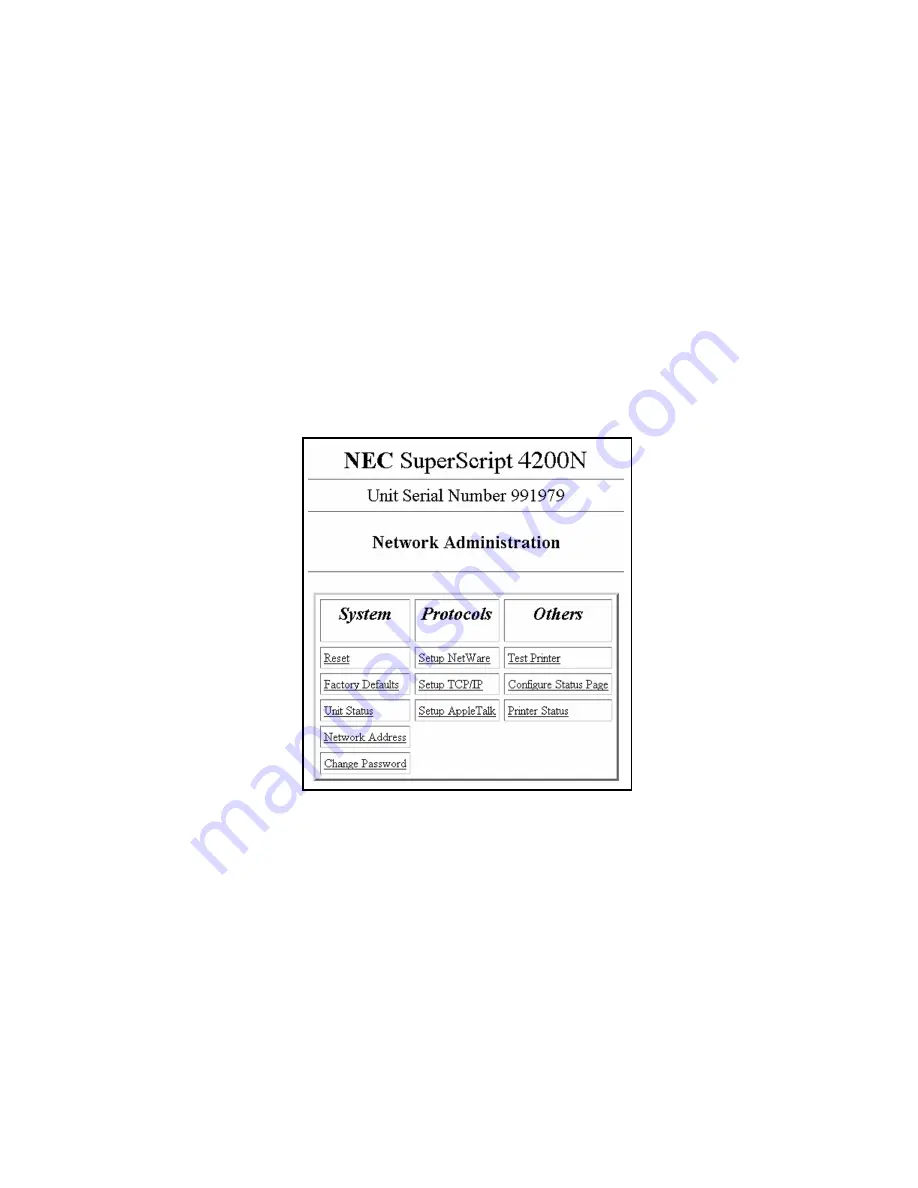
62
SuperScript 4200N — User’s Guide
Restoring Factory Default Settings
You can reset the NIC to its factory default settings. This
means that the NIC clears data such as names and IP
addresses. It does not lose its serial number or Network
Address. If you have changed the printer’s name, it will
revert to its default name.
note:
You should restore factory defaults when the
printer is moved to a different network.
To reset the NIC to factory default settings
•
Go to the Network Administration Page and click
Factory Defaults
in the System column. You will need
to enter a password (the default is sysadm). Turn the
printer off, wait 10 seconds, then turn it on. (The
Network Administration Page is described beginning on
page 62, passwords are explained on page 63.)
NIC Status Lights
When the NIC is installed, its two status lights, amber and
green, are located on the interface panel on the back of the
printer. Light patterns for normal operation are
Green light is on solid:
This shows normal operation
while the printer is awaiting print jobs.
Amber light blinks continuously:
This shows that the
NIC is receiving a print job.
Green light blinks 3 times and stays on:
This occurs
when the printer has performed a successful self-test. It
then prints a Network Settings page.
Light patterns that identify error conditions are
described on page 97.
N
ETWORK
A
DMINISTRATION
P
AGE
Each 4200N printer has a web page that allows you to
perform network administration tasks.
Going to the Network Administration Page
You must assign an IP address to your printer. Then you can
use a web browser, such as Navigator or Internet Explorer, to
access the Network Administration Page.
note:
See page 61 for instructions on assigning the
printer IP address. The printer IP address then appears on
the Network Settings page under TCP/IP Network
Information/Protocol Address.
To access the Network Administration Page, open your
browser by double-clicking on its icon.
1.
Go to the URL Configuration Page, the URL is
http://<IP address>/configure.html
.
2.
Click on the Network Administration link. This
displays the Network Administration Page.
The Network Administration Page has the following
features.
Reset:
Click here to reset the NIC and allow new
settings to take effect. The NIC’s connection with the
network is fully re-initialized, but its connection with the
printer controller is not. To reset the connection with the
The Network Administration Page
Summary of Contents for SuperScript 4200N
Page 4: ...N User s Guide ...
Page 32: ...0N User s Guide ...
Page 38: ...0N User s Guide ...
Page 50: ...0N User s Guide t 3 Printer Driver ...
Page 108: ...00N User s Guide ...
Page 124: ...00N User s Guide ...
















































