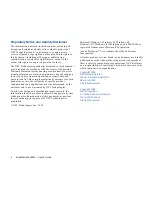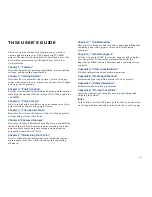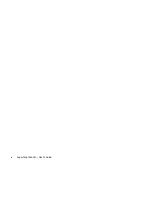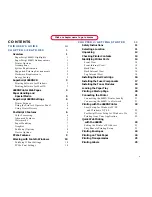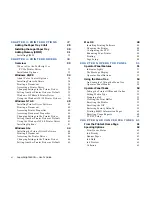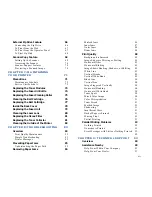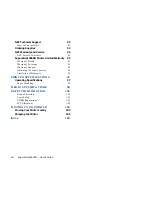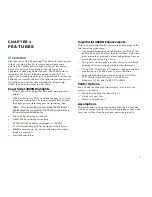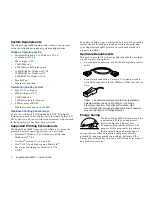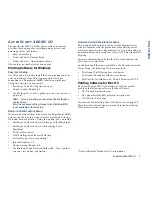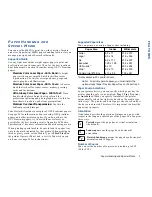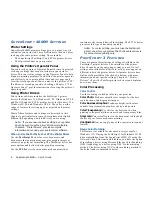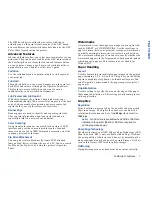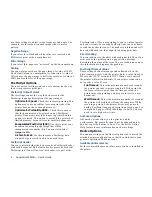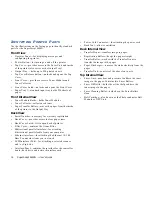4
SuperScript 4600N — User’s Guide
4600N P
RINTER
W
EB
P
AGES
Every SuperScript 4600N network printer has a built-in web
server and
Printer Home page
you can use for a variety of
tasks, including
•
Pull Printing from your desktop
•
Installing the NEC PrintAgent Remote Printing driver
•
Monitoring 4600N PrintAgent printers
•
Performing network administration tasks
•
Configuring URLs for 4600N printers and servers
•
Downloading Pull Printing Server software
•
Downloading Secondary File Server software
•
Getting information and Help
You will need to obtain your printer’s IP address from your
network administrator and then assign the IP address to the
printer (see page 23).
Once you assign an IP Address to the printer, you can browse
to it using Microsoft’s Internet Explorer 4.01 or higher. The
URL uses the printer’s IP Address.
It is
http://<Printer IP Address>
for example:
http://131.241.045.027
Two other useful printer web pages are
•
The
URL Configuration Page
, which you can use to
install and configure Pull Printing Servers. The URL is
http://<Printer IP Address>/configure.html
See the
SuperScript Color Laser Network Guide
for more
information.
•
The
Network Administration Page
, which you can use
to configure the printer network settings. To access this,
go the URL configuration page and click the
Network
Administration
link. See the
SuperScript Color Laser
Network Guide
for more information.
You can view the Printer Home page from Windows, Mac OS, or UNIX.
The URL is the IP address you assign to the printer, for example, http://131.241.45.65.
The Printer Home Page
Click here to display the Pull Printing page
to print over the web without a driver
Click here to install the NEC PrintAgent
driver for remote printing over the web
Click here to display the NEC PrintAgent
window to monitor other web printers
Use these links to learn more about
Pull Printing and Remote Printing
using the NEC PrintAgent
Click here to access advanced features