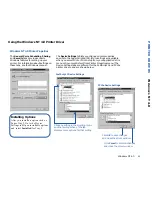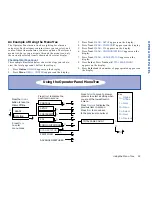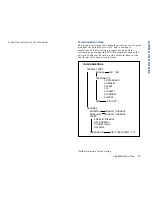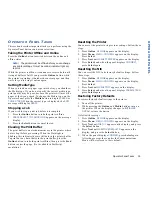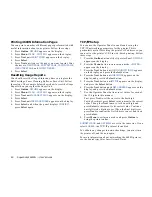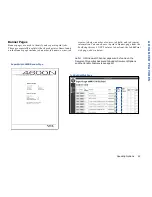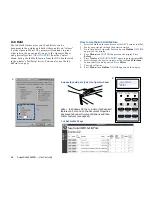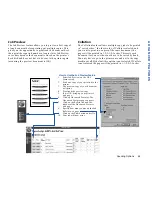Operator Panel Features
53
OPERATOR PANEL
Operator Panel Buttons
Operator Panel buttons have different functions depending
on whether the printer is online, offline, or in menu mode.
The table below summarizes Operator Panel buttons. The
Operator Panel menu tree and procedures for changing
printer settings are discussed beginning on page 54.
Button
Mode
Function
Online
Offline
Press to bring printer online.
Online
Press to take printer offline.
Menu
Button is not active.
Feed
Offline
In PCL emulation or Automatic Emulation Switching (AES) mode, pressing this button with the DATA
indicator light on allows data stored in the print buffer to be printed out. This button is not active in
PostScript emulation mode.
Online
Button is not active.
Menu
Button is not active.
Menu
Offline
Press to enter the menu mode. The menu category, CONTROL appears on the status display.
Online
Button is not active.
Menu
Press to exit menu mode.
Media
Offline
Press once to change media to Thick stock (use for envelopes and labels too) Green LED light turns on.
Press again to return to plain paper. When the printer detects overhead transparencies in the paper tray,
the button is not active, and the green OHT indicator light goes on. When the transparencies are
removed from the paper tray, the setting returns to the previous value.
Online
Same as offline.
Menu
Button is not active.
Item
Offline
Button is not active.
Online
Button is not active.
Menu
Press to go up one menu level.
Previous
Offline
Button is not active.
Online
Scanner’s copy feature is activated (see Chapter 6, “Advanced Features.”)
Menu
Press to display previous item in a menu.
Next
Offline
Button is not active.
Online
Scanner’s scan to JPG feature is activated (see Chapter 6, “Advanced Features.”)
Menu
Press to display next item in a menu.
Select
Offline
Button is not active.
Online
Button is not active.
Menu
Enables changes made to settings in the menu tree.