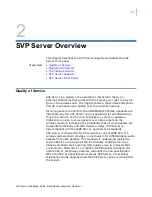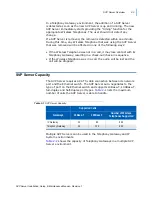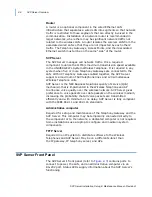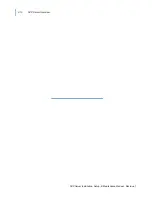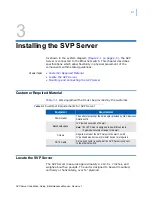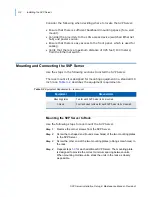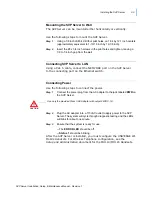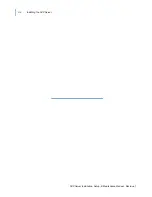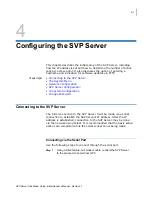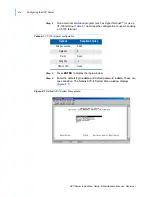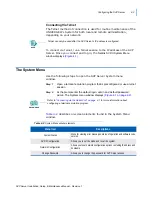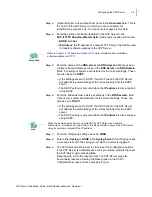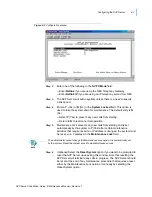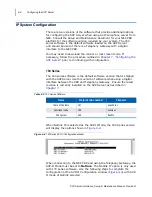3-1
SVP Server Installation, Setup, & Maintenance Manual - Revision 1
3
Installing the SVP Server
As shown in the system diagram
(Figure 2-1 on page 2-5)
, the SVP
Server is connected to the Ethernet switch. This chapter describes
specifications which allow flexibility in physical placement of the
components within stated guidelines.
Chapter Topics
• Customer Required Material
• Locate the
SVP
Serv
e
r
• Mounting and Connecting the
SVP
Serv
e
r
Customer Required Material
Table 3-1
lists equipment that must be provided by the customer.
Table 3-1
Customer Requirements for SVP Server
Locate the SVP Server
The SVP Server measures approximately 4 x 12.5 x 7 inches, and
weighs about five pounds. The unit is designed to be wall mounted,
vertically or horizontally, over ¾” plywood.
Equipment
Requirements
Power Outlet
The outlet must accept the AC adapter provided by NEC Business
Solutions Ltd.
Backboard space
¾” Plywood secured on the wall
Note:
The
SVP
Serv
e
r
is designed to be wall mounted to
¾” plywood securely screwed to the wall.
Screws
Required to mount the SVP Server to the wall. Four #8 -
¾” panhead wood screws (or similar device) are required.
CAT 5 Cable
A RJ-45 connector is needed at the SVP Server to connect
to the Ethernet switch.
Summary of Contents for SVP SERVER -
Page 2: ......
Page 8: ...iv Contents SVP Server Installation Setup Maintenance Manual Revision 1 ...
Page 10: ...vi Figures SVP Server Installation Setup Maintenance Manual Revision 1 ...
Page 12: ...viii Tables SVP Server Installation Setup Maintenance Manual Revision 1 ...
Page 16: ...1 4 Introduction SVP Server Installation Setup Maintenance Manual Revision 1 ...
Page 26: ...2 10 SVP Server Overview SVP Server Installation Setup Maintenance Manual Revision 1 ...
Page 30: ...3 4 Installing the SVP Server SVP Server Installation Setup Maintenance Manual Revision 1 ...
Page 54: ...Index 2 SVP Server Installation Setup Maintenance Manual Revision 1 ...